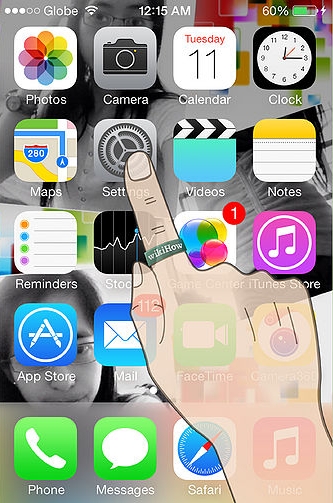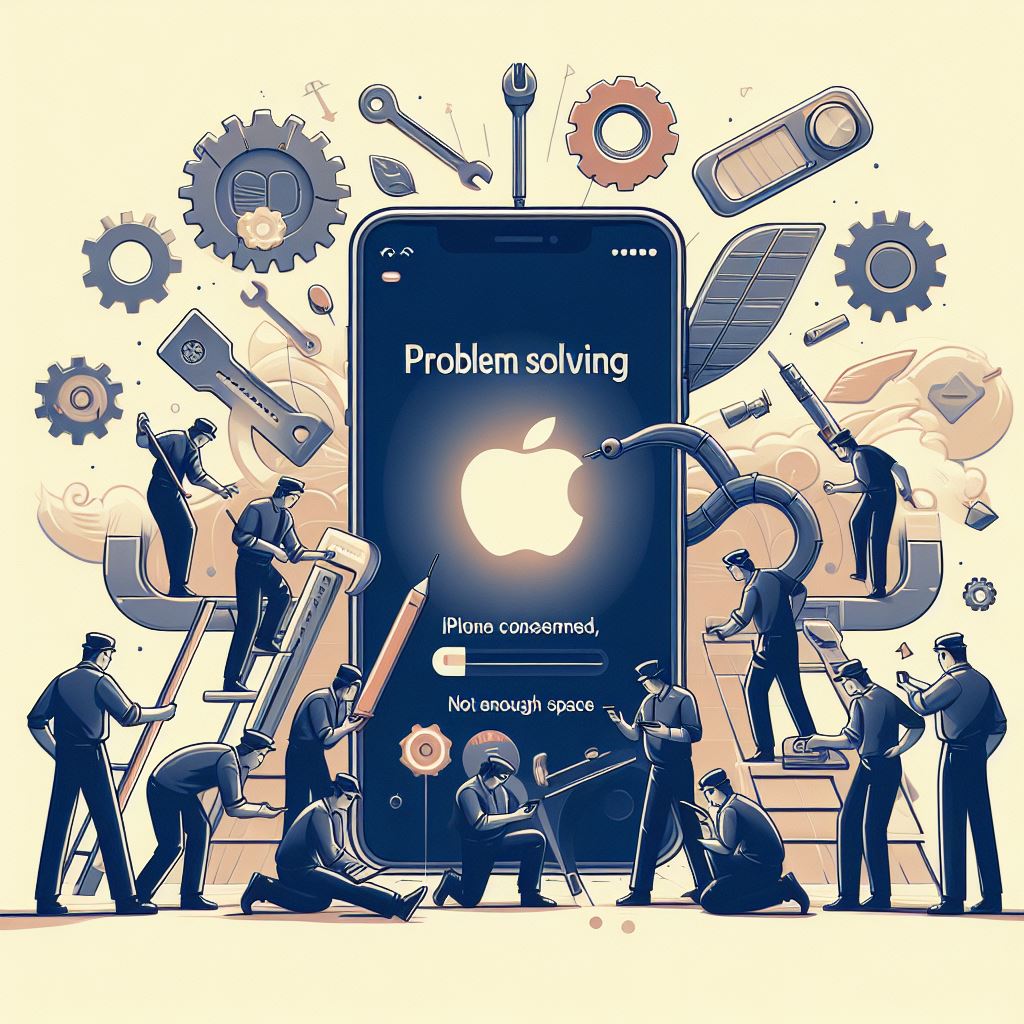Monthly data limits are every smartphone user's enemy. A small download at the wrong time may send your bill skyrocketing. Your iPhone has built-in tools that allow you to track your data usage, but you can also get free reports from your carrier that give you a more accurate picture.
See Step below to learn how.
2. Tap Cellular. This is located in the top group of options.
- In iOS 6, tap General Usage Cellular Usage.
3. Scroll down to "Cellular Data Usage". Your usage information will be listed. The "Current Period" does not automatically reset for your billing cycle. This means that if you do not reset it yourself, the information here may be very inaccurate.
4. Reset your data usage statistics. In order to get the most accurate readings from the iPhone, reset the statistics on the first day of every billing cycle. You can reset them by scrolling to the bottom of the screen and tapping the Reset button.
Check your data plan.
While checking the data usage in your Settings will show you how much you've used, it won't show you what your limit is, and sometimes the date and measurement is off compared to your carrier. You can quickly check how close you are to your monthly limit by entering the code for your carrier.