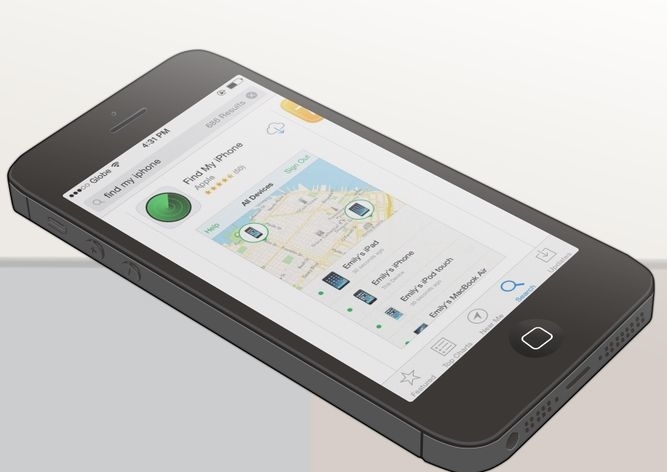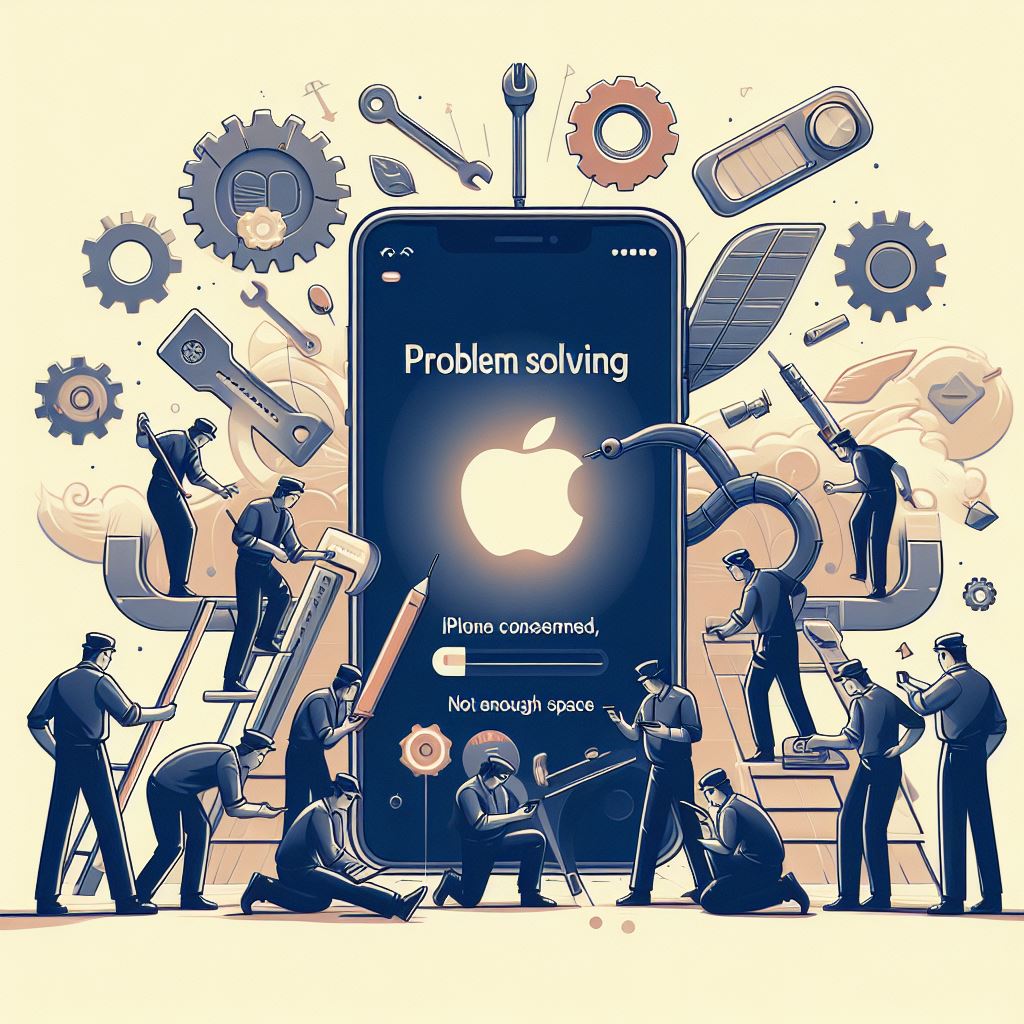Is your iPhone missing? Losing your phone can be a stressful experience, especially if it's an expensive phone like an iPhone. There's also the added risk of your personal information falling into the wrong hands. Luckily, there are a variety of ways you can track down your lost iPhone, including using tools developed by Apple and built into every iPhone.
See Step 1 below to learn how.
1. Open "Find My iPhone".
You can access the "Find My iPhone" service from another iOS device by downloading the "Find My iPhone" app from the App Store on your iPad or a friend's iPhone. You can also log into the iCloud website (www.icloud.com) on any computer and select "Find My iPhone" from the main menu.
Regardless of which method you choose, you will need to log in with the Apple ID that is associated with your lost phone.
Find my iPhone needs to have been enabled on the iPhone in order to use it. It is normally enabled when you set up your iCloud account for the first time on the iPhone, but may have been skipped. To enable it, tap the Settings app, scroll down, and tap "iCloud". Make sure you are signed in with your Apple ID. Tap "Find My iPhone" to toggle it on.
For iPhones running iOS8, it is also a good idea to enable Send Last Location. When your battery is very low, your phone will automatically send its last known location to Apple.
2. Select your lost iPhone.
Click the Devices menu at the top of the page if you are using the iCloud website, or tap the "My Devices" button at the top-left corner of the window on an iPad or iPhone. Select your lost phone from the list of devices (If you have other devices associated with your Apple ID, such as an iPad, it will be listed here as well).
If your iPhone cannot be located because it is turned off or out of network, check the "Notify me when found" box. As soon as the iPhone is turned back on and connected to a cellular or wireless network, you will receive a notification at your Apple ID email address. You can also remove the iPhone from your account, disassociating your Apple ID.
3. Note the location.
If your iPhone is online and "Find My iPhone" can locate it, the map will center on your iPhone's last-reported location. You can use this map to determine where you may have left it.
4. Choose an action.
When you select your device, there are three basic actions you can take: "Play Sound", "Lost Mode", and "Erase iPhone". Choose the action that best suits your current situation.
Play Sound –
If your iPhone is lost nearby, you can click or tap the "Play Sound" button to make the iPhone play a notification sound. This will be played at maximum volume, which can hopefully help you track it down. Tap "OK" on your iPhone to stop the sound from playing.
Lost Mode –
Clicking or tapping this will lock the iPhone's screen with either your preset passcode or a new one if you don't have one set. You can also add a contact number and message that will be displayed on the screen if a nice person finds it.
Erase iPhone –
If the iPhone is gone and you don't think you'll be able to recover it, you can choose this option to wipe your iPhone of all your data. This is a last-resort option, and should only be chosen if you are worried sensitive or personal information will fall into the wrong hands. If your iPhone is passcode-locked, your information is not retrievable.
If you erase your iPhone and then end up getting it back, you can restore it using your latest backup.