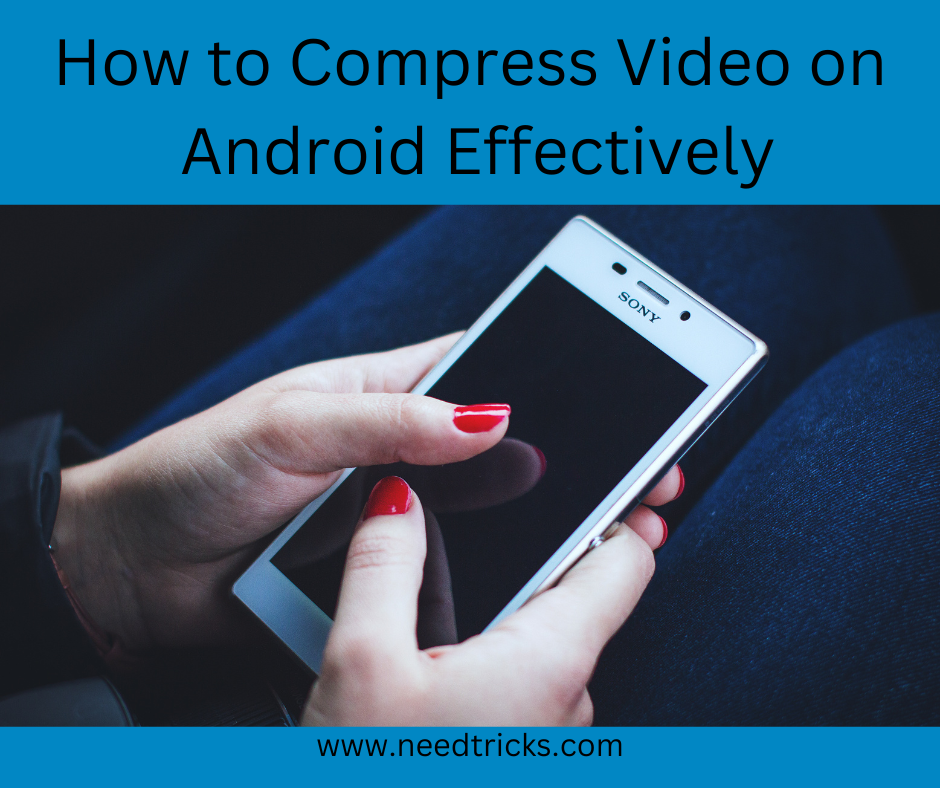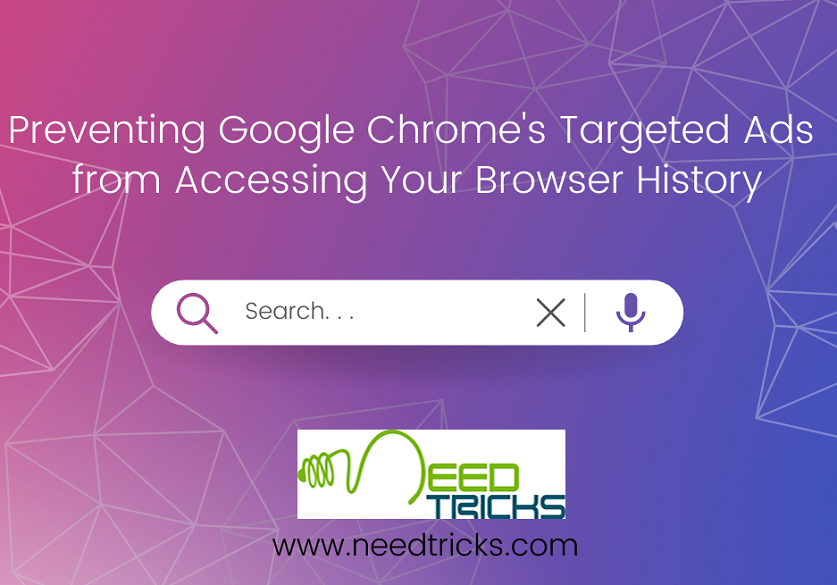3 Android Secrets Which You Should Know
In this article we will guide with 3 Android Secrets Which You Should Know. There are many features and tricks of Android devices which are familiar to us, however there are a few more features that are either not popular or are only meant for advanced users and are hidden deep inside the setting menu. Hence, you tend to miss out on the most incredible features of these devices. The 3 Android Secrets Which You Should Know are as follows:
A. Lock people out of specific apps:
B. Using Split Screen for Multi-tasking:
C. Recover accidentally cleared notifications:
About Android: (3 Android Secrets Which You Should Know)
Android is a mobile operating system based on a modified version of the Linux kernel and other open source software, designed primarily for touchscreen mobile devices such as smartphones and tablets. Android is developed by a consortium of developers known as the Open Handset Alliance and commercially sponsored by Google. It was unveiled in November 2007, with the first commercial Android device, the HTC Dream, being launched in September 2008.
It is free and open-source software; its source code is known as Android Open Source Project (AOSP), which is primarily licensed under the Apache License. However most Android devices ship with additional proprietary software pre-installed, most notably Google Mobile Services (GMS) which includes core apps such as Google Chrome, the digital distribution platform Google Play and associated Google Play Services development platform.
The 3 Android Secrets Which You Should Know are as follows:
A. Lock people out of specific apps: (3 Android Secrets Which You Should Know)
Screen Pinning can help you keep your apps locked until and unless you enter the code (which only you know) to open it. To enable the screen pinning in your phone stick to the following steps.
Step 1:
Go to Settings> Security> turn on Screen Pinning.
Step 2:
After turning it on, open the app, your friend/ loved one asked for.
Step 3:
Open recent apps screen with the square button below the phone screen. You’ll see an icon that looks like a pin in the lower right corner.
Step 4:
Tap an icon that looks like a pin in the lower right corner, and it’ll remain pinned to the front.
Step 5:
Now that’s all anyone can use until you enter the password.
Furthermore, the Play Store is filled with apps that can be used to lock certain apps. You can try out the following apps: App locker, Lock App, Ultra AppLock to lock your apps with a password or biometric authentication.
B. Using Split Screen for Multi-tasking: (3 Android Secrets Which You Should Know)
Steps to enable the split-screen mode on phones running Android 9 Pie or newer, you must:
Step 1:
Open the app that you wish to use in split-screen mode.
Step 2:
Enter the recent apps screen by pressing the recent button if you are using 3-buttons many or just swipe up from the home bar if your smartphone is running on
Step 3:
Android 10 and you have enables gestures navigation.
Step 4:
From this recent apps screen select the app that you wish to run on the second screen of split-screen view. You need to press and hold on the three-dot kebab menu on the right-hand side of the app to select “split screen”
Step 5:
Now open any other secondary app from this recent menu or from the home screen and this app will be open in a split-screen view.
C. Recover accidentally cleared notifications: (3 Android Secrets Which You Should Know)
Step 1:
Long-push on any empty spot on your screen.
Step 2:
Select Widgets from the menu.
Step 3:
Discover the Settings shortcut widget.
Step 4:
In the Settings shortcut menu scroll down and tap Notification log.
Step 5:
Now a Notification log shortcut will appear on your home screen.
Step 6:
Tap on this shortcut to view all your missed notifications
| Also Read | 5 common android smartphone problems and their solutions |