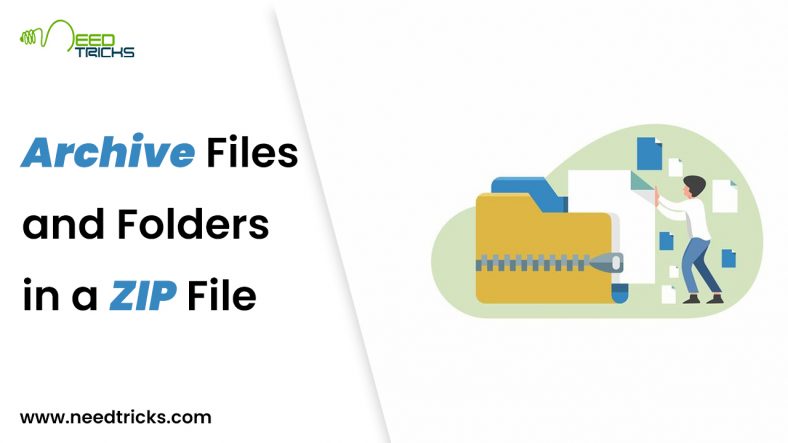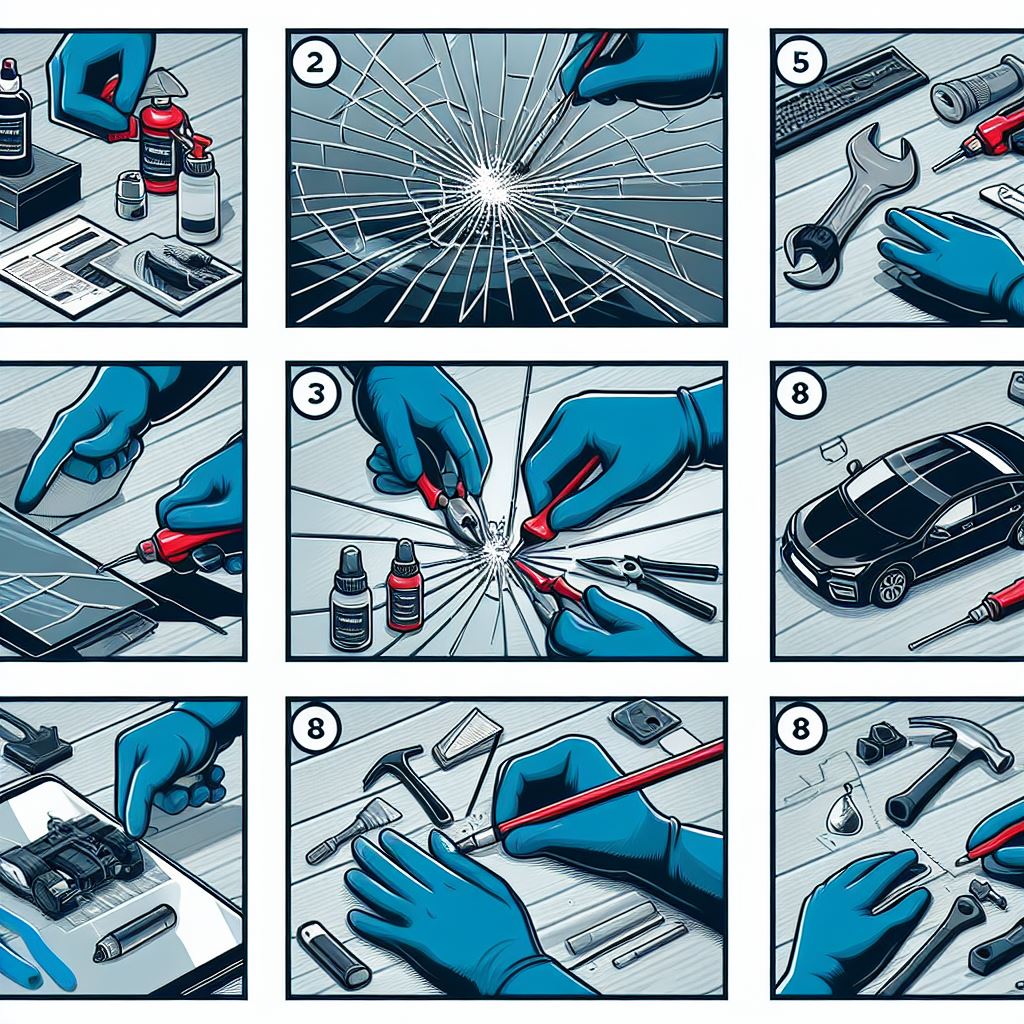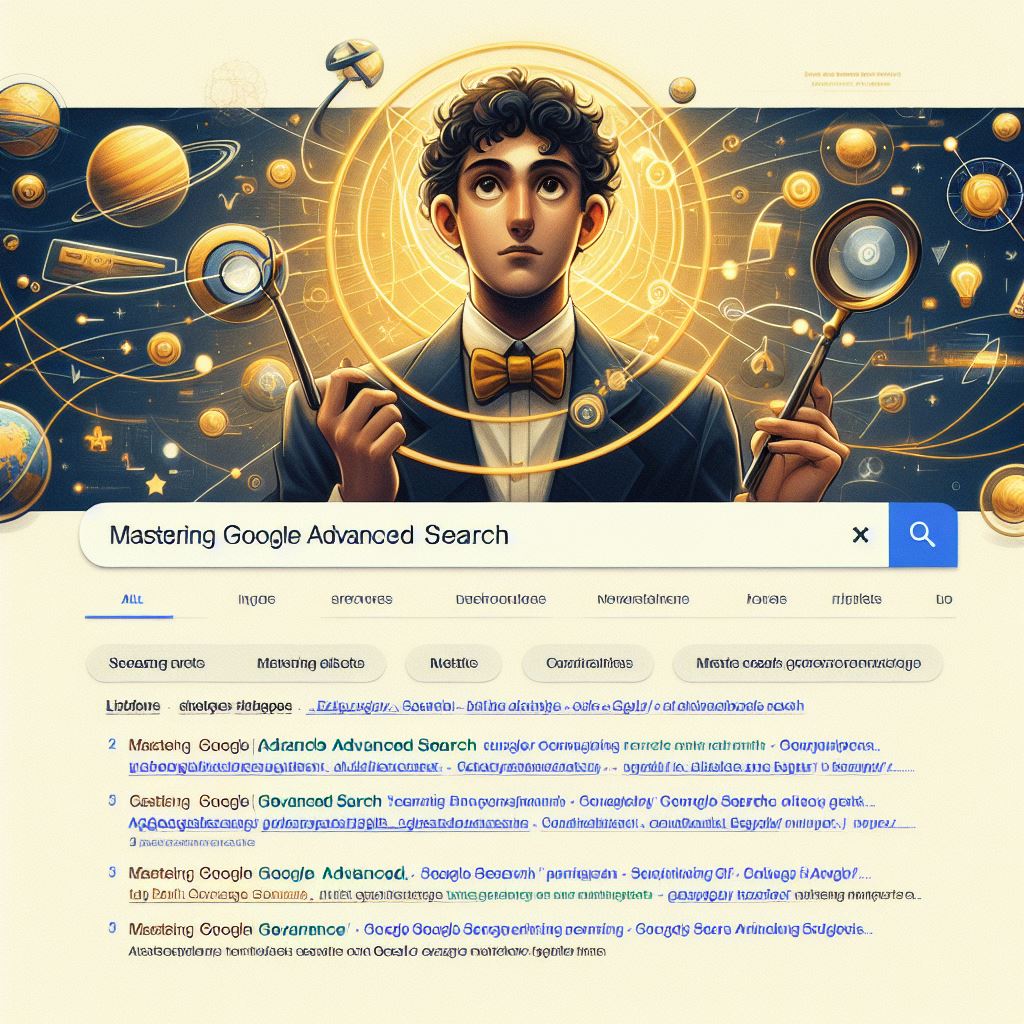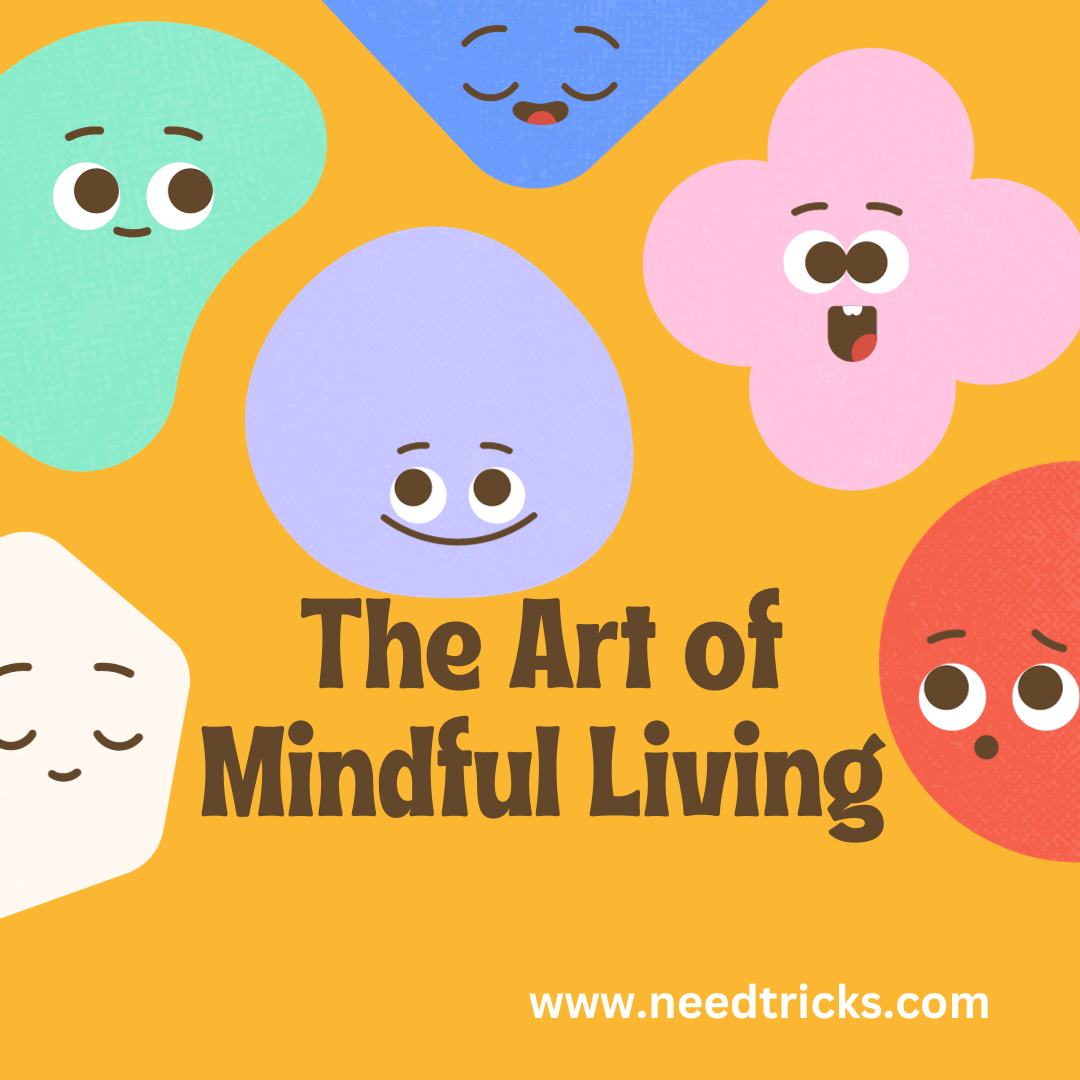How to Archive Files and Folders in a ZIP File
In this article we will teach you how to How to Archive Files and Folders in a ZIP File. For this article we ha ve taken the example in Windows 10, we hoped that the trick will work well for other version of Windows also. (Archive Files and Folders in a ZIP File)
Archives are also useful when you want to send multiple files to someone by email. Instead of attaching several large files, archive them into one file. That file takes less space than sending all the files separately, and it’s easier to attach and send by email.
About Zip Files: (Archive Files and Folders in a ZIP File)
ZIP is an archive file format that supports lossless data compression. A ZIP file may contain one or more files or directories that may have been compressed. The ZIP file format permits a number of compression algorithms, though DEFLATE is the most common. This format was originally created in 1989 and was first implemented in PKWARE, Inc.’s PKZIP utility, as a replacement for the previous ARC compression format by Thom Henderson.
The ZIP format was then quickly supported by many software utilities other than PKZIP. Microsoft has included built-in ZIP support (under the name “compressed folders”) in versions of Microsoft Windows since 2000 (Windows Me). Apple has included built-in ZIP support in Mac OS X 10.3 (via BOMArchiveHelper, now Archive Utility) and later. Most free operating systems have built in support for ZIP in similar manners to Windows and Mac OS X.
Step by Step Guide to Archive Files and Folders in a ZIP File
Step 1:
Select the files and folders that you want to archive.
Step 2:
Click the Share tab on the Ribbon.
* The Share tab is displayed.
Step 3:
In the Send section, click the Zip button.
Step 4:
An archive is automatically created in the same folder as the files and folders that you selected. You can edit the name of the archive.
Step 5:
Type the name that you want for the archive file.
Step 6:
Press Enter or click somewhere else in the File Explorer window.
* You can now use the newly created .zip archive and send it by email or store it where you want on your computer.