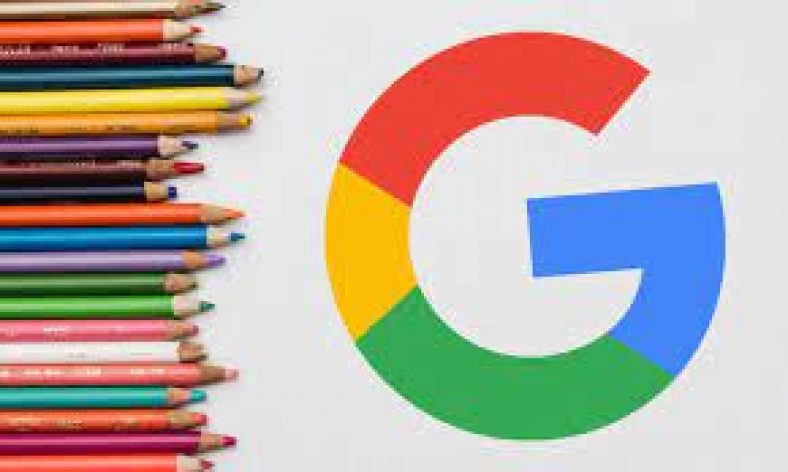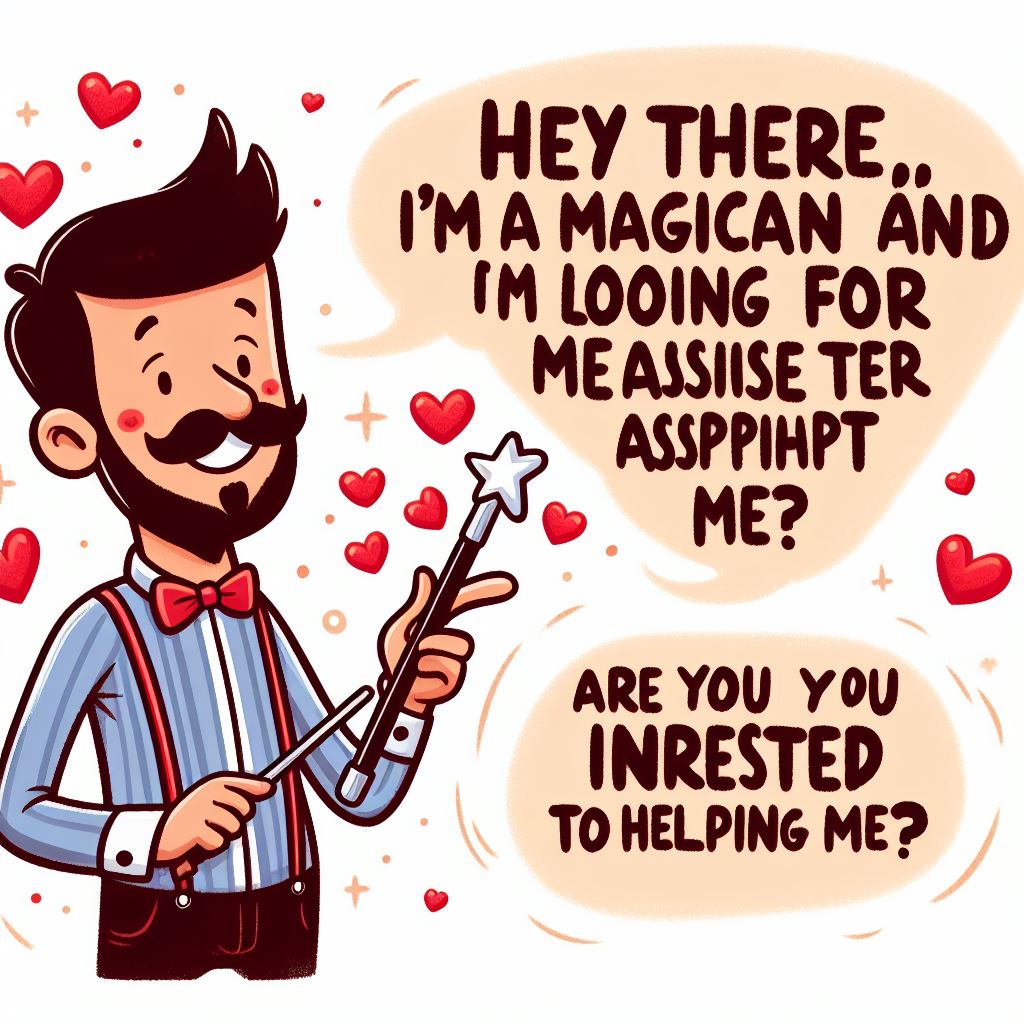How to Create Google Drawings
In this article we will guide you with important tips to Create Google Drawings.
Google Drawings is the free drawing tool built into Google Drive. It’s like a very basic version of Microsoft Visio. With it, you can create drawings like organizational charts or basic diagrams in which you need to include text, rudimentary shapes, icons, and images. (Create Google Drawings)
About Google Drawing: (Create Google Drawings)
Google Drawings is a diagramming software included as part of the free, web-based Google Docs Editors suite offered by Google. The service also includes Google Docs, Google Sheets, Google Slides, Google Forms, Google Sites, and Google Keep. Google Drawings is available as a web application and as a desktop application on Google’s Chrome OS. The app allows users to create and edit flowcharts, organisational charts, website wireframes, mind maps, concept maps, and other types of diagrams online while collaborating with other users in real-time.
It allows importing images from the computer or from the Web as well as inserting shapes, arrows, scribbles and text from predefined templates. Objects can be moved, resized and rotated. The software also allows for basic editing of images, including cropping, applying masks and adding borders.
Step by Step Guide to Create Google Drawings
Step 1:
In a new browser window on your computer, log in to your Google Drive account.
Step 2: (Create Google Drawings)
To start a new document, click the red New button in the upper left.
Step 3:
Choose More, and then Google Drawings. A new browser window or tab appears displaying a blank Google drawing
Step 4:
To open an existing Google drawing, navigate to the drawing you wish to open on your Google Drive and double-click. The drawing appears in a new browser window or tab.
Step 5: (For Smartphones)
Google Drawings is available to use only with your web browser. Google hasn’t made a mobile app for it yet. However, you can view Google drawings on your smartphone or tablet with the Google Drive app.
* Log in to your Google Drive account on your device. (Create Google Drawings)
* Navigate to the drawing you want to view and tap it. The drawing displays on your screen.