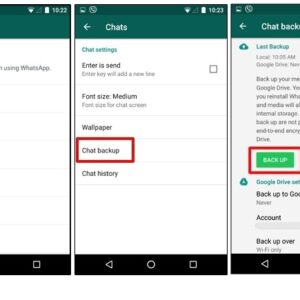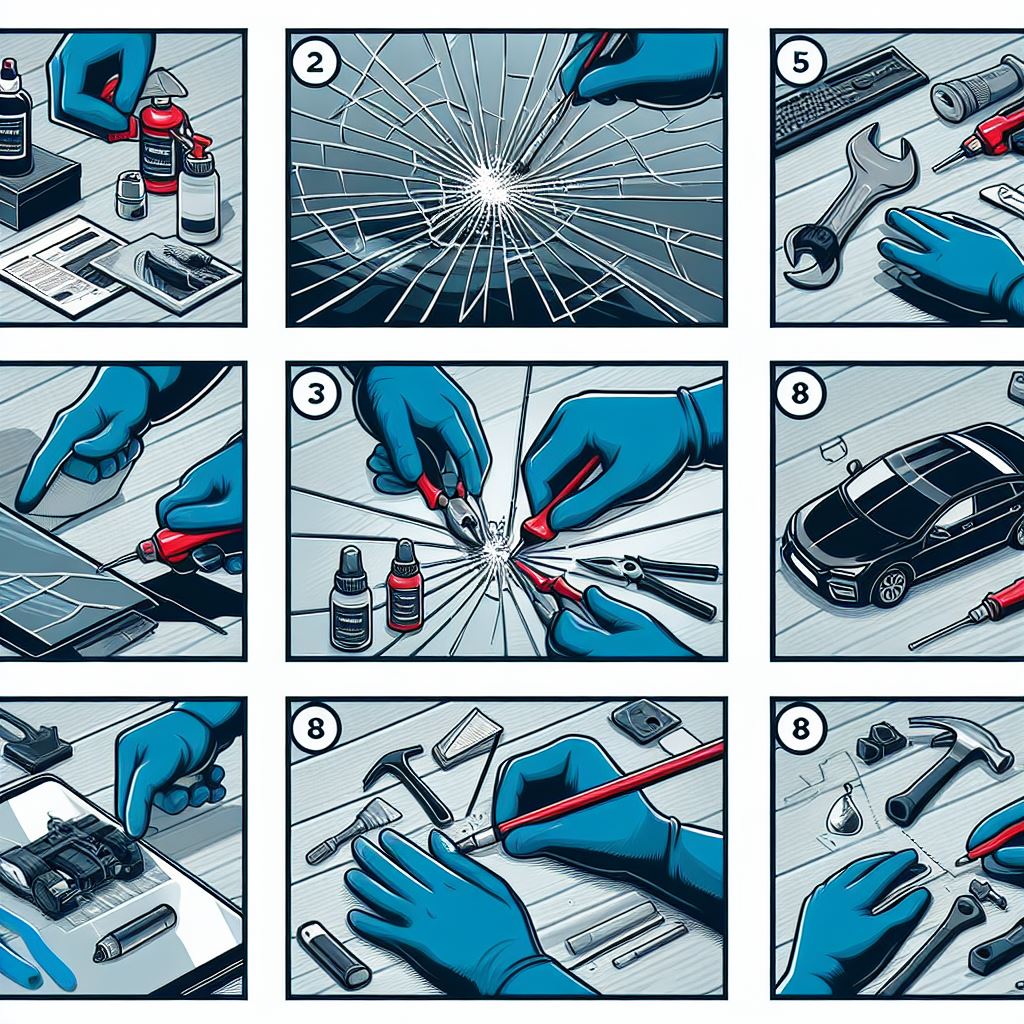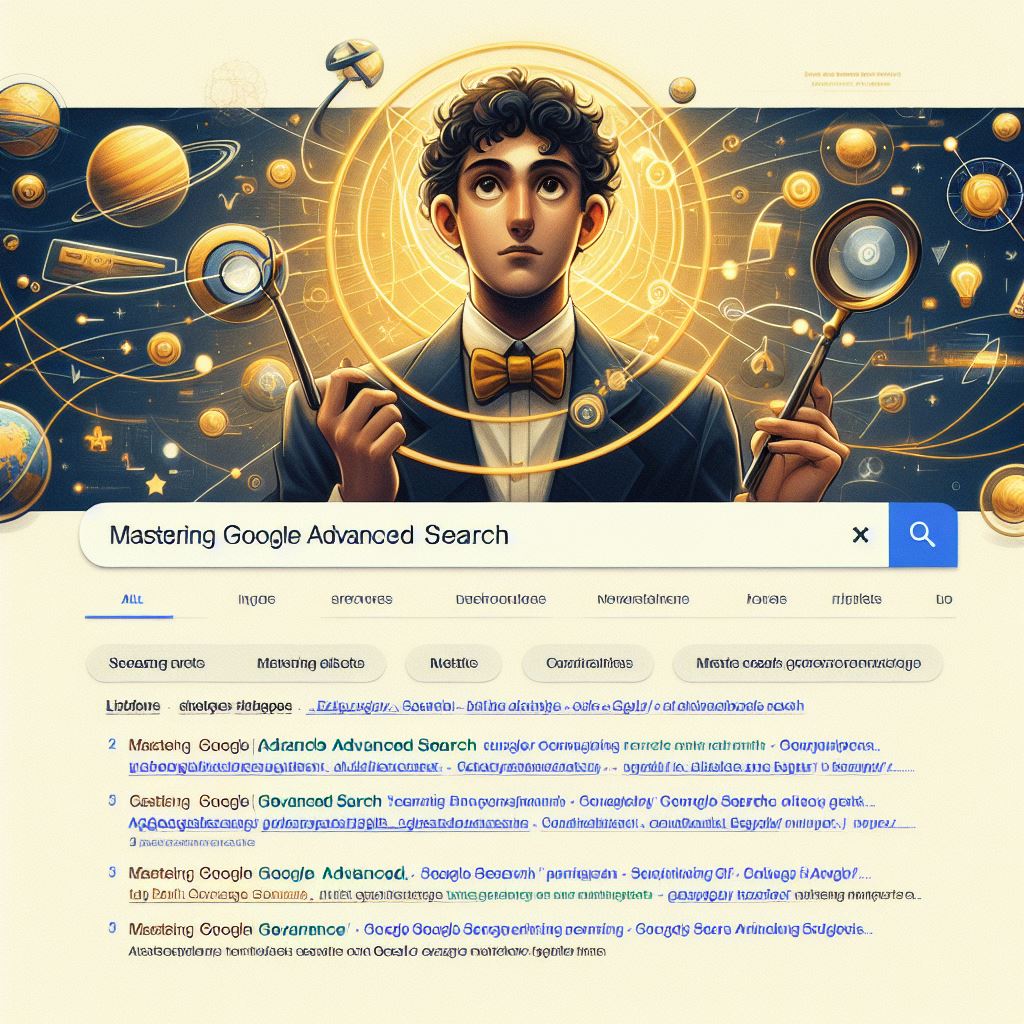If you want to take a backup in Whatsapp using Android, then it’s very easy task. Just follow these instructions.
- Tap your “WhatsApp” app to open WhatsApp. You can backup WhatsApp from within its settings menu. (Note-To back up WhatsApp, your Android must be synchronized with Google Drive.)
- ap your Android’s menu button. This should resemble three vertical dots.
- Tap the “Settings” option. This should be in the lower right corner of your WhatsApp screen.
- Tap the “Chats” tab. This will open your Chats preferences.
- Tap “Chat backup”. From here, you have a few options:
- “Back up to Google Drive” – Backup your chats to Google Drive.
- “Auto Backup” – Toggle auto-backup settings. You can choose “Daily”, “Weekly”, “Monthly”, or “Off” (the default).
- “Include Videos” – Swipe this option to “On” to include videos in your backup settings.
- Tap “Back up to Google Drive”. This will prompt you to choose a backup frequency.
- Tap “Back Up” to backup your chats immediately. As long as your phone and your Google Drive account both have enough space for the backup, this process will continue.
- Choose an account on which to save your backup. If you don’t have a Google account registered, you will need to tap “Add Account” and enter your email address/password.
- Choose a network to use for your backup. You can do this by tapping “Back up over”, then tapping a network.
- If you use data rather than wifi, you may get charged for the use.
- Wait for your backup to finish. If this is your first backup, it may take a few minutes.