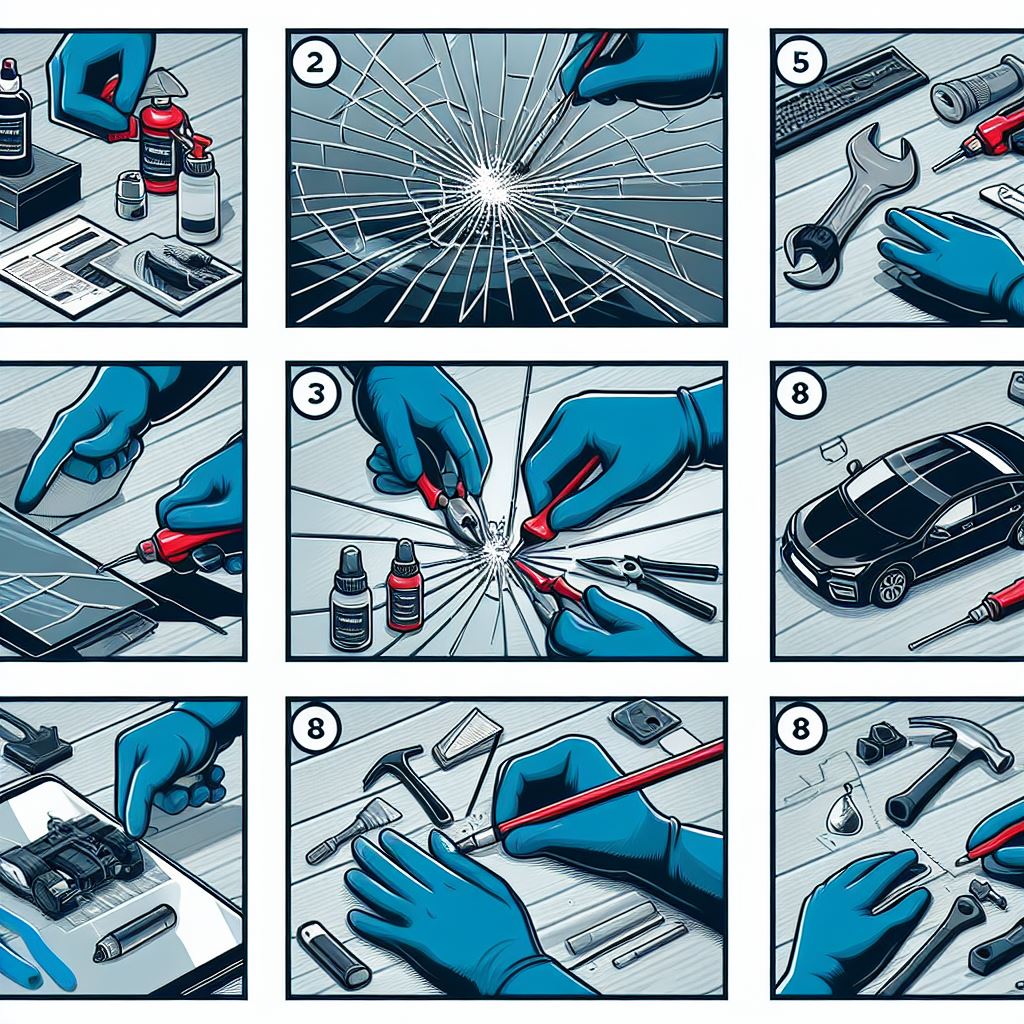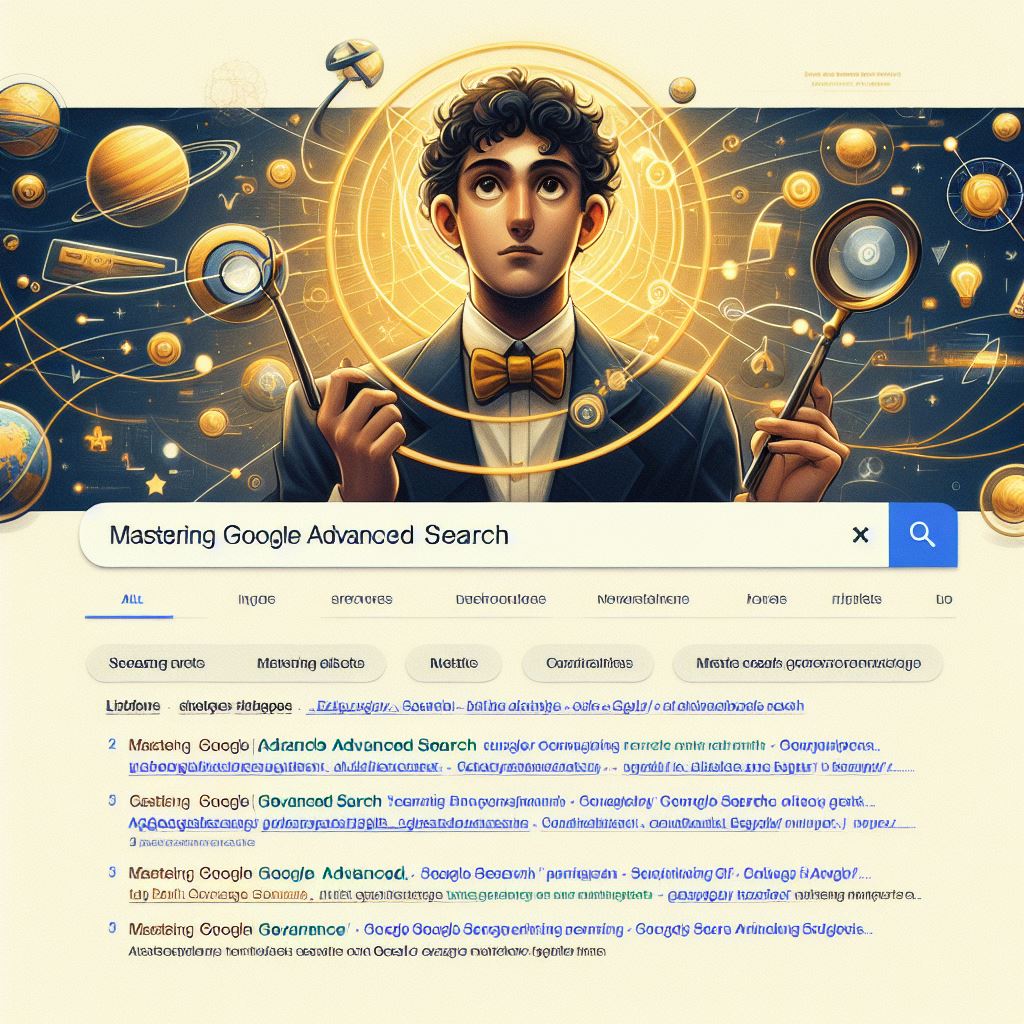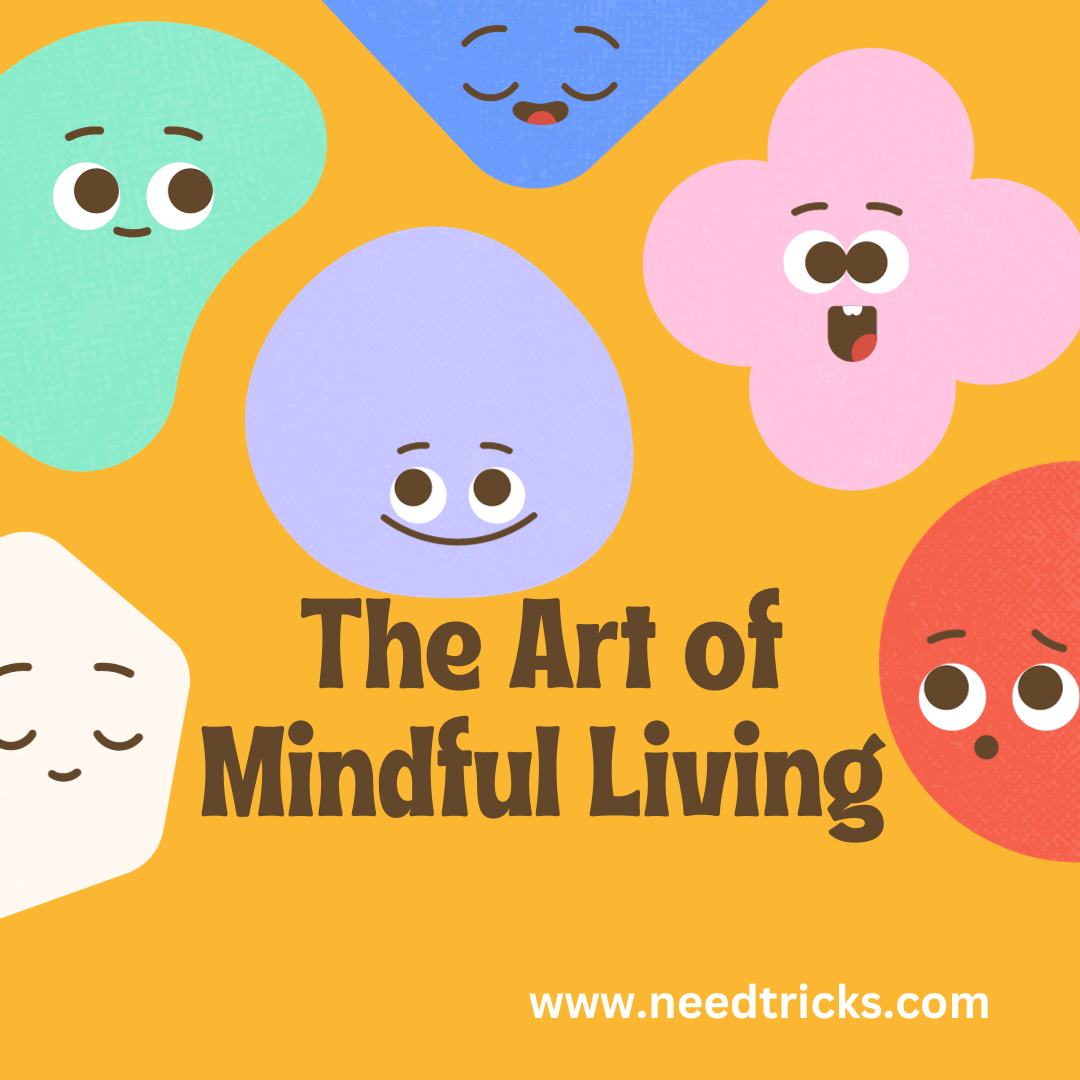After the shock of the Galaxy Note Edge's design wore off when it was announced, the questions as to how one would use this asymmetrical device started to surface. Having such a sharply curved edge on just one side of the phone introduces some interesting usability questions,
particularly for people who hold the phone in their left hand.
So what has Samsung done about it? Well, a quick dive into the settings helps alleviate the issue.
If you go into the "edge screen" settings on the phone, you'll see an option called "Rotate 180" down at the bottom of the first page.
Check that setting, and you can now turn your Note Edge upside down and the entire interface will rotate.
You can now use your phone upside down with the edge screen on the leftside, enabling lefties to swipe and use the curved part of the phone without reaching to an unnatural position.
The back, home and recents keys are now at the top of the phone, and while they do still work you'll be better off using the small pop-up on-screen buttons at the bottom.
Swipe up on the small drawer handle you see at the bottom of the screen to get nice on-screen navigation keys instead. The one curious thing that doesn't change when you rotate the phone is the volume rocker down is up and up is down, still.
This probably isn't a great permanent solution for folks who regularly use the phone with just their left hand, but if you need to do it, know that the Rotate 180 degrees setting will be there for you.