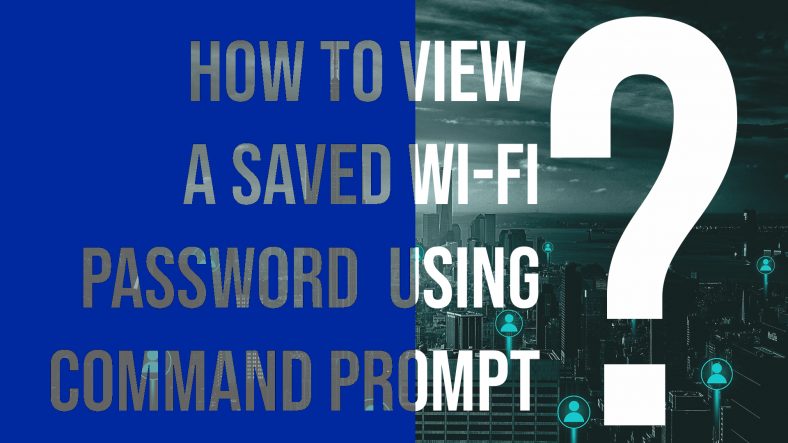Let’s be honest, it happens to almost everyone, once WI-FI got connected, we start to forget the password
And then one sweet day, we suddenly feel the need for it, and now we don’t remember it anymore
If it happens to you every time, you must definitely know this trick that we’re about to share
If you’re currently connected to the network on your laptop/computer, you can reveal this information from the Network Status menu, but if you aren’t, you can run the following command to see the password of a given saved network
STEP 1 – Open the command prompt
Now there are 3 ways to do so, but the best one out of them is using keyboard shortcut Windows key + X
STEP 2 – Enter the command
netsh wlan show profile NeedTricks key=clear
Replace NeedTricks with the name of the network ( WIFI Name )
If Windows has the password saved, it should show it to you in plain text under “Key Content.”
You can also run –
netsh wlan show profile
to see a list of saved networks.