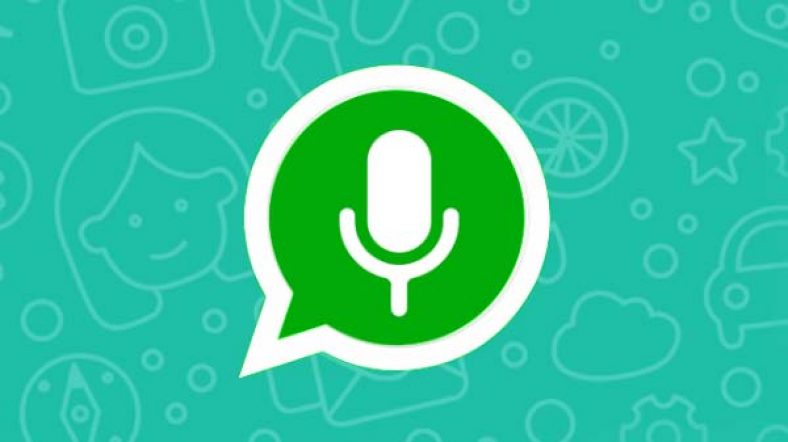How to Listen Your voice Messages Before Sending on WhatsApp
In this trick we will teach you with the trick to Listen Your voice Messages Before Sending on WhatsApp. The trick will work well for both android and iOS devices as well as on the WhatsApp Web or desktop. The voice message feature was present earlier, but now you can hear the message before sending it.
The user cannot edit voice messages on app. Previously, the user cannot delete a voice message before sharing it. This feature will allow listening to the voice message before sending it with a new stop button.
About WhatsApp: (Listen Your voice Messages Before Sending)
WhatsApp Messenger, or simply WhatsApp, is an American freeware, cross-platform centralized instant messaging (IM) and voice-over-IP (VoIP) service owned by Facebook, Inc. It allows users to send text messages and voice messages, make voice and video calls, and share images, documents, user locations, and other content. WhatsApp’s client application runs on mobile devices but is also accessible from desktop computers, as long as the user’s mobile device remains connected to the Internet while they use the desktop app. The service requires a cellular mobile telephone number to sign up
Step by Step Guide to Listen Your voice Messages Before Sending on WhatsApp
Step 1:
Open your WhatsApp on your android or iOS device.
Step 2:
Then open the chatbox option for the person you want to send the voice message to.
Step 3:
Now hold the button and record the voice message by holding the mic button.
Step 4:
After recording, go back to the home screen by tapping on the home button.
Step 5:
You can also send or delete by listening to the full recorded message.
Step 6:
The speed can be increased on the voice messages and even the voice message received can be heard at a higher speed.
Step 7:
Reopen WhatsApp while the recording will decline
Step 8:
Next, click on the play button.
Step 9:
Now the delete button will be displayed at the bottom of the screen.
Step 10:
The message can be previewed before sending and if you want to delete it, you can use the delete button.
Step 11:
Finally, click on the send button.
| Also Read | Protect Your WhatsApp Account from Being Banned |