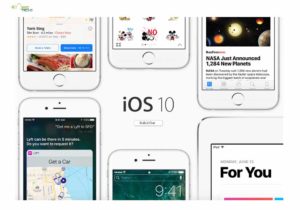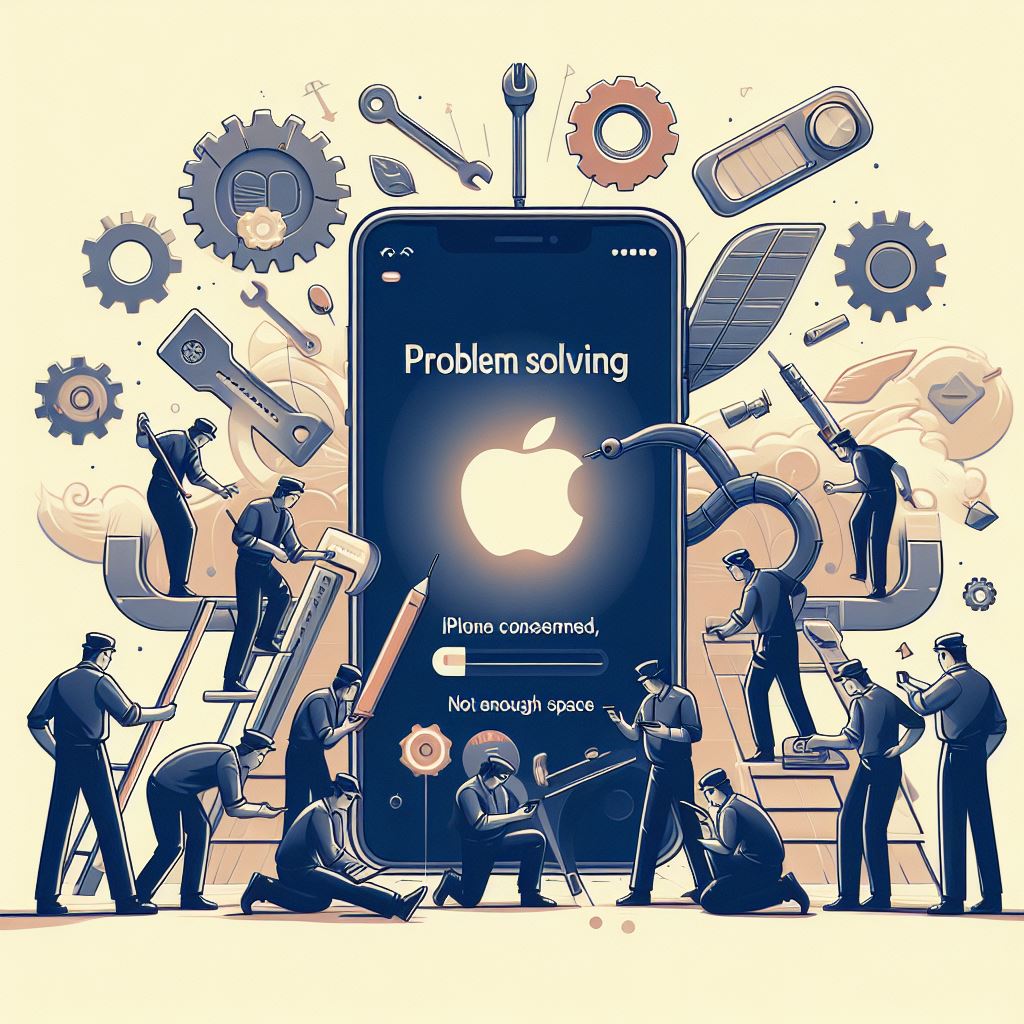This is the common error message that an iPhone user is facing these days. Most of the time, we do have good space on our phone memory, still, we see this error. In this blog, we have figured out the actual problem and have identified the solution for it. Resolved: “iPhone cannot be synced because there is not enough free space”.
In one of our earlier Blogs “Tricks to fix “not enough free space” on IOS while syncing” we have explained the resolution for this problem. Those are some basic inputs, which could actually resolve your issue. But in case you have gone through that Blog and still facing the issue, continue reading this one.
Resolved: “iPhone cannot be synced” because there is “not enough free space”
- There is a DataBase (DB) file in your iPhone. And at times it became corrupt, and there are many possibilities for the same.
- Now if this happens, the iTunes Library on your Mac (Computer), would not recognize the iPhone contents (as they are corrupted). Yes, you can still play songs, there would be no issue with it.
- Generally when iTunes doesn’t recognize the files of your iPhone. It would try to recover it by sending all backup files to the iPhone. The files are already available on the iPhone. Hence the iPhone gives you an error message “iPhone cannot be synced” because there is “not enough free space”.
Immediate Solution for this: If you have all of your iPhone files there in your iTunes, try restoring the iPhone via iTunes – this will restore your iPhone to the latest backup made during your last sync. This would include messages, settings, media files, etc. If this doesn’t work, read below to find the solution.
Follow the given steps to resolve this issue:
Step 1:
Navigate through Settings > General > Usage and see how much space you have. And try to delete unnecessary files from your iPhone (images, music, videos, etc.)
Step 2:
Delete any iOS update, if you have installed it on your phone. You could navigate through them by going to
Settings > General > Software Update
Step 3:
Connect your iPhone to iTunes ( which it was earlier synced). From there delete all the media files (Movies, Music, Photos, etc.) [make sure you backup them first].
Now probably, by this, your problem should be resolved. If the problem still persists, continue to step 4.
Step 4:
- Click on the App Store app – then tap on the Updates tab – then click on “Update All”.
- If it continues, that would be great, but if the error message “iPhone cannot be synced because there is not enough free space” because there is “not enough free space” appears. Do some updates and try again. (multiple times).
- Many iPhone users, deal with this error message ( iPhone cannot be synced because there is not enough free space ) by syncing their selected playlists in their iPhones or iPods.
Connect to iTunes – Go to Sync Settings.

- Now here, you would be able to see what amount of data your iPhone receives from your files (Movies, Music, Photo’s etc.).
- Click on Music – From the check-boxes choose playlists to sync to the iPhone. (choose option to “autofill and unused space”)
- By using “Smart Playlists” that set a Data (GB) limit to their actual size, you can fill your iPhone with your favorite stuffs without getting any error messages like iPhone cannot be synced because there is not enough free space (like these).
Hope this has resolved the issue of the iPhone cannot be synced because there is not enough free space. If you really like this blog, do comment. If you are still facing any issues, do get in touch with us. We would try our level best to figure out the issue and give you the best solutions.