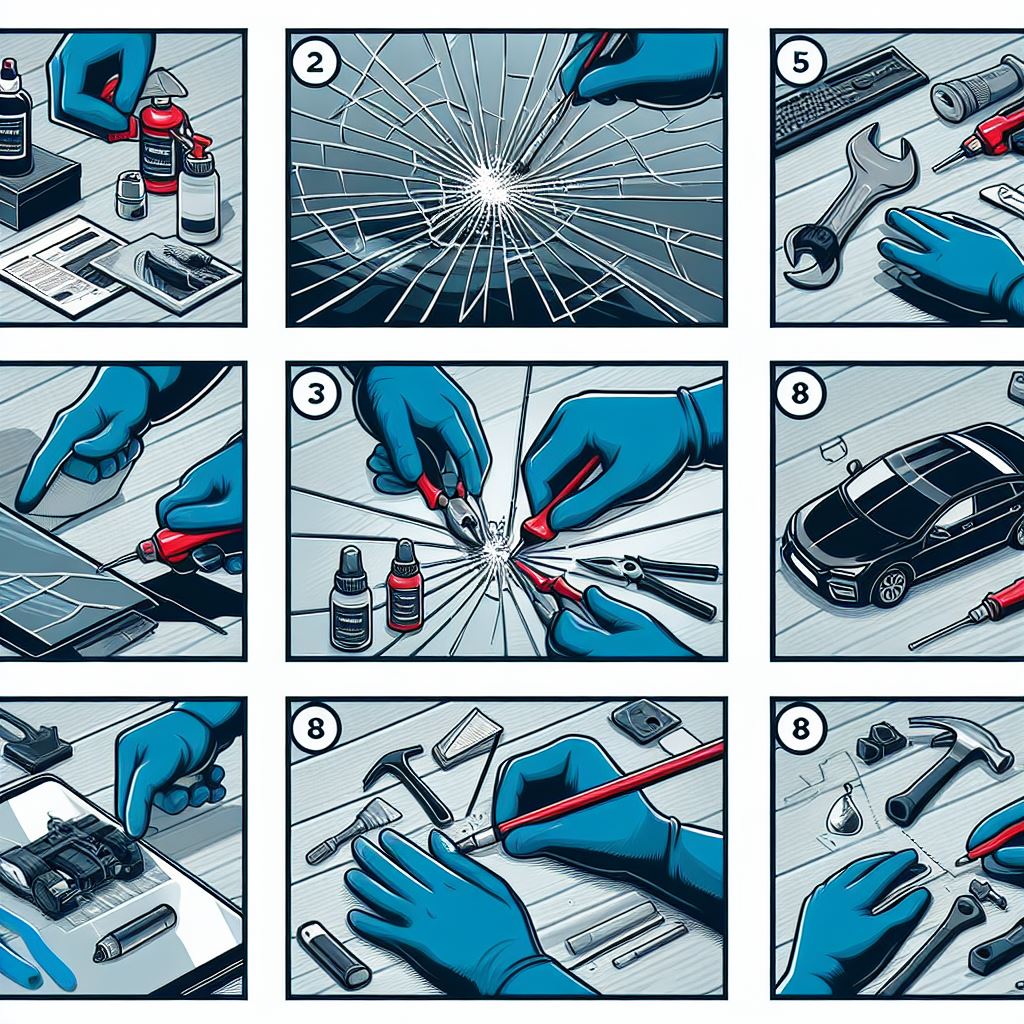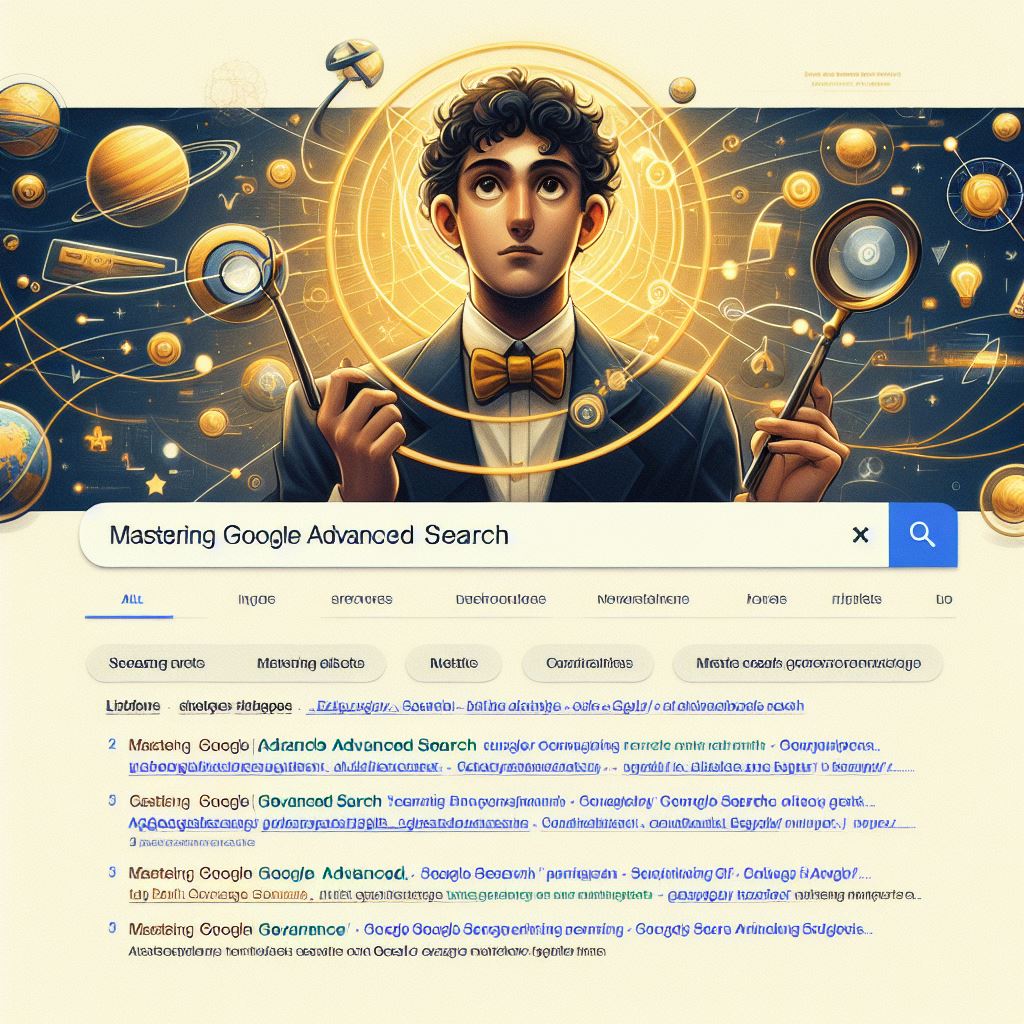Some Basic Tips To Improve Our Computer’s Memory. Day by day, our dependency on Computer and Internet is increasing, and we do not realize the number of programs and files we start to collect over a large period of time. Our computers start to get slower and slower and we can’t understand, why?
Some Basic Tips To Improve Our Computer’s Memory.
There may be a lot of cause that why our computer speed getting slow. We always focus on the solution. There are a lot of tips and tricks to improve the speed and save the memory of a computer. By disabling the unused software, hardware, and temporary files we can improve the memory of our computer and keep it running just as fast as the day we purchased it.
Here we discussing some basic tact’s to save the memory and speed up to our computer.
By disabling the unused software, hardware, and temporary files
we can improve the memory of our computer and keep it running just as fast as the day we purchased it.
Disable or uninstall those hardware components that not being used
Even though you may not have anything hooked up in the back or front of your computer like a printer port(lpt1),keyboard and mouse port(ps/2),that now a days can be hooked up to a USB port(universal control bus), they can still take up memory even when there not in use.
Disabling these unused ports will improve your memory. Go to start>My Computer, do a right click on icon which will bring up a menu, go to properties>Hardware tab>Device Manager. As you can see your hardware is divided into several different sections. Click on the plus sign beside each section to see what devices are running. Right click on the hardware that you would like to disable and a menu comes up. Click on Disable. Once you have clicked disable, an X will go across the icon that represents the device.
Uninstall/Stop/Disable software running in the background
To locate the background software go to start>My Computer, Right-click and a menu will come up, click on Manage, look to your right and click on Services and Applications, Click on Services. You should now see all the software that is running in the background. If you look toward the bottom of the window, there are two tabs extended and standard. Extended gives a brief explanation of what every service does for you and standard just shows the services.
take some time and Google each service to get a broader understanding of what each of them do. Once your comfortable about the knowledge you’ve received, you can now stop or disable the services you feel you are not using. To stop or disable software, right click on the chosen service, a menu will come up, to stop the service click on stop, to disable the service click on properties, look for start up type,click the arrow button for the drop down menu, click disable then click ok.
Stop programs running at start up
Go to start>Run, type msconfig (windows XP command), Go to the startup tab. You can now see the programs that are running at startup. By just clicking on the check box you can stop the program from starting up on your computer. Go to Google and look up the files you are about to uncheck. Its important to make sure you are not stopping any important programs for running.
Remove unused programs.
This one is simple. If you have a program that you know you haven’t used in ages, its best to bite the bullet and get rid of it. Chances are its taking up some kind of memory as well as space. Go to start>Control Panel>Add or Remove Programs. Its good to check this every once in a while as you may have an unwanted program like spyware or malware.