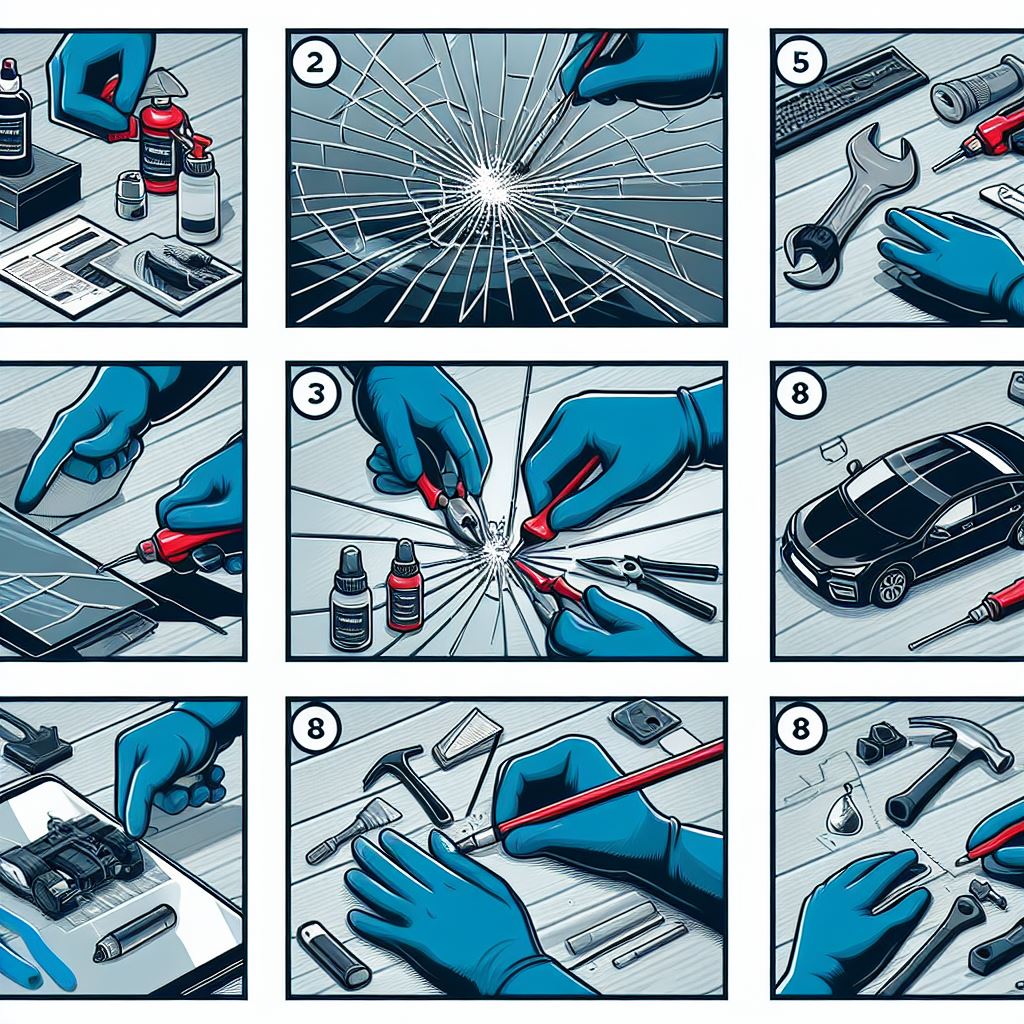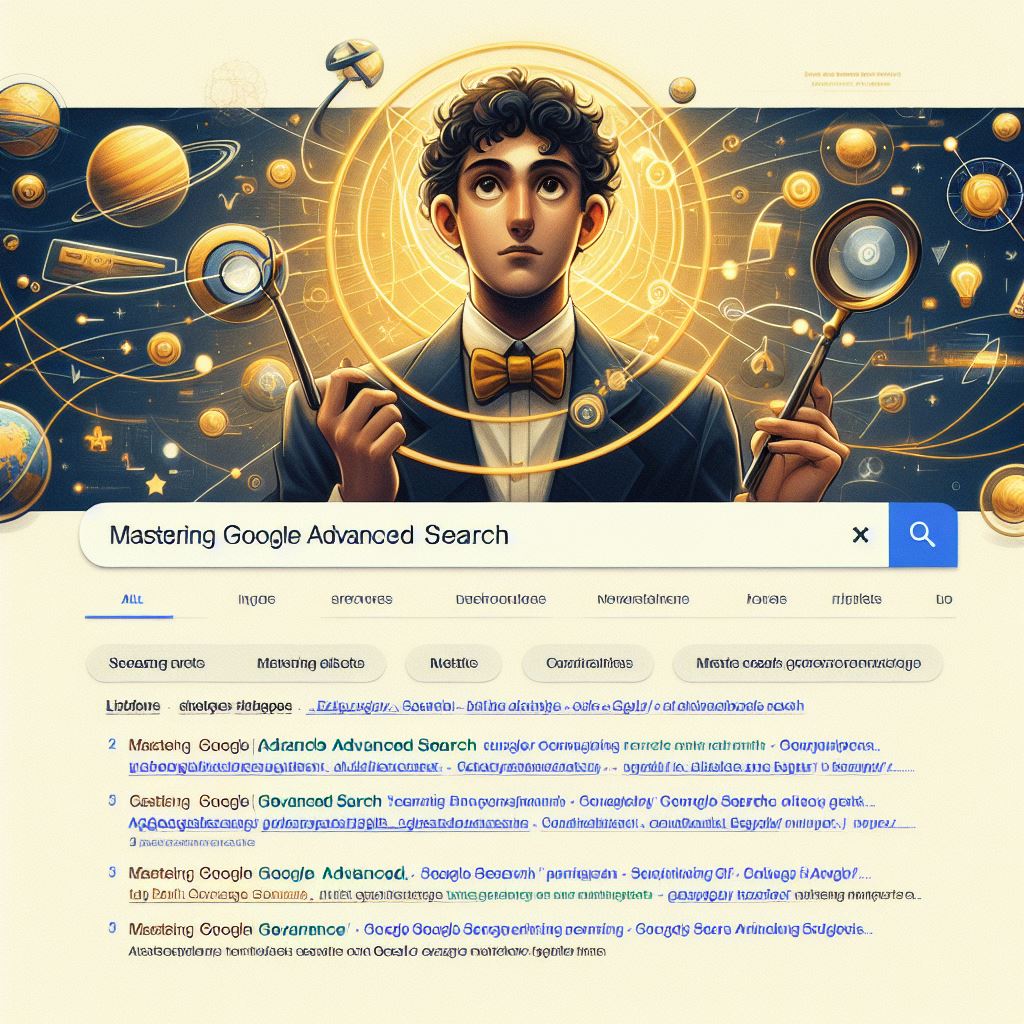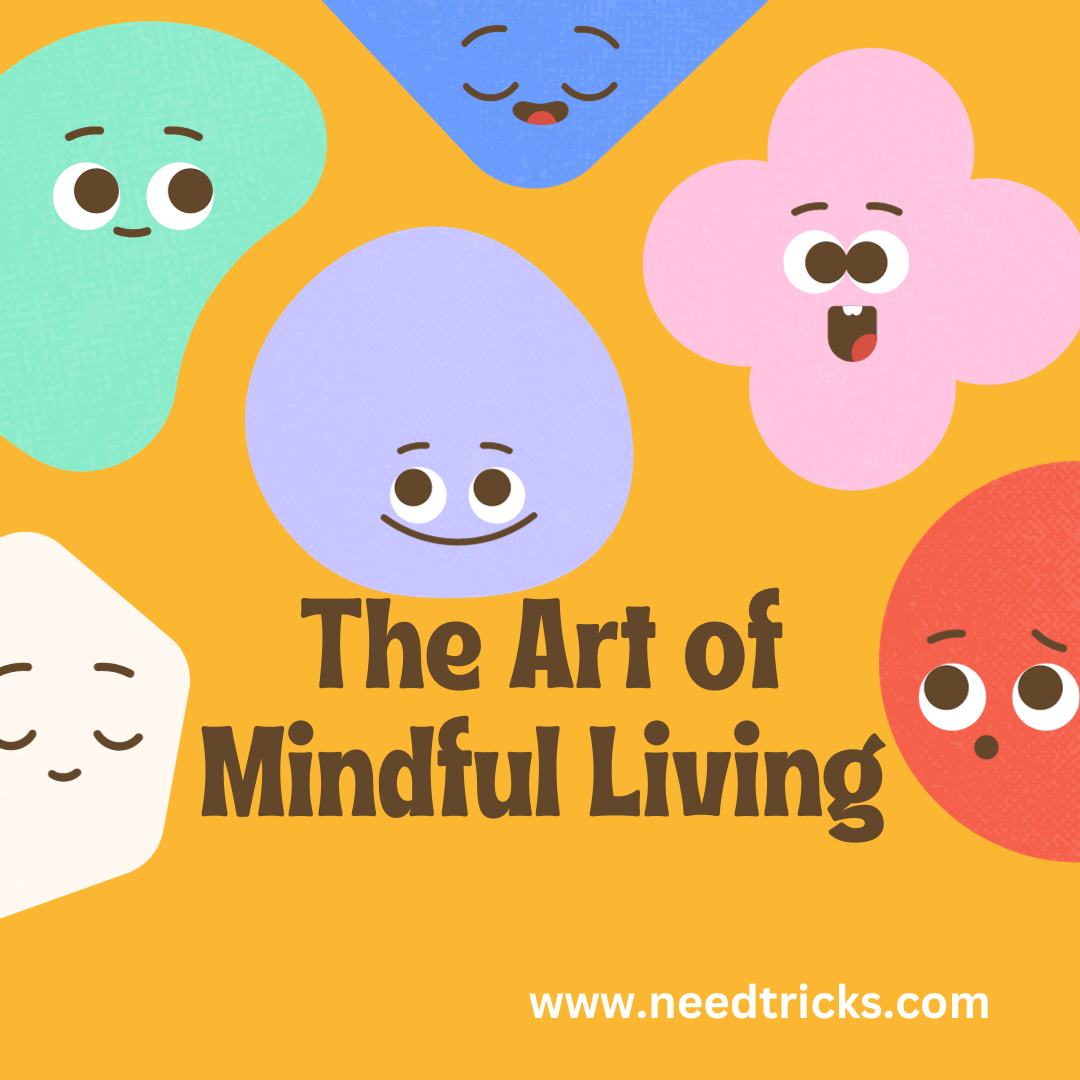Did you know that you can change your photo in your Aadhar Card? If you wondering how to do the same, this guide is for you. Aadhaar card is one of the most important government identity proofs as it contains both demographic as well as the biometric data of the card holder. However, there may be situations where a person may be required to update his details in Aadhaar.
There are two ways to update Aadhaar, one through the Self Service Update Portal (SSUP) and the other by visiting the Aadhaar Enrolment Centre
What is Aadhaar Card?
Aadhaar is a 12-digit unique identity number that can be obtained voluntarily by residents or passport holders of India, based on their biometric and demographic data. The data is collected by the Unique Identification Authority of India (UIDAI), a statutory authority established in January 2009 by the government of India, under the jurisdiction of the Ministry of Electronics and Information Technology.
| Also Read | Step by Steps Procedure to Link Pan Card with Aadhaar Card |
To Change Photo in Aadhar Card follow the following Steps:
Step 1:
Look for the nearest Aadhaar Enrolment Centre/ Aadhaar Sewa Kendra on official UIDAI website.
Step 2:
You can also download the Aadhaar Enrolment Form from UIDAI’s website
Step 3:
Properly fill the form and take to the nearest aadhaar enrolment centre
Step 4:
You will need to submit the form to the centre executive and also provide your biometric details
Step 5:
To update your photo, the centre executive will take your live photo on their camera
Step 6:
You will have to provide biometrics to verify and approve your details
Step 7:
A administrative fee of INR 25 plus GST will need to be paid to get the Aadhaar details updated
Step 8:
You can use the URN (Update request number) to check the status of the update
Step 9:
You can download the updated Aadhaar card online, once the process of update is complete.
How to Download E Aadhaar:
Step 1
* Go to Your Personal Details section and select the required option from either ‘I have ‘Enrolment ID’ or ‘Aadhaar’’. Select the detail that you have. Your enrolment ID together with date stamp is there in the acknowledgment slip received by you.
* The other option requires you to fill the Aadhaar No. you received.
* In case you had selected ‘Enrolment Id’ option, then you will be required to provide the 14-digit Enrolment no. with date stamp in the first row. In case you choose ‘Aadhaar’, you will enter your 12-digit Aadhaar no.
* Next, you will fill in your Full Name. The name mentioned by you should be similar to the one mentioned while registering for Aadhaar.
* Next row demands the PIN Code of the postal address you filled when registering for Aadhaar.
* Fulfil the Image text required.
* Submit your mobile no. This mobile contact should be the same as mentioned when registering Aadhaar.
* Then go for ‘Get One Time Password’. You will get an OTP on your registered mobile no.
Step 2
* Enter One Time Password Received and go to your take e-Aadhaar section, input the received OTP on your registered mobile no.
* After this, you are only required to click on “Validate and Download” option.
* Post this, a PDF file will be ready for download. This is your E-Aadhaar.
HOW TO OPEN AFTER DOWNLOADING
Your E-Aadhaar card is password protected. Therefore, to open the Aadhaar Card PDF, you can choose either of these ways.
* Enter the PIN Code of the postal address that you have mentioned when registering for Aadhaar.
* If PIN Code doesn’t work, the password to your Aadhaar card PDF file is a combination of the first four letters of your name written in CAPITALS (Name as mentioned in the Aadhaar card) and your Year of Birth (in YYYY format).
* For example: If the aadhaar card holder name is Rahul Sharma and his year of birth is 1980, then the E-Aadhaar password is RAHU1980.