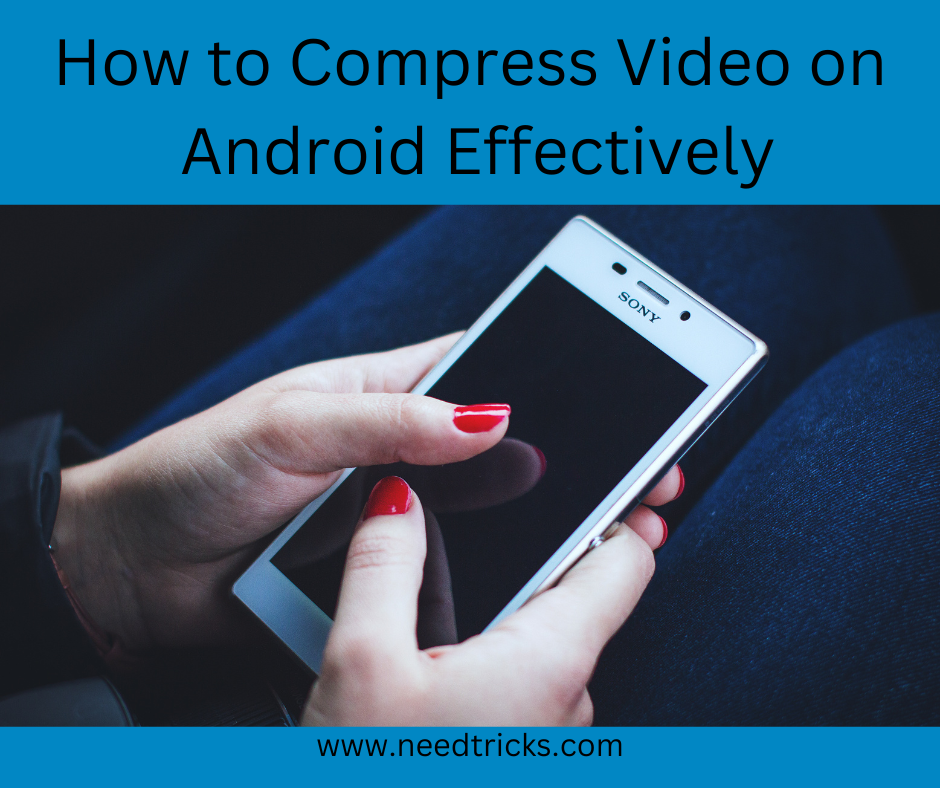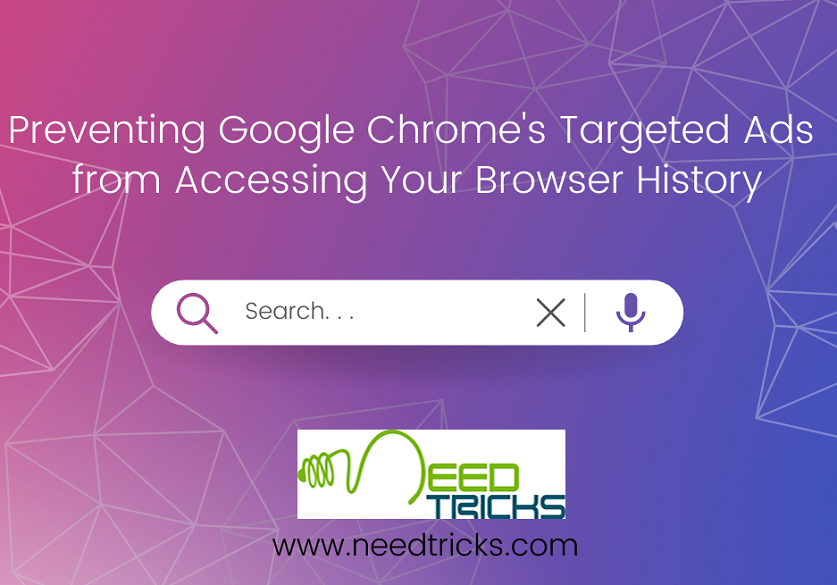Now is the age of digital marketing, marketers has been been using your mobile phone number or email id to promote their products and services. Even though you have applied for the “Don Not Disturb” services with your telecom network services you often get those annoying spam or promotional calls or services.
One of the simplest method to bock such number is to tap any number in your recent calls list and select “Block/report spam.” Reporting spam is an optional box that you can disable if you’d rather just block the number. You won’t hear from that number again, regardless of whether you choose to report spam. However, reporting it will send the number to Google and possibly to carriers to help make spam filters better.
The following step will guide you to Block Numbers Using the Google Dialer
Step 1:
Launch the Google Dialer app.
Step 2:
Tap the menu button next to the microphone icon at the top of the app.
Step 3:
Tap Settings
Step 4:
Tap Blocked Numbers
Step 5:
Tap Add a Number
Step 6:
Enter the phone number you wish to block.
The following guide will teach you how to Turn on Google Dialer’s “Caller ID & Spam” settings.
Step 1:
Once again, tap the menu button next to the mic icon in Google Dialer.
Step 2:
Go to Settings > Caller ID & Spam.
Step 3:
Turn on both “Caller ID & Spam,” and “Filter spam calls.”
How to Block Numbers With Messenger
Google’s default SMS app, Android Messages, can also add numbers to your device’s master block list.
Step 1:
Open Messenger
Step 2:
Tap the menu button in the top-right corner
Step 3:
Tap Blocked Contacts
Step 4:
Tap Add a Number
Step 5:
Enter the phone number you wish to block