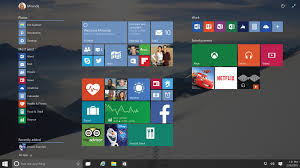This trick will teach you how to make Bootable USB Disk for Windows 10. The steps involed are very simple and easy to understand .Â
To make Bootable USB Disk for Windows 10, follows these steps:
Step 1
Download Windows 10 media creation tool. The tool is avialable for 32-bit (x86) and 64-bit(x64) Windows respectively.
Step 2
Installed Media creation tool is, then launch the application. When asked What do you want to do? select Create installation media for another PC, and click Next.
Step 3
Then select your preferred Language and Architecture as determined in Step 1. Also choose Edition as explained below and click Next.If you are currently running Starter/Home Basic/Home Premium of Windows 7 or Windows 8.x, or Windows 10 Home, choose Windows 10 Home as Edition.
If you are currently running Professional/Ultimate Windows 7 or Windows 8.x Pro,or Windows 10 Pro, choose Windows 10 Pro as Edition.
If you are currently running Windows 8 Single Language, Windows 8.1 Single Language, or Windows 8 Single Language with Bing, choose Windows 10 Home Single Language as Edition.
If you are currently running Windows 8 Chinese Language Edition, Windows 8.1 Chinese Language Edition, or Windows 8 Chinese Language Edition with Bing, choose Windows 10 Home China as Edition.
Step 4
To bootable Windows 10 USB disk, select USB flash drive and click Next to follow the rest of the steps. A reminder once again you will lose whatever data is there in the drive you select.
To create a bootable Windows 10 USB DVD, select ISO file. Make sure you have ISO file of the Windows 10 version you selected in step 3 handy. ISO files are basically images of the setup files, and the Windows 10 ISO files are available from Microsoft
Once Windows 10 media creation tool has finished doing its job, you should have a Windows 10 bootable USB disk/ DVD drive, depending upon the option you choose.