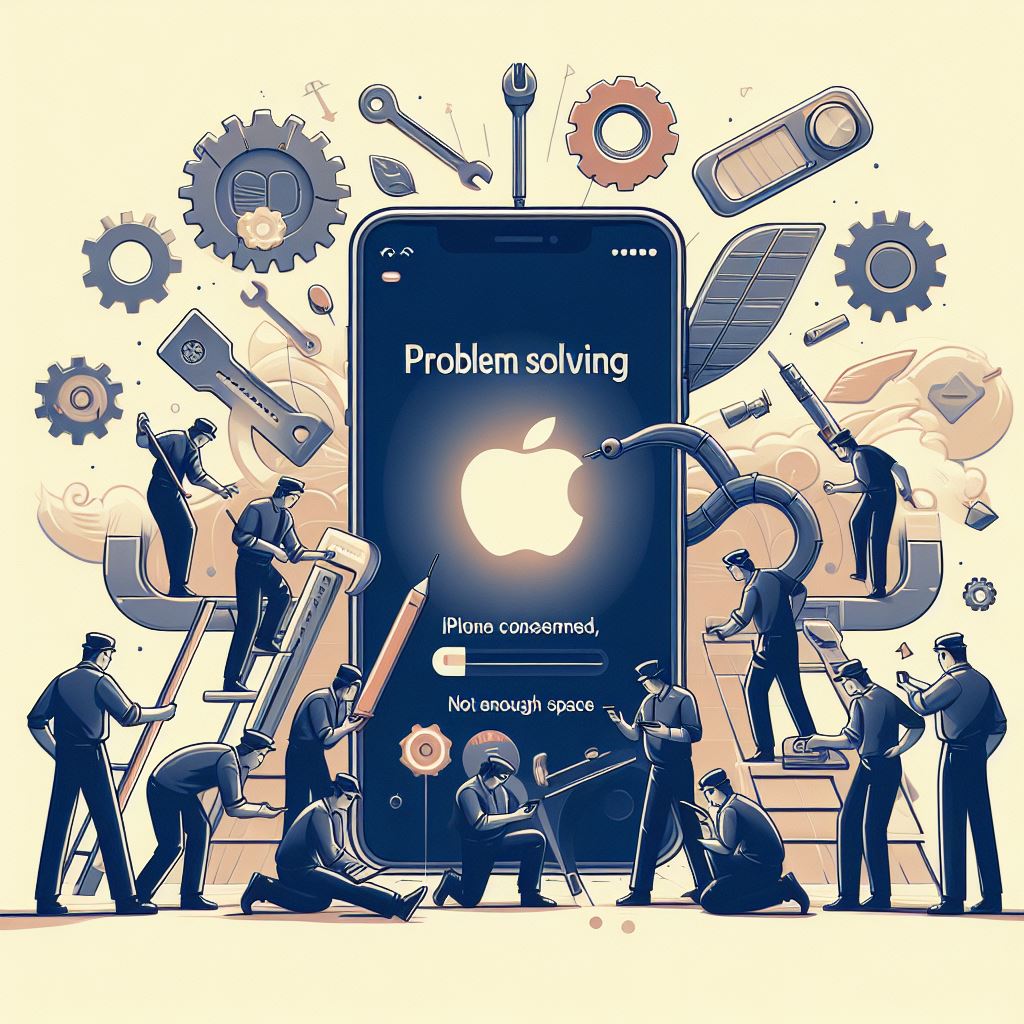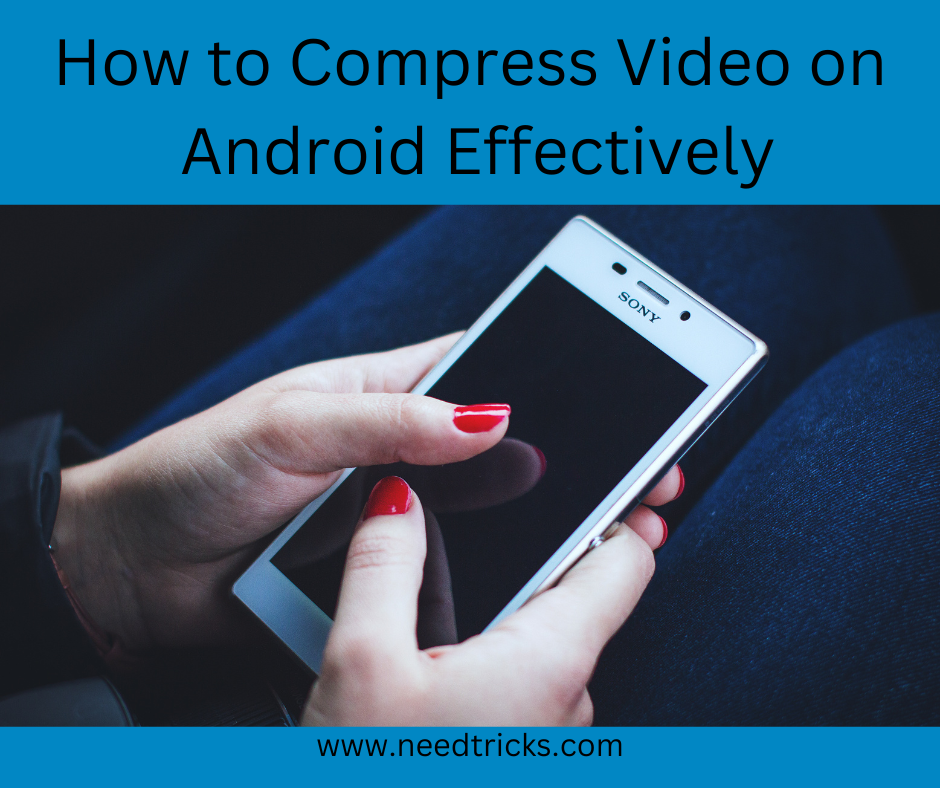This trick will teach you how to set auto reply in gmail when you are out from office or when you went for vacation. The tricks are seperated shon for different mobile OS like Android and iOS and also for those users who uses mobile web.
Follow these steps.
For Android Users:
Step 1
Open the Gmail app.
Step 2
Touch the menu Menu.
Step 3
Touch Settings.
Step 4
Choose your account.
Step 5
Touch Vacation responder.
Step 6
Fill in the date range, subject, and message.
Step 7
Switch OFF to ON at the top.
Step 8
Touch Done.
For iOS Users:
Step 1
Open the Gmail app.
Step 2
Touch the menu Menu.
Step 3
Touch the gear Settings.
Step 4
Switch Vacation Responder from OFF to ON.
Step 5
Choose start and end dates.
Step 6
Fill in the subject and message.
Step 7
Touch Save.
If you have multiple accounts, make sure you're in the right account before you touch the gear Settings.
From Mobile web:
Step 1
Open Gmail.
Touch the menu Menu.
Step 2
Touch the gear Settings.
Step 3
Switch Vacation Responder from OFF to ON.
Step 4
Choose start and end dates.
Step 5
Fill in the subject and message.
Step 6
Touch Apply.
If you have multiple accounts, make sure you're in the right account before you touch the gear Settings.