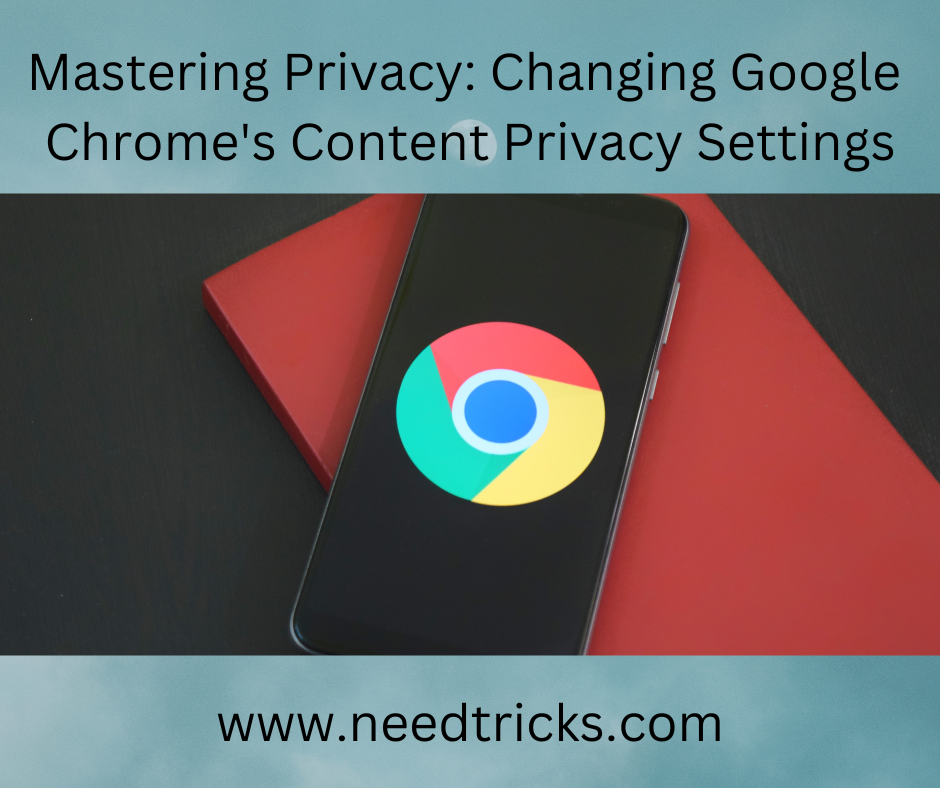Now a days many people does'nt know how to format a computer or laptop and for this they went to a computer shop and they will charge a huge amount for only formatting a system, so in this blog we will guide you,
how to format a computer or laptop, you just follow the instructions step wise and you will become expert in formatting the computer or laptop. Tricks To Format A computer Or Laptop
In this blog we will give you Tricks To Format A computer Or Laptop
Boot Menu Setting:
To boot from CD or DVD or USB drive you have to make your CD/DVD or USB Drive first boot device in priority. To do this, while starting your computer enter in BIOS set up when Manufacturers logo screen appears. To enter in this setting page, press F2, F10, F12 or DEL key while starting your computer. Now in BIOS menu go to the Boot menu option. And change the order of boot device making the CD Drive as first boot device. This will boot from CD rather than Hard Disk while starting your system. Now Save your changes you made and exit(by pressing F10 and this may varies system to system) Now your computer will restart.
Begin Setup:
-
After completion of BIOS setup insert the boot disc and restart your computer. Now you will see a message while start asking you to “Press any key to boot from CD ”. So press any key on the keyboard and The Windows 7 setup process will be launched.
-
Now you can see the Windows files will be loaded. After completion Windows 7 logo will appear. Nothing have been copied or altered in your computer yet. And the data will be deleted in later steps.
-
In this step you have to choose your preferences. Here you will be prompted to confirm and specify your Language, your time zone & Currency format, and Keyboard-input method(US). After selecting the exact options for your system click Next.
-
Now click on Install Now. Do not click repair Even if you repairing your system by re-installing Windows. Once clicked, setup will proceed automatically, just wait for a min.
-
Now click on 'I accept the license terms' by reading the agreements and terms(if you want to :-P) and click Next.
-
Now a screen will appear asking 'What type of installation do you want?' Choose Custom install. If you want to upgrade from Vista then click on Upgrade. Upgrading from XP to Windows 7 is not possible.
-
A new window will appear asking 'Where do you want to install Windows?' Now Click “Drive options (advanced).” From here you can delete, format or manage your partitions.
-
Select the partition of your existing operating system.
-
If your Hard Disk has multiple drive then be sure and choose the correct one(Generally its always "C[Partition 1]" Drive). Because formatting a partition delete everything within this particular partition.
-
Now Click on the Drive and Click on format.
-
After completing this formatting process you will be notified.
-
After the very process completed click Next. This will continue the Windows installation. And this process may take 30min to 1hour depending on the speed of your system.
-
After completion of installation your computer will be restarted.
-
Now just wait for a min and your PC will continue booting and complete the whole installation process within just few more min.
-
Finally the process completed. Now the whole installation process completed
We hope you will know very well that how to format a computers or laptops by reading our blogs Tricks To Format A computer Or Laptop.
Please also read our next blog that is "How to Connect Printer to Your LAN"