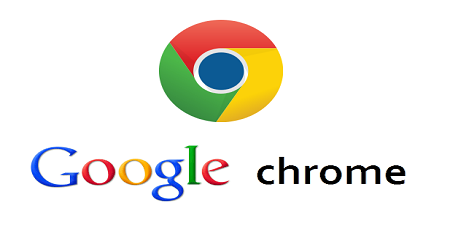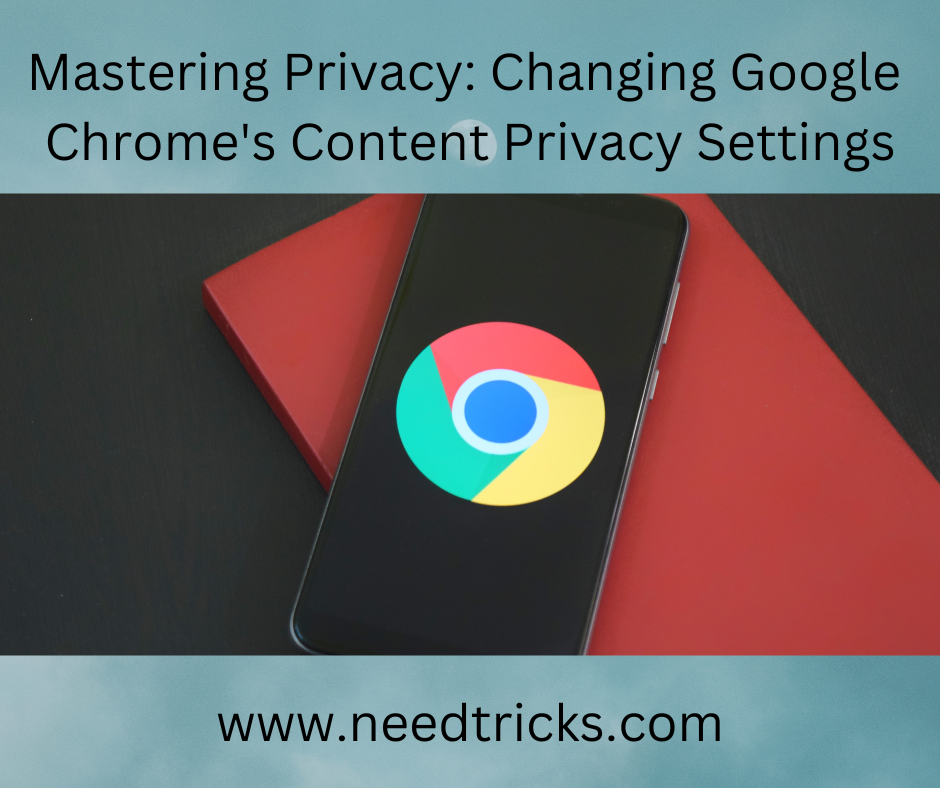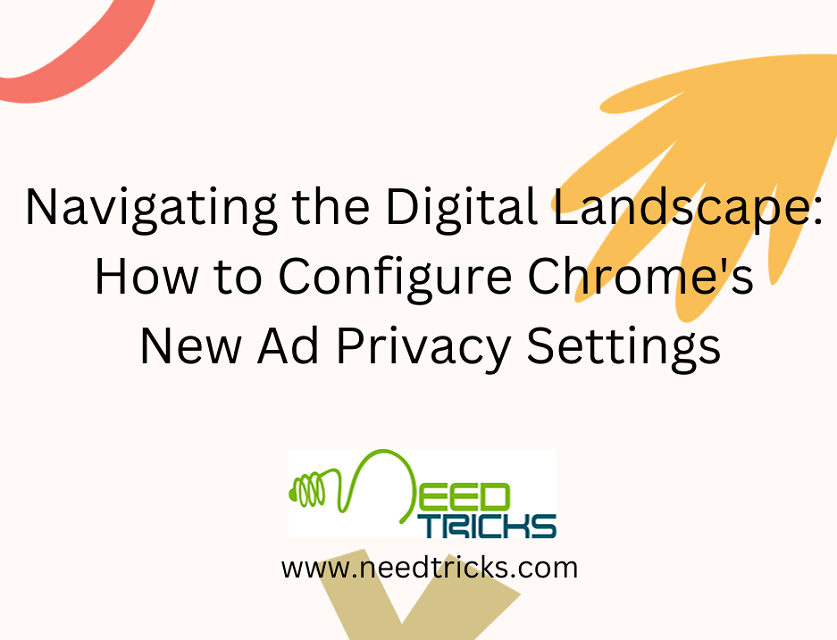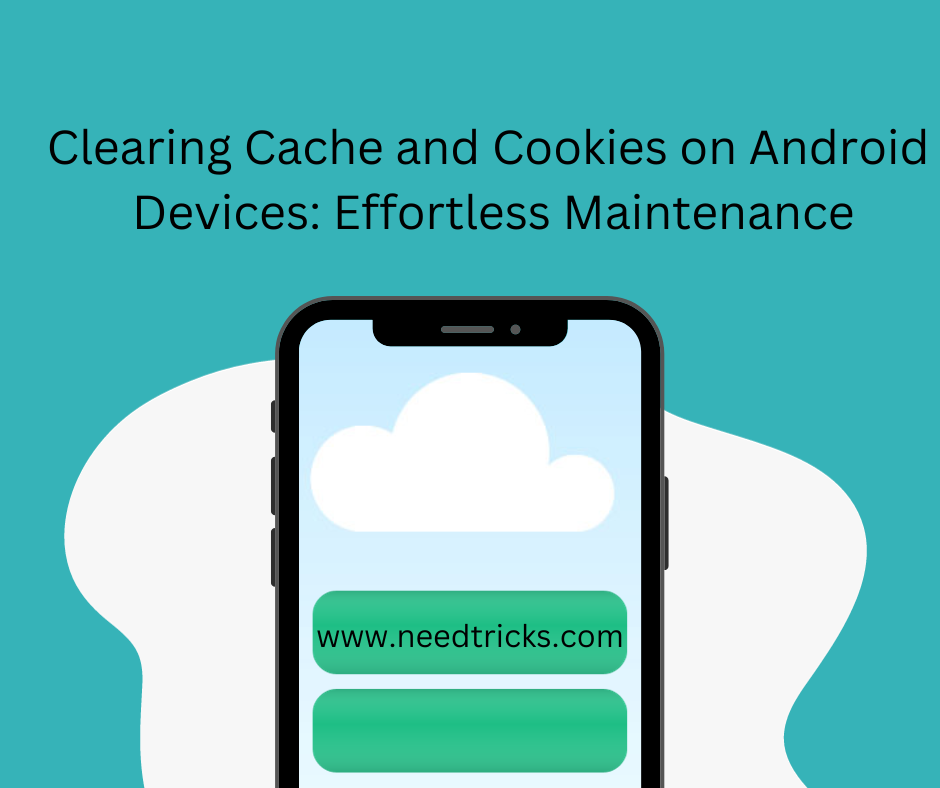A cache is a component that transparently stores data so that future requests for that data can be served faster.Chrome automatically stores many types of website data when you open any website and thats the reason why it takes less time compared previously for loading your webpage. In this Blog we would teach you Tricks to remove Cache in Google Chrome.
Here are the tricks to remove Cache in Google Chrome
Step 1
Open your Google Chrome browser.
Step 2
click on Customize and control Google Chrome button on the top right corner.
Step 3
Select History option. You can also press CTRL + H for opening this menu box directly.
Step 4
After performing the above steps choose Clear browsing data option for clearing your recent web files and other browsing data.
Step 5
Now carefully choose the time period and check or uncheck the options in the menu.
Step 6
At the last simply click on Clear Browsing Data and thats all and this How to Clear Cache in Chrome. Your all type of recently used websites and web data will automatically be removed after pressing this option. If you have confusion regarding the above steps then you can simply press CTRL + Shift + Del button and then clear your all browsing data.
Hope this may help you a lot. If you think this was helpful to you please do not hesitate to like or to write your comments and share this.