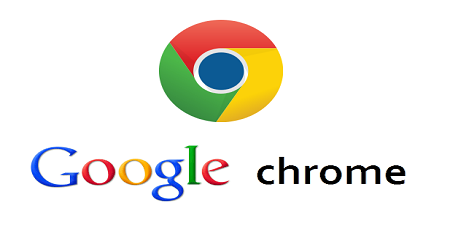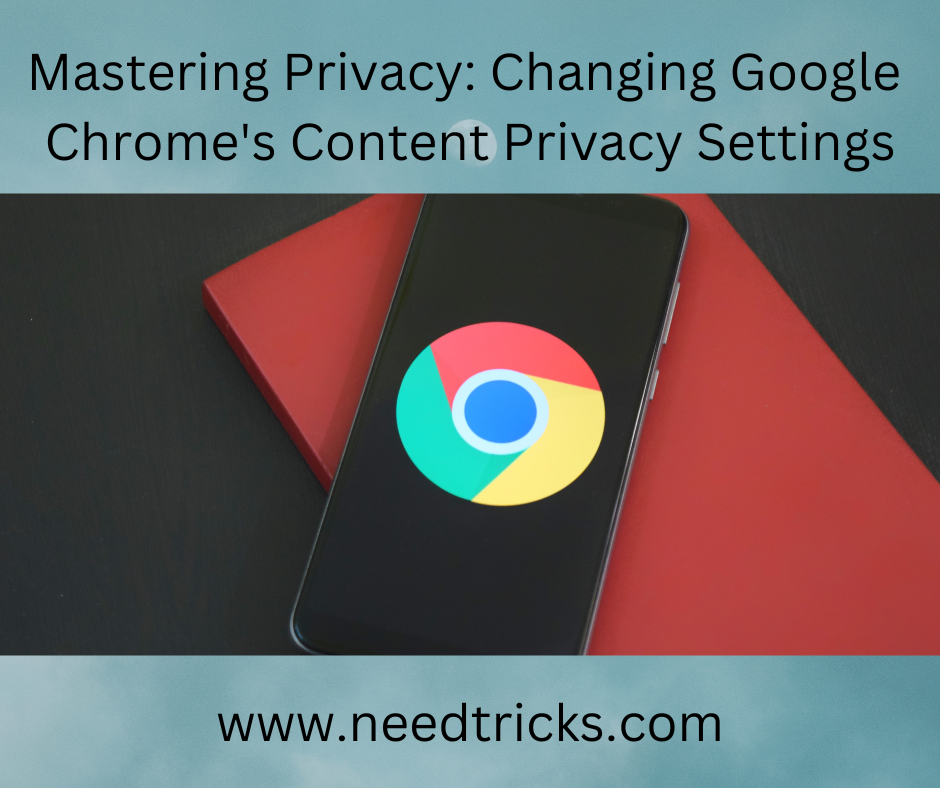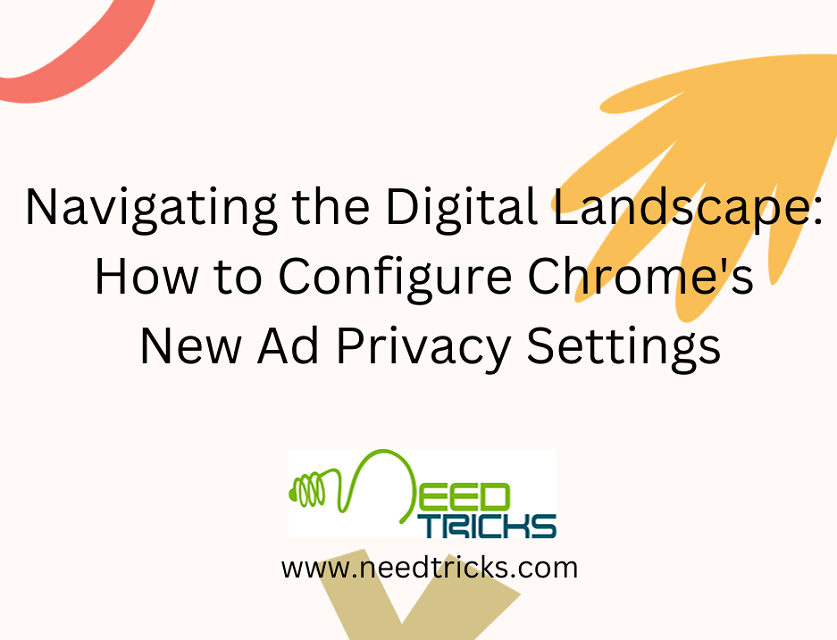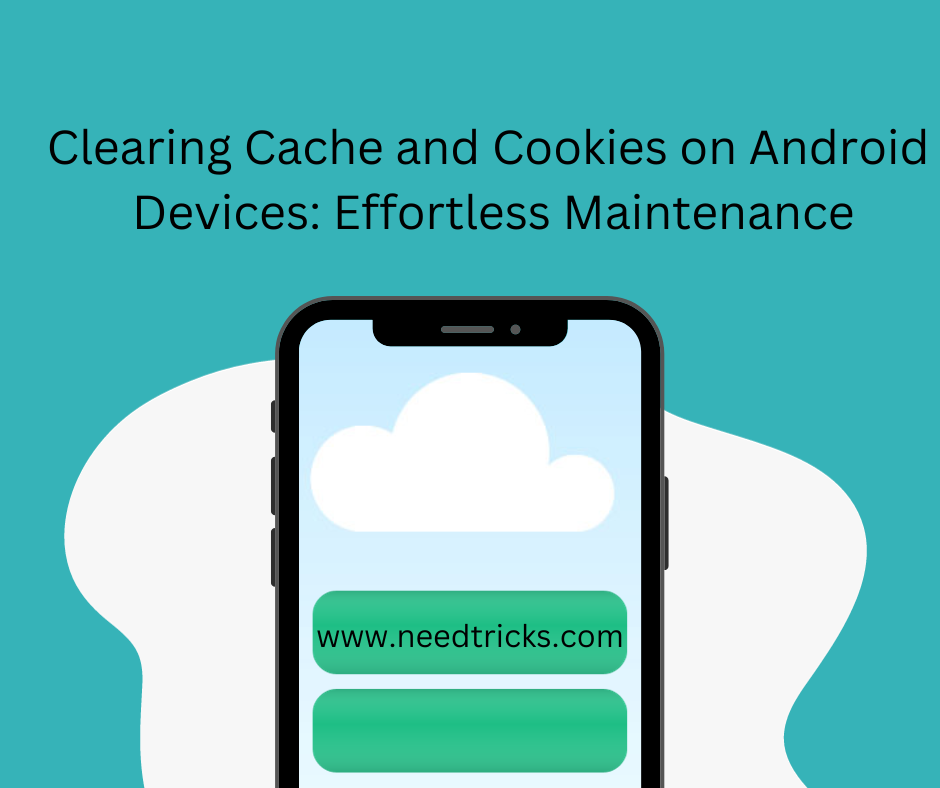There are many application which comes preloaded along with the PC. Some are useful for the system but other are not. Moreover, it is not easy to unistall such apps. So this trick will help to unstall such unwanted apps which comes preloaded. In this blog we would teach you Tricks to uninstall Preloaded Apps From Your PC.
Tricks to uninstall Preloaded Apps From Your PC
To do this initially you need to identify the application which are useful or unwanted. And if you know this it is very easy to remove them, by directly doing to control panel and just clicking uninstall.
And if you do not if certain application is useful or not then first you need to check if its important for the system or not. To do this you need a sofware to check if the application is useful ot not. Moreover, the are many such application, of all the most user friendly being the "Should I Remove It". You can downoad the same from the given link :
Click here: http://www.shouldiremoveit.com/download.aspx
Follow the steps mentioned below:
Step 1
Download the software and install it.
Step 2
After installing, it will direct a list of apps installed on your PC. It displays a rating for each app and shows the percentage of people who remove the app in a neat horizontal coloured bar.
Step 3
Apps that have a green bar next to them are safe to keep on your PC, but those marked red can easily be removed.
Step 4
Should I Remove It makes it easy for you to find out what any installed app does. Just click the name of the app and then click What is it? for an app description.
To remove apps, click the name of the app and then click Uninstall.
This works well for desktop apps, but those who use Windows 8's Modern UI apps can follow these instructions to remove bloatware.
- Go to the Start Screen in Windows 8. Just tap the Windows key to get there.
- Right click any app you don't need and click Uninstall.
Hope this may help you a lot. If you think this was helpful to you please do not hesitate to like or to write your comments and share this.