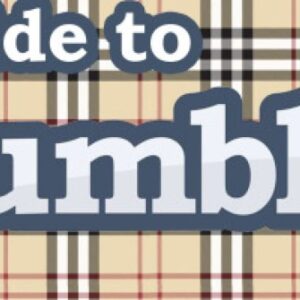Tumblr is a microblogging and social networking website founded by David Karp in 2007, The service allows users to post multimedia and other content to a short-form blog. Users can follow other users’ blogs. Each Tumblr blog is referred to as a tumblelog.
Members can post
- text
- images
- videos
- links and
- audio files to their tumblelogs.
Tumblr’s major differentiator is the free-form nature of the site and the ability of users to heavily customize their own pages. This is the exception to the rule, as nearly all other social networks have standardized profile pages with limited design flexibility. Bloggers can also make their blogs private.For bloggers, many of the website’s features are accessed from a “dashboard” interface.
As of April 8, 2018, Tumblr hosts over 406.9 million blogs.As of January 2016, the website had 555 million monthly visitors.
Each user has his or her own Tumblelog where they can publish short posts of text, images, quotes, links, video, audio and chats. You can even reblog a Tumblr post that was published on another user’s Tumblelog with the click of the mouse, just as you might retweet content to share it on Twitter.
Furthermore, you can like other people’s content on Tumblr rather than publish comments as you would on a traditional blog post.
Before Yahoo! acquired Tumblr in 2013, it did not include ads of any kind that might clutter up the blogs. However, Yahoo! began monetizing the website at this time to drive more revenue.
Tumblr lets you create static pages such as your own Questions page that people are automatically taken to when they ask you a question. If you want to make your Tumblelog look more like a traditional website, you can do it by adding pages.
Who Is Using Tumblr?
Tumblr is free to use, so everyone from celebrities and business people to politicians and teenagers is using Tumblr. Even companies are using Tumblr to get in front of broader audiences and drive brand and sales growth.
source from lifewire.com
How we can use it
Step by step gudide that how to use Tumblr
- Creating an Account:
- Open Tumblr. Go to https://www.tumblr.com/ in your preferred web browser to open the Tumblr website.
-
- On mobile, tap the Tumblr app icon, which resembles a white “t” on a dark-blue background.
- If you haven’t yet downloaded the Tumblr app on mobile, you can do so for both iPhone and Android platforms.
- Select Get started. It’s the blue button in the middle of the page.
- Enter your account information. Fill out the following fields:
- Email – Enter your preferred email address. You’ll have to verify this email address later, so make sure that you have access to it.
- Password – Enter your preferred password.
- Username – Enter your preferred username. This is the name that other people will see for your account.
- On desktop, Tumblr will also generate a list of usernames from which you can choose.
- You may have to try a few different usernames, since some usernames related to you preferred one may already be taken.
- Click Sign up. It’s at the bottom of the page.
- On mobile, tap Next in the top-right corner.
- Enter your age. Type your current age into the text field in the middle of the page.
- Check the “I have read...” box. This indicates that you agree to Tumblr’s terms of use and community guidelines.
- Skip this step on mobile.
- Click Next. It’s a blue button below the “I have read…” checkbox.
- On mobile, tap Next in the top-right corner instead.
- Complete the spam check. Click the “I’m not a robot” checkbox, then follow the on-screen instructions. You’ll usually have to pick instances of a specific item (e.g., a car) out of a series of related pictures. Once you complete this step, you’ll automatically be taken to the next one.
- Skip this step on mobile.
- Select interests. Click or tap at least 5 categories of content that you’d like to see on your Tumblr page, then click or tap Next in the top-right corner of the page or screen.
- Verify your email address. The last step in creating your Tumblr account is verifying your email. To do so:
- Open your Tumblr email address’ inbox.
- Select the “Verify your email address” email from Tumblr.
- Select the This is me! button in the body of the email.
- Check the “I’m not a robot” box, complete another spam check, click Verify Email, and click or, skip to your dashboard (desktop only).
- source from wikihow.com
-
How to Use Tumblr
Using Tumblr is as easy as using e-mail — which is how a Tumblr account is created. Simply sign up with an e-mail address and a password, choose a user name, and start blogging. (The user name does not have to be the same as the blog’s title, by the way.) On the user’s blog entry page (accessible via the Dashboard, which we’ll talk more about in a second), Tumblr guides the blogging process with icons for text, photo, quotes, links, chat, audio or video. Click on the correct one, enter in the materials, and then click “post” at the end (or, queue it, or set it to run on a specific date).
But Tumblr is a social network, too. Tumblr users connect by subscribing to other Tumblr blogs. This way, anytime an author updates with a new article, picture, video or shared item, it shows up in the Dashboards of his or her subscribers. The Dashboard is Tumblr’s main interface. Similar to a Facebook news feed, it plainly displays, in reverse chronological order (most recent at the top), all activity by the user and the blogs he or she follows. (Tip: scroll through posts easily by pressing the “J” key while in the Dashboard.)
From the Dashboard, users may give “notes” to the posts they enjoy most. They can do this in several ways:
- clicking the arrow button on a post “reblogs” it on their own site
- clicking the heart icon registers a “like”
- a speech balloon (if enabled) leaves a text comment
- clicking the camera button to leave a photo reply (if the author has allowed for that)
On the Dashboard, each post has a little box with a number in it — that’s a tally of how many total notes have been given. Clicking on that number unfurls below the post, which shows which users have noted the post, and how. (Visiting the sites of people who liked the same thing that you did is a great way to find new Tumblr blogs to follow.) A sidebar demonstrates how many posts the user has liked, as well as blogs he or she follows and suggestions as to other blogs the user might like. (For a small fee, Tumblr will feature your blog, either on the sidebar, or by pegging it to the top of subscribers’ dashboards for a certain period of time.)
source from computer.howstuffworks.com