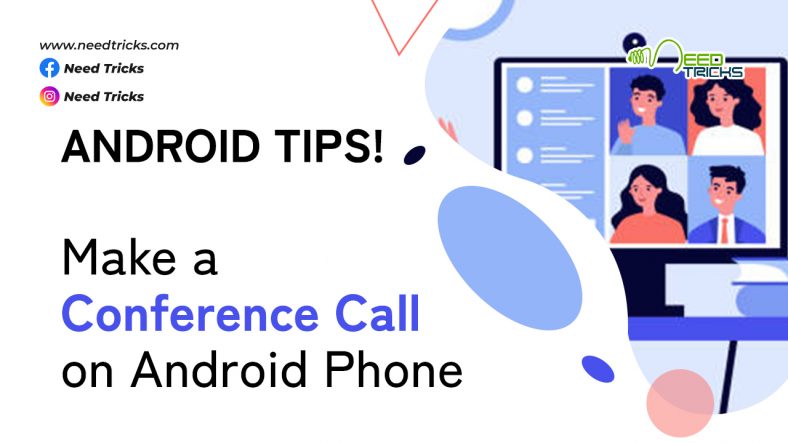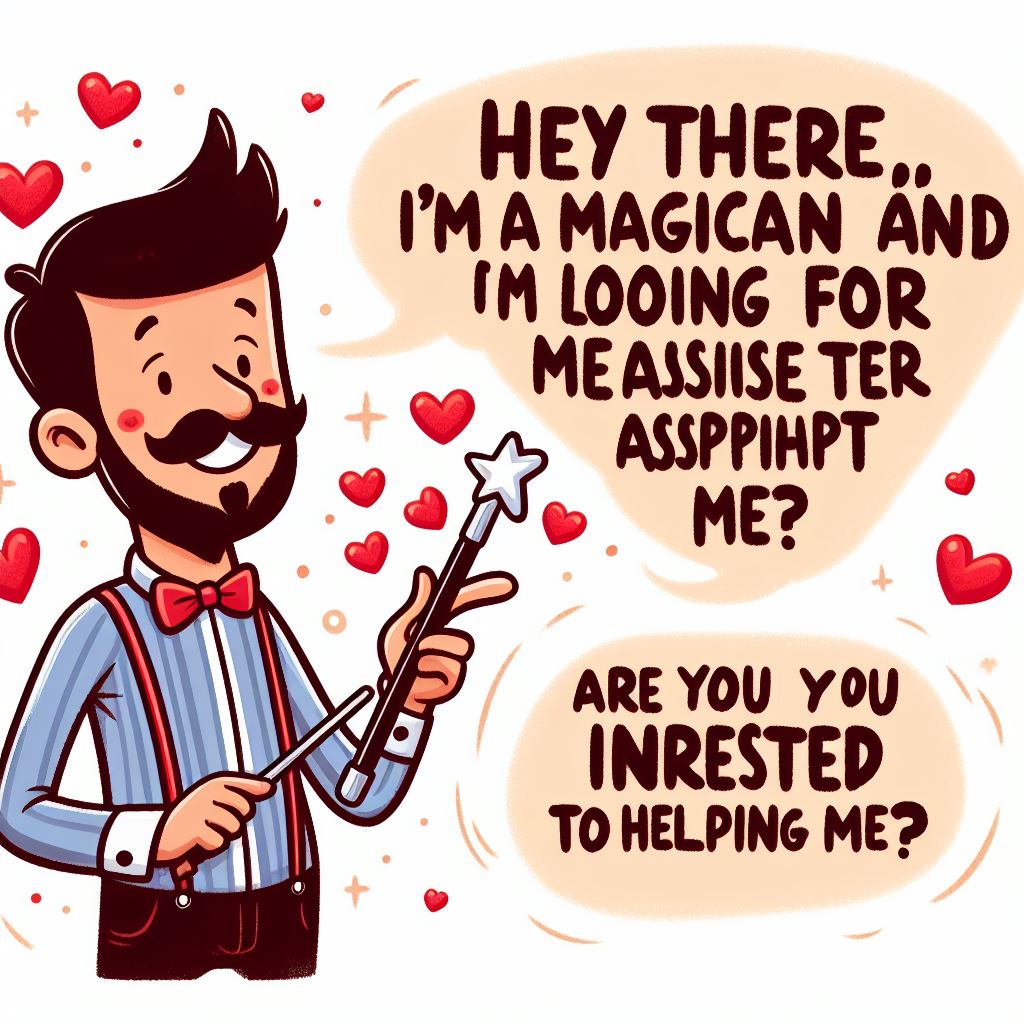How to Make a Conference Call on Android Phone
In this article we will help you with the tricks to Make a Conference Call on Android Phone. Android phone have this special feature to make conference call. You make one call and then add a second call to it, allowing three (or more) people to talk together at once. Touch an icon on the phone’s touchscreen and then everyone is talking. (Make a Conference Call on Android Phone)
About Android: (Make a Conference Call on Android Phone)
Android is a mobile operating system based on a modified version of the Linux kernel and other open source software, designed primarily for touchscreen mobile devices such as smartphones and tablets. Android is developed by a consortium of developers known as the Open Handset Alliance and commercially sponsored by Google. It was unveiled in November 2007, with the first commercial Android device, the HTC Dream, being launched in September 2008.
It is free and open-source software; its source code is known as Android Open Source Project (AOSP), which is primarily licensed under the Apache License. However most Android devices ship with additional proprietary software pre-installed, most notably Google Mobile Services (GMS) which includes core apps such as Google Chrome, the digital distribution platform Google Play and associated Google Play Services development platform.
Step by Step Guide to Make a Conference Call on Android Phone
Step 1:
Phone the first person.
Step 2:
After the call connects and you greet the first person, touch the + symbol labeled “Add Call.”
Step 3: (Make a Conference Call on Android Phone)
After touching that, the first person is put on hold.
Step 4:
Call the second person.
Step 5:
You can use the dial pad or choose the second person from the phone’s address book or the recent calls log. Say hello and let this person know that the call is about to be merged.
Step 6: (Make a Conference Call on Android Phone)
Touch the Merge or Merge Calls icon. The two calls are now joined. The touchscreen says Conference Call, and the End Last Call icon appears. Everyone you’ve dialed can talk to and hear everyone else.
Step 7:
Touch the End Call icon to end the conference call. All calls are disconnected.
Note:
Your Android phone may feature the Manage icon while you’re in a conference call. Touch this icon to list the various calls, to mute one, or to select a call to disconnect. (Make a Conference Call on Android Phone)