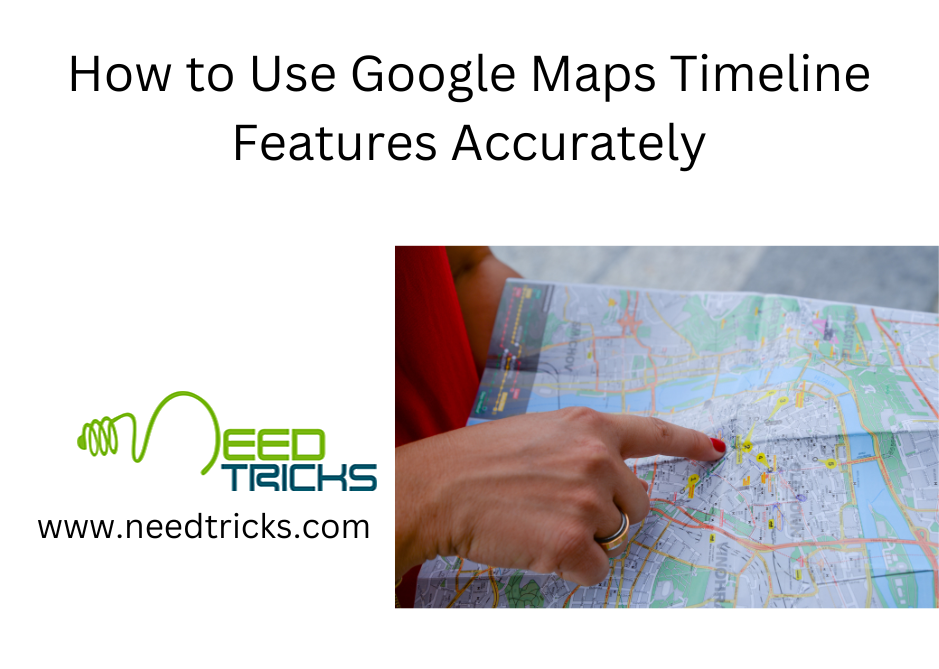Google Maps has become an indispensable tool for navigation, exploration, and finding local information. One of its lesser-known but incredibly useful features is Google Maps Timeline. This feature allows you to view and manage your location history, offering insights into your past travels, activities, and the places you’ve visited (use Google Maps Timeline Features accurately).
How to Use Google Maps Timeline Features Accurately
In this comprehensive guide, we will dive into the world of Google Maps Timeline, exploring how it works, how to make it accurate, and how to view and utilize your personal location history.
1: What is the Google Maps timeline?
- Google Maps Timeline is a feature that records and displays your location history on a map.
- It provides a chronological view of your past locations, trips, and activities.
2 How Does Google Maps Timeline Work?
- Google Maps uses data from your mobile device’s GPS, as well as location history from other Google services, to create your timeline.
- The timeline is accessible via the Google Maps app or web interface.
Enabling Google Maps Timeline
1 Turning On Location History
- Open the Google Maps app on your mobile device.
- Tap your profile picture in the top right.
- Select “Your data in Maps” and then “Location history.”
- Toggle the switch to enable location history.
2: Managing Location Sharing
- You can choose to share your location continuously, only while using the app, or not at all.
- Adjust your location-sharing preferences based on your comfort level.
Making Google Maps Timelines Accurate
1 Calibrating Location Accuracy
- To improve the accuracy of your timeline, ensure that location services on your device are turned on.
- Calibrate your device’s compass and use Wi-Fi and Bluetooth for more precise location data.
2: Reviewing and Editing Your Timeline
- Google allows you to edit and delete specific entries in your timeline.
- Correct inaccuracies or remove sensitive locations if needed.
Recognizing Modes of Transportation
- Google Maps Timeline can automatically detect if you were walking, cycling, driving, or using public transportation during your trips.
- Review these classifications and make corrections when necessary.
Viewing Your Google Maps Timeline
1: Accessing Your Timeline
- Open the Google Maps app on your device.
- Tap your profile picture, then select “Your data in Maps.”
- Choose “Timeline” to access your location history.
2: Browsing Your Timeline
- Browse your timeline by date to view your past locations.
- Click on a date to see a detailed breakdown of your activities.
3 Searches and Filters
- Use the search bar to find specific places or activities within your timeline.
- Apply filters to view specific types of activities or trips.
Google Maps Timeline Features and Benefits
1 Memory Lane
- Your timeline can serve as a digital diary of your travels and experiences, helping you relive past adventures.
2 Location Insights
- Google Maps Timeline provides insights into your daily routines, including popular places you frequent and the time spent in transit.
3 Location Sharing
- Share your real-time location with trusted contacts, ensuring they can find you when needed.
Privacy and security considerations
1 Data Privacy
- Google takes data privacy seriously. You have control over what data is collected and who can access it.
- Review and adjust your privacy settings to align with your preferences.
2 Incognito Mode
- If you wish to keep certain trips or locations private, use Google Maps in Incognito mode to prevent data from being saved to your Timeline.
Creative Uses of the Google Maps Timeline
1 Travel Journal
- Turn your timeline into a digital travel journal by adding notes, photos, and descriptions to your past locations.
2 Mileage Tracking
- Use your timeline to track mileage for business expenses or tax deductions.
Fitness and Activity Tracker
- Monitor your outdoor activities, such as running or hiking, by reviewing your timeline’s route and duration.
Troubleshooting and FAQs
1 Missing Location History
- If you’re experiencing missing location history, ensure that Location History is enabled in your Google Account settings.
2 Incorrect locations
- If your timeline displays incorrect locations, review your device’s location settings and edit the entries accordingly.
3 Battery concerns
- Some users worry about battery drain due to location services. Google offers battery-saving options to address this concern.
Future Developments and Enhancements
1 Machine Learning Integration
- Google Maps Timeline is likely to benefit from ongoing machine learning advancements, making it even more accurate and insightful.
- Integration with Other Services
- Google may integrate timeline data with other services and apps for enhanced functionality.
Google Maps Timeline is a powerful tool that offers a unique perspective on your past journeys and activities. By enabling and managing your location history, you can unlock a wealth of insights and memories. Whether you use it to relive your travels, track your daily routines, or share your location with loved ones, Google Maps Timeline adds a valuable dimension to your digital life. As you continue to explore and utilize this feature, remember to prioritize your privacy and data security while enjoying the benefits of your personal location history.