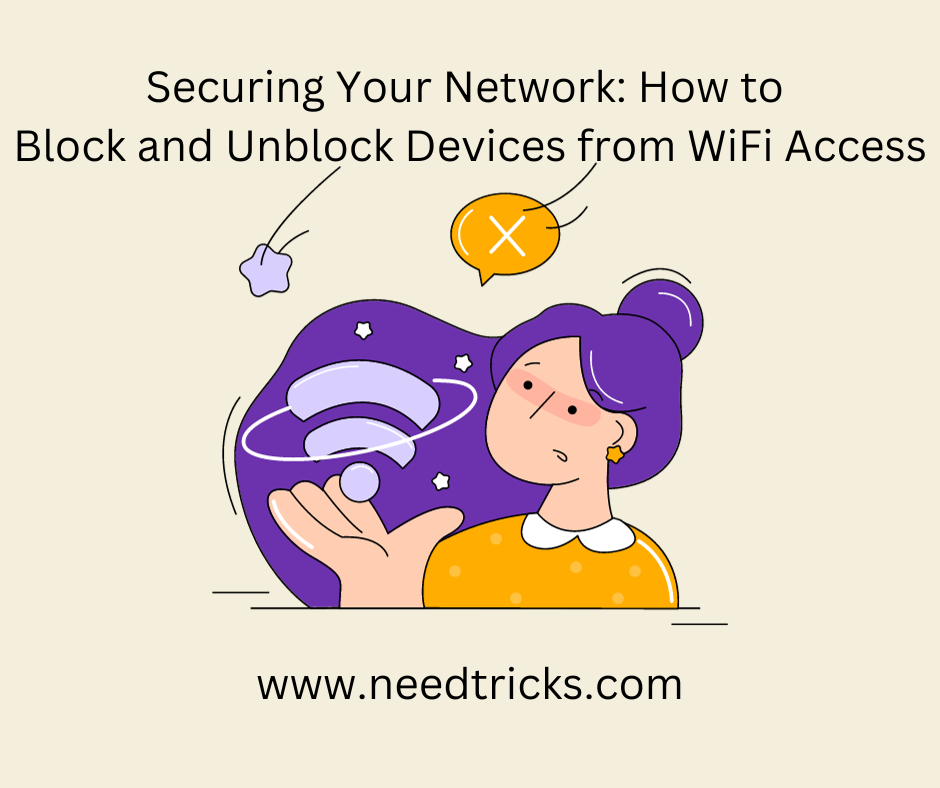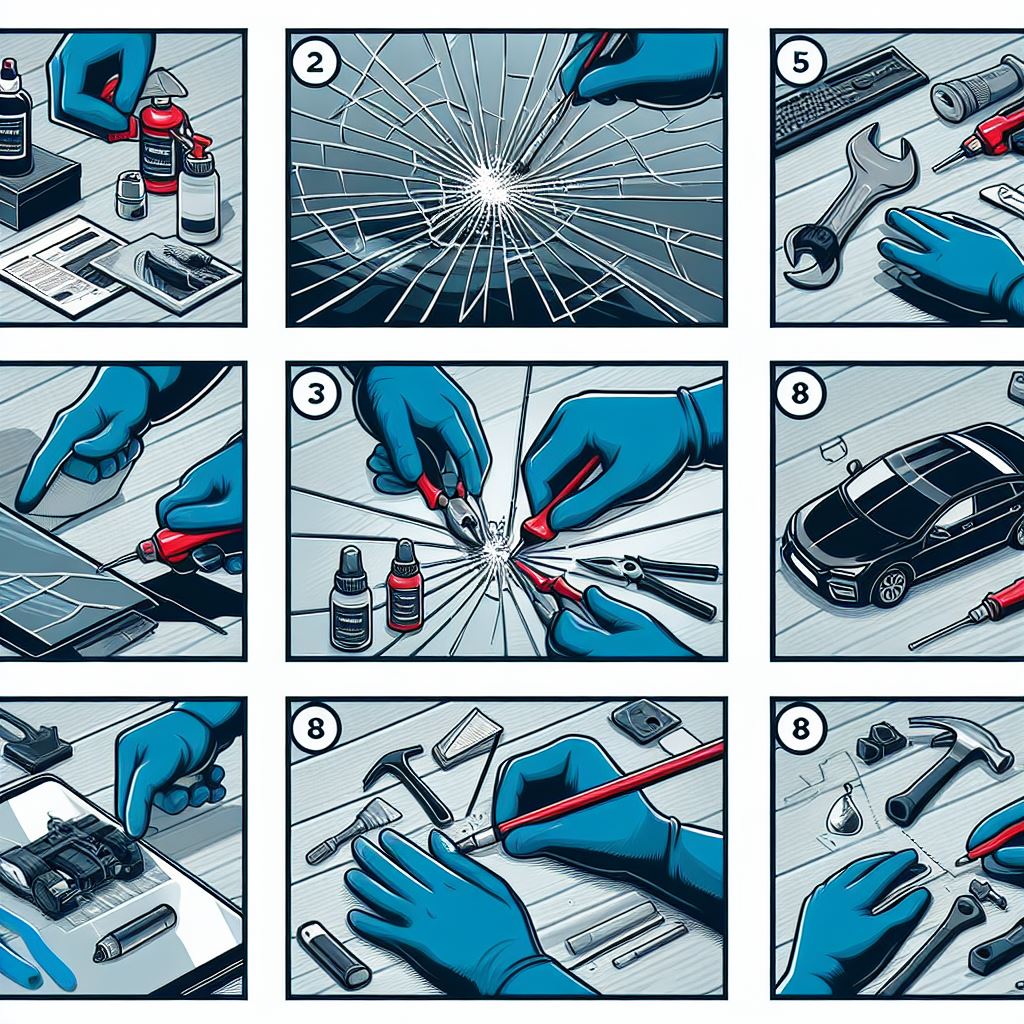Understanding how to block and unblock devices from WiFi access is crucial for maintaining the security, performance, and integrity of your network. Whether you need to protect your network from unauthorized access, manage your children’s internet usage, or optimize bandwidth allocation, knowing how to control device access is a valuable skill for any network administrator or homeowner.
Our homes and workplaces are equipped with routers that provide internet access to various devices. However, there are situations where you might need to control which devices can connect to your WiFi network.
Whether you want to restrict certain devices or temporarily block access to others, understanding how to block and unblock devices from WiFi access is essential.
How to Block and Unblock Devices from WiFi Access
In this comprehensive guide, we will explore the methods and techniques for blocking and unblocking devices from your WiFi network, ensuring your network’s security and efficiency.
Why Block Devices from WiFi Access:
Blocking devices from WiFi access can serve several purposes:
- Security: To prevent unauthorized access and protect your network from potential threats.
- Parental Control: To manage and restrict internet access for specific devices, especially for children.
- Bandwidth Management: To ensure a consistent and fast connection for essential devices.
- Guest Network Control: To manage access for guests and visitors.
Methods to Block Devices from WiFi
There are multiple ways to block devices from accessing your WiFi network. Here are some common methods:
- Router Settings: Access your router’s settings through a web interface, typically by entering the router’s IP address in a web browser. Once logged in, you can usually find options to block devices based on their MAC address.
- MAC Address Filtering: This method involves creating a list of allowed or blocked MAC addresses, which are unique identifiers for network devices. Only devices with MAC addresses on the allowed list can connect to the network.
- Parental Control Apps: Some routers come with built-in parental control features, allowing you to restrict internet access for specific devices based on schedules or content categories.
- Third-Party Software: You can install third-party software or apps on your router or device that offer advanced access control features, including device blocking.
How to Block Devices from WiFi Access ?
Let’s delve into the step-by-step process of blocking devices from WiFi access using router settings:
- Step 1. Access Router Settings:
Open a web browser on a device connected to the same WiFi network and enter your router’s IP address. Common IP addresses for routers include 192.168.0.1, 192.168.1.1, or 192.168.2.1. Consult your router’s documentation or check the router label for the correct IP address. - Step 2. Login to the router:
Enter your router’s username and password when prompted. By default, many routers have “admin” as the username and “admin” or a blank field as the password. If you’ve changed these credentials, use the updated ones. - Step 3: Locate MAC Address Filtering:
Navigate through the router settings to find the MAC address filtering or access control section. This section may have different names depending on your router’s manufacturer. - Step 4. Enable MAC Address Filtering:
Enable MAC address filtering if it’s not already turned on. Once enabled, you can start adding devices to the allowed or blocked list. - Step 5: Add Devices to the Blocked List:
In the MAC address filtering section, locate the option to add devices to the blocked list. You’ll need to enter the MAC address of the device you want to block. This address is usually found in the device’s network settings. - Step 6. Save Changes:
After adding the MAC address, save your changes. The router will now prevent the blocked device from connecting to the WiFi network.
Unblock Devices from WiFi Access:
Blocking devices from WiFi access is useful, but there may come a time when you need to unblock a previously blocked device. Here’s how to unblock a device:
- Step 1. Access Router Settings:
Follow the same steps as mentioned earlier to access your router’s settings through a web browser. - Step 2. Login to the router:
Enter your router’s username and password to log in to the router’s settings page. - Step 3: Locate MAC Address Filtering:
Navigate to the MAC address filtering or access control section in the router settings. - Step 4. Edit Blocked Devices List:
In the MAC address filtering section, you’ll find a list of devices that have been blocked. Locate the device you want to unblock on this list. - Step 5. Remove from Blocked List:
Select the blocked device and choose the option to remove or delete it from the blocked list. - Step 6. Save Changes:
After removing the device from the blocked list, save your changes. The router will now allow the unblocked device to connect to the WiFi network.
Router-Specific Instructions:
Different routers may have varying interfaces and settings, so it’s essential to refer to your router’s documentation or website for specific instructions on blocking and unblocking devices. Here are some examples of how to access MAC address filtering on popular router brands:
- TP-Link: TP-Link routers often have a section called “Access Control” in the web interface. You can add devices to the “Blocked Devices List” in this section.
- Netgear: Netgear routers typically have an “Access Control” or “Block Sites” feature where you can specify devices to block based on MAC addresses.
- Linksys: Linksys routers offer “Parental Controls” that allow you to manage internet access for devices. You can add devices to the “Blocked Devices List” in this section.
Advantages of Blocking Devices from WiFi Access
Blocking devices from WiFi access offers several advantages:
- Enhanced Security: By blocking unauthorized devices, you can protect your network from potential intruders and security breaches.
- Improved Network Performance: Restricting access to specific devices can help allocate bandwidth more efficiently, ensuring a smoother and faster internet experience for essential devices.
- Parental Control: Parents can use device blocking to enforce screen time limits and age-appropriate content restrictions for their children.
- Guest Network Management: You can control which devices have access to your guest network, ensuring that guests don’t overload the network or compromise security.
By following the steps outlined in this guide and consulting your router’s documentation for specific instructions, you can effectively control which devices connect to your WiFi network and enjoy the many benefits that come with device access management.