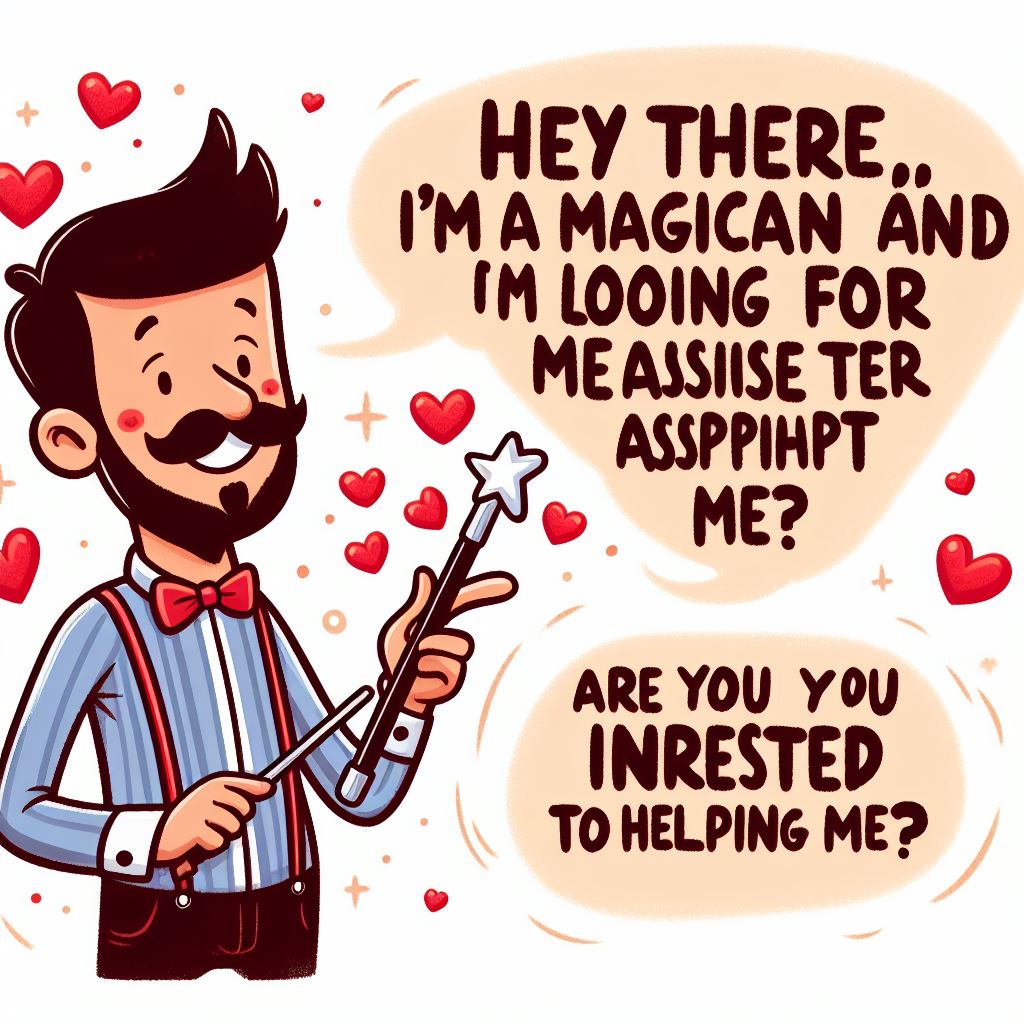A Complete Guide to Schedule Text Messages On Telegram

In this article, we will be sharing tips on how to schedule a message on the Telegram messenger on android phones. However, it should be noted that the steps wouldn’t be much different on iOS devices and also on laptops and PCs.
Telegram is also a messaging platform just like WhatsApp. It’s a free and cross-platform instant messaging app with cloud-based operations.
About Telegram: (Guide to Schedule Text Messages On Telegram)
Telegram is a freeware, cross-platform, cloud-based instant messaging (IM) software and application service. The service also provides end-to-end encrypted video calling. VoIP, file sharing and several other features. It was initially launched for iOS on 14 August 2013 and Android in October 2013. The application servers of Telegram are distributed worldwide to decrease data load, while the operational center is currently based in Dubai.
Various Telegram client apps are available for desktop and mobile platforms including official apps for Android, iOS, Windows, macOS and Linux, as well as for the now-discontinued Windows Phone. There is also an official web interface and numerous unofficial clients that make use of Telegram’s protocol.
How is Telegram different from WhatsApp? (Guide to Schedule Text Messages On Telegram)
Unlike WhatsApp, Telegram is a cloud-based messenger with seamless sync. As a result, you can access your messages from several devices at once, including tablets and computers, and share an unlimited number of photos, videos and files (doc, zip, mp3, etc.) of up to 2 GB each. And if you don’t want to store all that data on your device, you can always keep it in the cloud.
To Schedule Text Messages On Telegram follow these Steps (Guide to Schedule Text Messages On Telegram)
Step 1:
Open the Telegram messenger application on your respective smartphones.
Step 2:
Make sure you have logged in or have completed the registration if you are a new user.
Step 3:
Go to the contact or the chat window where you want to schedule a message.
Step 4:
Tap and hold the message tab. Type in the text before you follow this step.
Step 5:
You will get two options, i.e, ‘Schedule Message’ and ‘Send without sound’. Select the first.
Step 6:
Now, set the schedule for the message to be delivered to the contact.