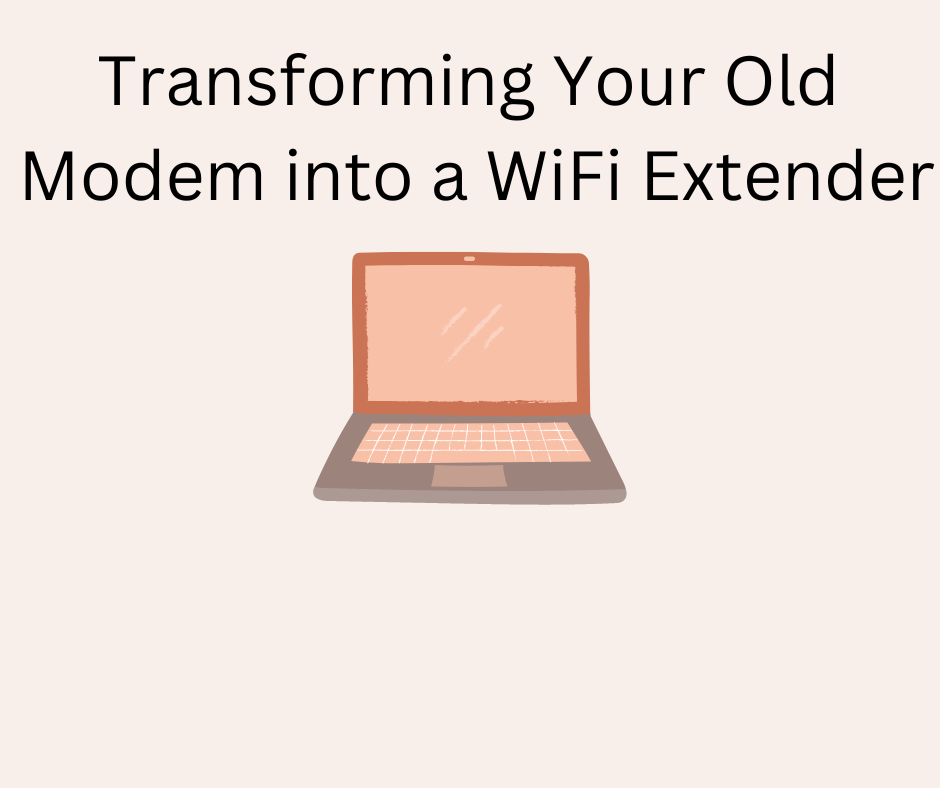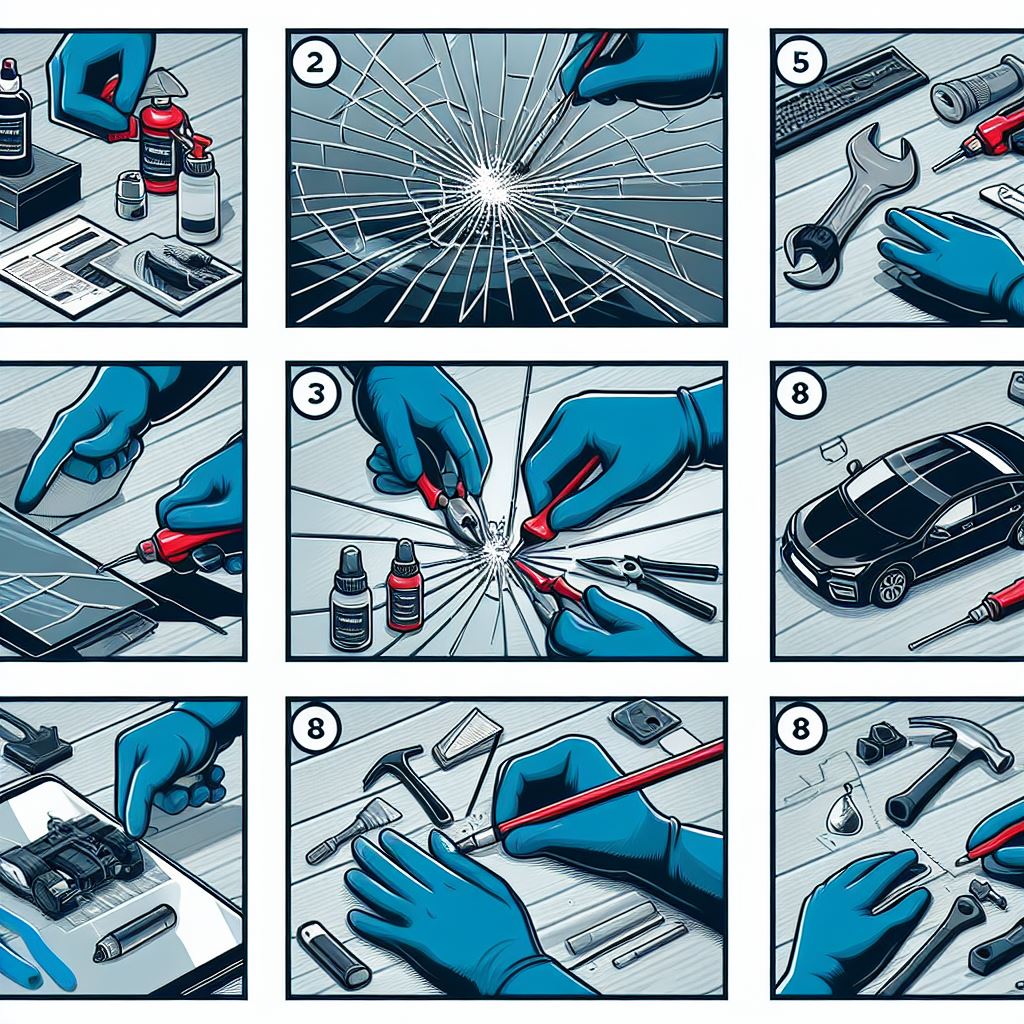Transforming your old modem into a WiFi extender is a cost-effective way to extend your WiFi signal range and eliminate dead zones in your home or office. By understanding the difference between modems and routers, checking compatibility, and following the steps outlined in this guide, you can breathe new life into your old equipment and enjoy a stronger and more reliable WiFi connection (Old Modem into a WiFi Extender).
In today’s interconnected world, a strong and reliable WiFi signal is a necessity. However, many of us have encountered dead zones or weak signals in certain parts of our homes or offices. The good news is that you can turn your old modem into a WiFi extender to solve this issue.
Transforming Your Old Modem into a WiFi Extender: A Comprehensive Guide
In this comprehensive guide, we will explore how to repurpose your old modem (including old PLDT, Globe, Telstra, and other brands) to extend your WiFi signal range. We’ll also clarify the difference between modems and routers and guide you through the router setup process.
Before we delve into the process of converting your old modem into a WiFi extender, it’s essential to understand the fundamental difference between a modem and a router.
Understanding the Difference Between a Modem and a Router
- Modem: A modem, short for “modulator-demodulator,” is a device that connects your home or office to your internet service provider (ISP). It modulates digital data from your network into a format that can be transmitted over the internet and demodulates incoming data from the internet into a format your network can understand. Essentially, it bridges your local network with the internet.
- Router: A router, on the other hand, is a device that manages local network traffic within your home or office. It directs data packets between devices on your local network, assigns IP addresses, and handles network security features like firewall protection and network address translation (NAT). A router also typically includes WiFi capabilities, allowing multiple devices to connect wirelessly to the internet.
Now that you understand the distinction between modems and routers, let’s explore how you can utilize an old modem as a WiFi extender to extend your WiFi signal range.
Step 1: Check Compatibility
The first step in repurposing your old modem as a WiFi extender is to ensure its compatibility with this task. Not all modems can be converted into WiFi extenders, so here’s what to look for:
- WiFi Capability: Your old modem must have built-in WiFi capabilities. If it doesn’t, it won’t be suitable for extending your WiFi signal range.
- Firmware Compatibility: Some ISPs lock down their modem firmware, preventing users from reconfiguring them as WiFi extenders. Check with your ISP or consult the modem’s documentation to confirm whether it’s firmware-compatible.
- Available Ports: Ensure that your old modem has available Ethernet ports. You’ll need at least one free Ethernet port to connect to your existing router.
Step 2: Reset the Old Modem
Before proceeding, it’s a good practice to reset your old modem to its default settings. This ensures that any previous configurations or settings won’t interfere with the WiFi extender setup. To reset your modem, follow these general steps:
- Locate the reset button on your modem (usually a small hole or button).
- Use a paperclip or a similar object to press and hold the reset button for about 10–15 seconds.
- Release the button and wait for the modem to reboot. This process may take a few minutes.
Step 3: Connect the old modem to your router.
To use your old modem as a WiFi extender, you need to connect it to your existing router. Here’s how to do it:
- Power off both your old modem and your existing router.
- Use an Ethernet cable to connect one end to an available Ethernet port on your old modem.
- Connect the other end of the Ethernet cable to an available Ethernet port on your existing router.
- Power on your old modem and allow it to boot up. This may take a few minutes.
Step 4: Access the old modem’s settings
Now that your old modem is connected to your router, you need to access its settings. To do this, follow these steps:
- Open a web browser on a device connected to your network (it could be a computer, smartphone, or tablet).
- In the address bar, type the default IP address of your old modem. Common default IP addresses include 192.168.1.1 or 192.168.0.1. You can find this information in the modem’s user manual or on a label on the modem itself.
- Press Enter, and you should be prompted to enter a username and password. Refer to your modem’s documentation for the default login credentials. If you’ve previously changed the login details, use those.
- Once logged in, you’ll have access to the modem’s settings interface.
Step 5: Configure the old modem as a WiFi extender.
Now that you’re in the modem’s settings interface, you’ll need to configure it as a WiFi extender. The exact steps may vary depending on your modem’s make and model, but here are some general guidelines:
- Look for a section related to wireless settings or WiFi configuration.
- Find the option to enable or activate the WiFi feature on your old modem. This may involve turning off the DHCP (Dynamic Host Configuration Protocol) server function, as your existing router should handle DHCP duties.
- Configure the WiFi settings, including the WiFi network name (SSID) and password. Make sure to use the same SSID and password as your existing WiFi network to ensure seamless roaming.
- Save your changes and allow the old modem to reboot.
Step 6: Test the WiFi Extender
Once the old modem has rebooted, it should be broadcasting a WiFi signal with the same SSID and password as your existing WiFi network. Test the WiFi extender by connecting a device to the extended network and checking for a strong signal in areas that previously had poor coverage.
Step 7: Fine-Tune and Optimize
To get the most out of your WiFi extender setup, consider these additional steps for optimization:
- Placement: Experiment with the placement of your old modem (a WiFi extender) to maximize coverage in areas with weak signals.
- Channel Selection: Ensure that the WiFi channels of your old modem and existing router do not overlap. This can help reduce interference and improve performance.
- Firmware Updates: Check for firmware updates for your old modem to ensure it operates efficiently and securely.
- Security: Make sure to secure your WiFi extender with a strong password to prevent unauthorized access.
- Regular Maintenance: Periodically check the performance of your WiFi extender and reposition it if needed. Also, keep an eye on firmware updates for both your old modem and existing router.
Whether you have an old PLDT, Globe, Telstra, or any other modem, the principles of setting it up as a WiFi extender remain similar. Remember that while this approach can be effective, it may not match the performance of a dedicated WiFi extender or mesh WiFi system in some cases. However, it’s a valuable option for repurposing old hardware and improving your WiFi signal without breaking the bank.
So go ahead, dust off that old modem, and extend your WiFi coverage to enjoy seamless connectivity throughout your space.