Tricks to Send Large Files through Gmail
Gmail does not allow to attached files larger than 25 MB. Do you know that there is also another option to send files which is larger that 25 MB. So, this trich will teach you how to send files larger than 25 Mb in size in gmail.
However, this method will only work when you are using Gmail's default view but not if you're using Gmail's basic HTML view.
Here are the steps to send large files through gmail.
Step 1
Click the Compose button on the top-left > > click Insert from Drive > upload your file to Google Drive. This way you can upload files larger than 25MB.
Step 2
If you're already using a different cloud service, then you might not want to have some files stored on Google Drive. To quickly attach these files when using Gmail, try a Chrome extension called Cloudy.
Step 3
Go to compose a mail > click the Cloudy button on the top-right > select the cloud service you use. Dropbox, Box, Google Drive, OneDrive, Github, photos from Facebook, Instagram, Flickr, and Picasa are supported. Add the file and send.
Hope this may help you a lot. If you think this was helpful to you please do not hesitate to like or to write your comments and share this.







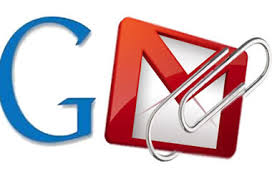

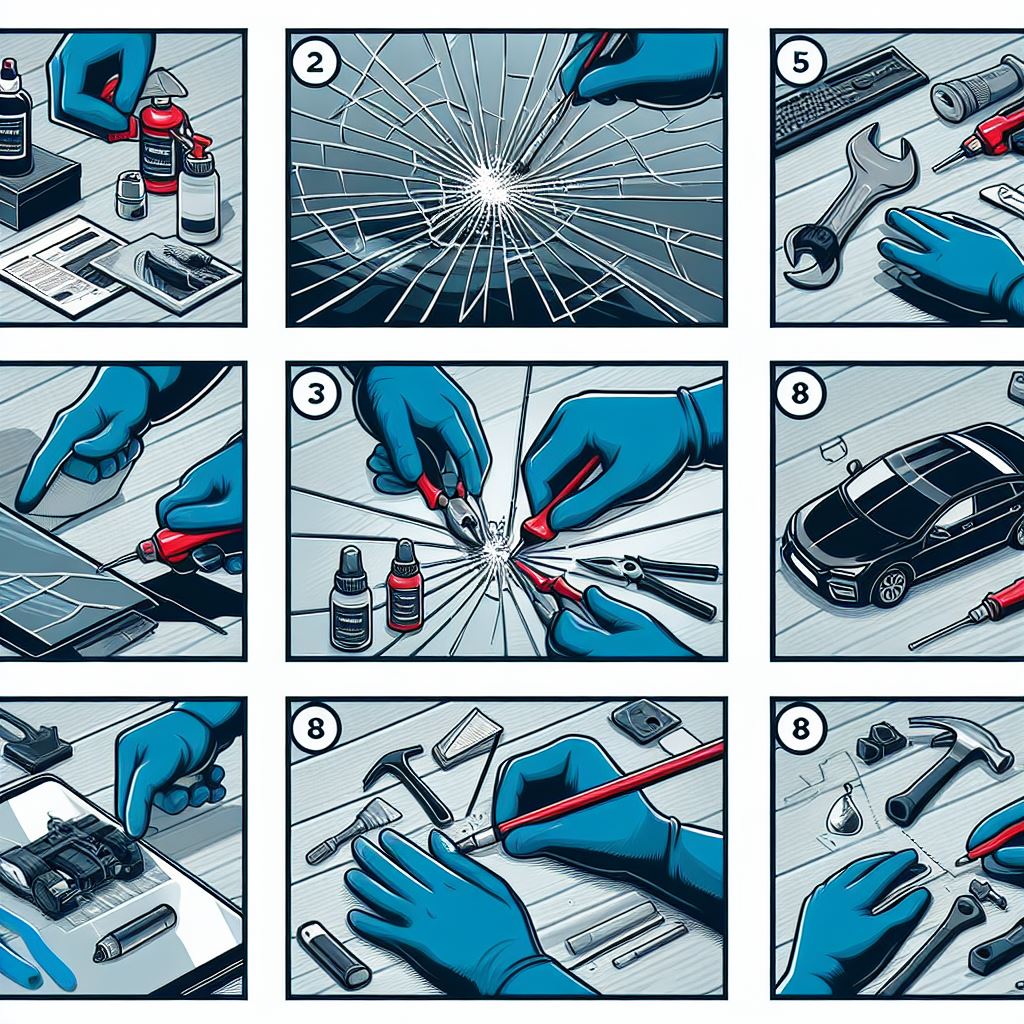
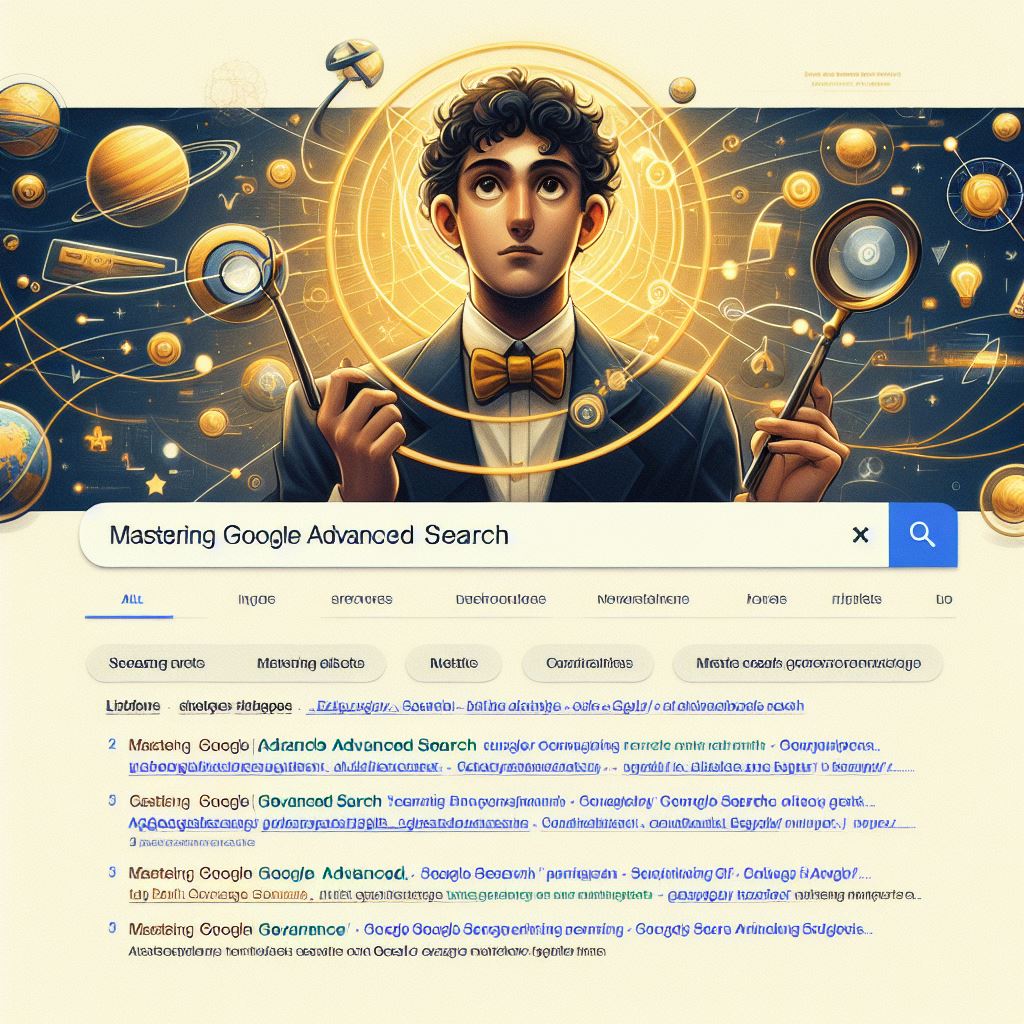
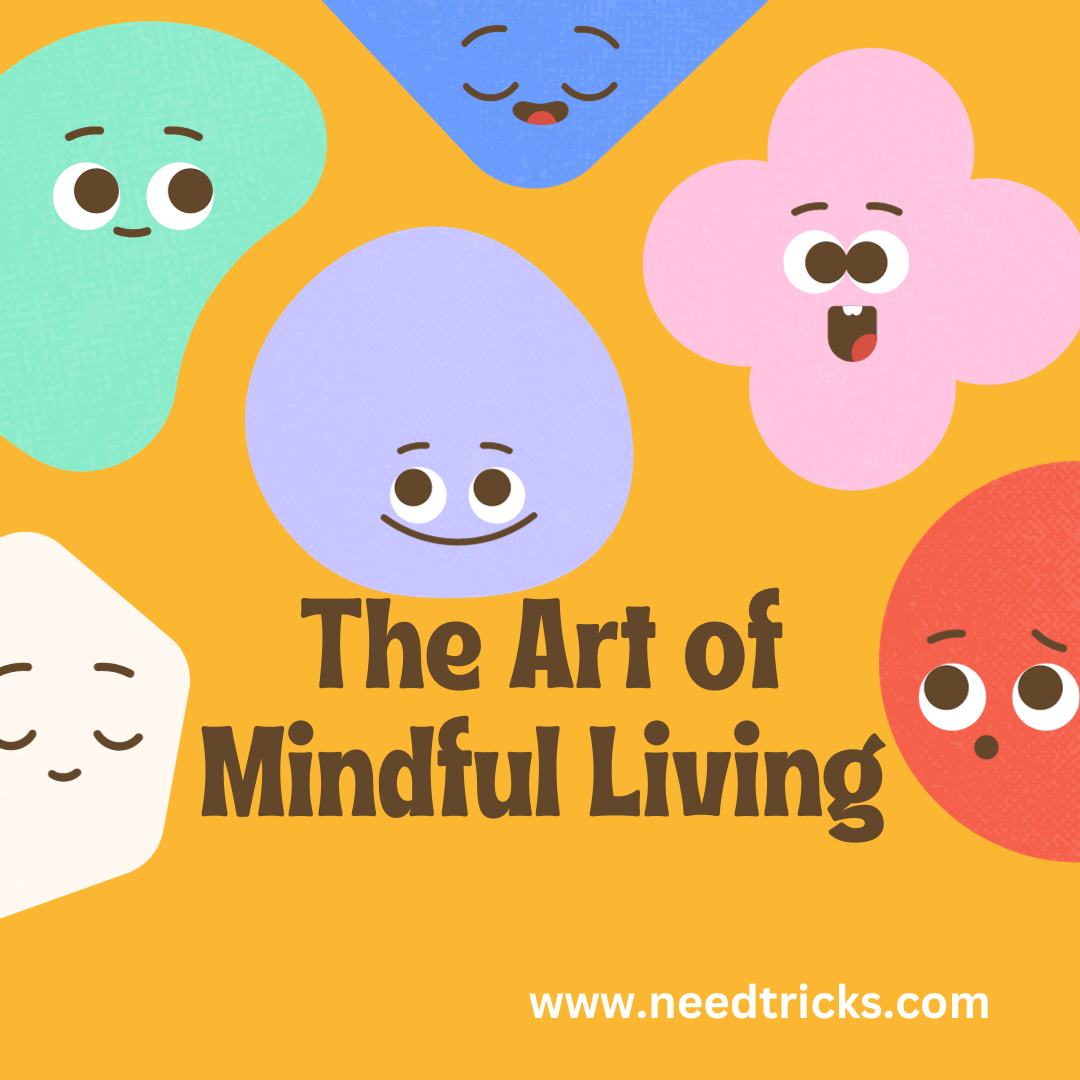
Upload based method is too cumbersome. But here is something new, would for sure try it.
With email one can send maximum of 25MB. But there is another way that does not have such limitations. It is called Binfer. Binfer is the best way to send large files to someone privately.
This trick is also cool. Good work.
Yes, Binfer in one another fine way of sharing heavy files.
Free plan (upto 2GB) is something people could eye for. Thanks for sharing.
Thanks Susan. And we would wait for your experience for the same.