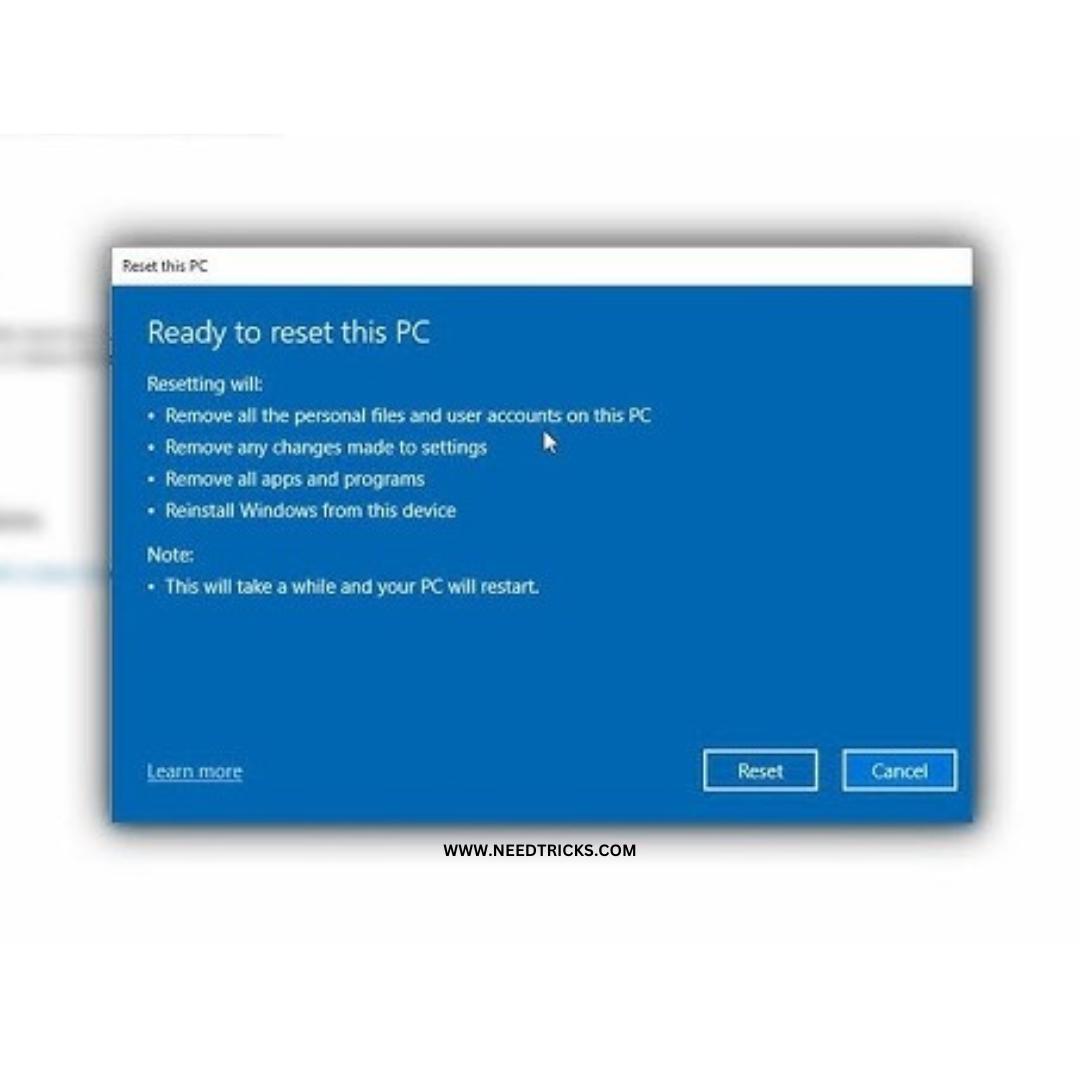Performing a factory reset can be a useful way to wipe your Windows 10 or Windows 11 operating system clean and start fresh. This can be especially helpful if you’re experiencing software issues or want to sell your computer to someone else.
Here’s how to factory reset Windows 10 or Windows 11.
Step 1: Back up your important files
Before starting the reset process, it’s important to back up any important files or data that you don’t want to lose. You can use an external hard drive, cloud storage, or a USB drive to store your files.
Step 2: Open the Windows Settings menu
To start the reset process, click the Start button and then click on the gear icon in the Start menu to open the Windows Settings menu.
Step 3: Choose “Update & Security
In the Windows Settings menu, click on the “Update & Security” option.
Step 4: Select “Recovery
In the “Update & Security” menu, select the “Recovery” option.
Step 5: Choose “Reset this PC
Under the “Recovery” menu, you’ll see the “Reset this PC” option. Click on it to begin the reset process.
Step 6: Choose whether to keep or remove your files
You’ll be presented with two options: “Keep my files” or “Remove everything.” If you choose “Keep my files,” your personal files and data will be preserved, while apps and settings will be removed. If you choose “Remove everything,” your personal files, apps, and settings will all be removed.
Step 7: Begin the reset process
After choosing your preferred reset option, click the “Reset” button to begin the reset process. This may take some time depending on the speed of your computer.
Step 8: Follow the on-screen instructions
You’ll be prompted to follow on-screen instructions to complete the reset process. This may involve selecting your language, time zone, and network settings.
Step 9: Reinstall your apps
Once the reset process is complete, you’ll need to reinstall your apps and software. You can do this from the Microsoft Store or by downloading the software from the developer’s website.
Conclusion
Factory resetting your Windows 10 or Windows 11 computer is a great way to start fresh and resolve any issues that may be plaguing your system. Just be sure to back up your important files and follow the on-screen instructions carefully.