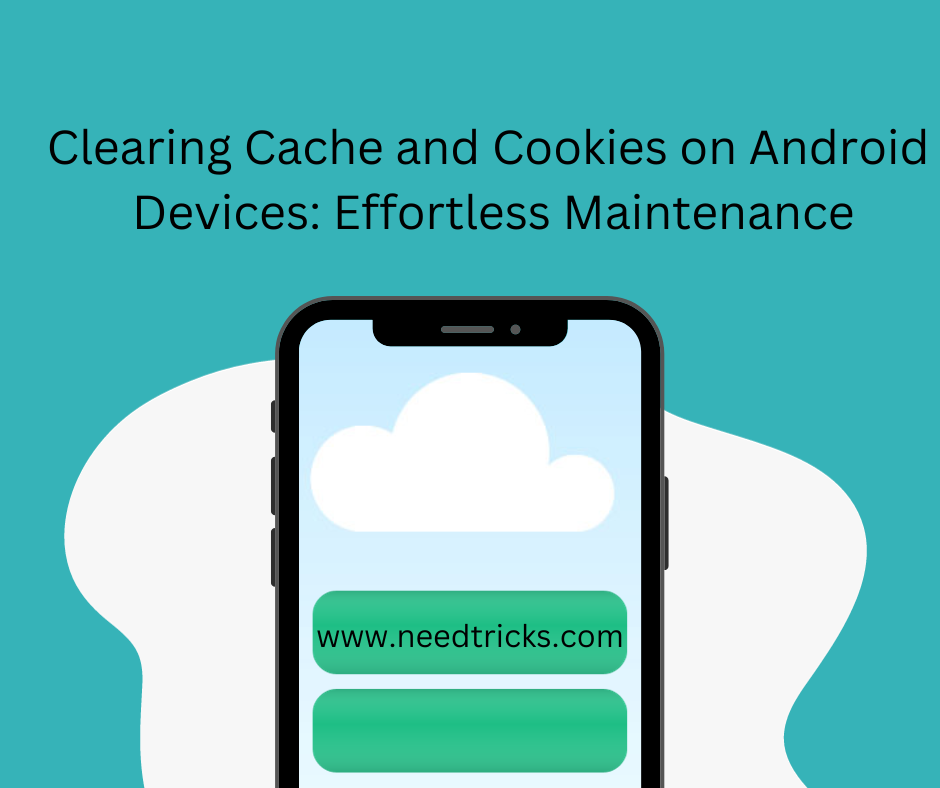Clearing cache and cookies on Android devices is a routine maintenance task that contributes to improved performance, enhanced privacy, and a smoother browsing experience. Understanding the difference between cache and cookies allows you to make informed decisions about when and how to clear these elements on your device.
In today’s digitally connected world, our Android devices play a central role in our daily lives, helping us browse the web, use apps, and access a multitude of online services. Over time, as we use our devices, they accumulate a digital trail of cache and cookies.
These elements, while beneficial, can also lead to issues such as sluggish performance and privacy concerns. To maintain the optimal functioning of your Android device, it’s essential to clear the cache and cookies periodically.
Clearing Cache and Cookies on Android Devices
In this comprehensive guide, we’ll delve into the world of cache and cookies, explore the advantages of clearing them, and provide step-by-step instructions on how to clear cache and cookies on Android devices.
Understanding Cache and Cookies
Before we delve into the process of clearing cache and cookies on Android devices, let’s establish a clear understanding of these digital elements:
- Cache:
A cache is a storage mechanism that temporarily stores data, such as images, scripts, and other web elements, on your device while you browse the internet or use apps. The purpose of a cache is to speed up the loading of websites and apps by storing frequently accessed content locally on your device. This reduces the need to download the same data repeatedly from the internet. - Cookies:
Cookies are small text files that websites place on your device to remember information about your visits, preferences, and interactions. These files serve various purposes, such as retaining login credentials, storing shopping cart items, and providing a personalized browsing experience.
How Caches and Cookies Work ?
To understand the importance of clearing cache and cookies, it’s helpful to comprehend how these elements function:
1. Cache Mechanism:
When you visit a website or use an app, certain elements like images, scripts, and stylesheets are downloaded to your device and stored in a cache.
- The next time you access the same website or app, your device checks the cache to see if it already has the required data.
- If the data is found in the cache and is still valid, it’s retrieved from there, reducing loading times.
- However, if the data has expired or is no longer valid, your device fetches the updated content from the internet and updates the cache accordingly.
2. Cookie Mechanism:
Websites use cookies to store information on your device, such as your login status, preferences, and browsing history.
- When you revisit a website, it checks for the presence of cookies on your device and retrieves the stored information.
- This allows websites to offer personalized experiences, such as displaying your username or retaining items in your shopping cart.
- Cookies can also be used for tracking user behavior and delivering targeted ads.
Cache and Cookies: The Difference:
Cache and cookies serve distinct functions, but both play vital roles in enhancing the user experience.
1. Cache:
- Cache primarily focuses on improving performance by reducing load times.
- It stores web content, making it readily accessible without the need to re-download data from the internet.
- The cache is temporary and can be automatically cleared or manually removed to free up storage space.
2. Cookies:
- Cookies are designed to enhance functionality and personalization.
- They store information about user interactions, preferences, and login status.
- Cookies are typically more persistent and can last longer on your device, depending on their type and expiration settings.
Advantages of Clearing Caches and Cookies:
Clearing cache and cookies on Android devices offers several advantages that contribute to a better user experience:
- Improved Performance: Clearing cache ensures that your device doesn’t accumulate excessive data, which can slow down the loading of websites and apps. This results in faster and smoother performance.
- Privacy Enhancement: Cookies can track your online activities, leading to privacy concerns. Clearing cookies regularly helps protect your online privacy by erasing tracking information.
- Storage Space Optimization: Caches and cookies can occupy a significant amount of storage space on your device over time. By clearing them, you free up storage for other essential files and apps.
- Resolution of Website Issues: Cached data can sometimes become corrupted or outdated, leading to issues with websites or apps. Clearing your cache ensures you’re always accessing the latest content.
- Consistent Login Experience: Clearing cookies can resolve login issues and ensure a seamless login experience on websites and apps.
How to Clear Cache and Cookies on Android Devices ?
Clearing the cache and cookies on Android devices is a simple and effective maintenance task. Follow these step-by-step instructions to clear the cache and cookies on your Android device:
Step 1: Access device settings:
- Open the “Settings” app on your Android device. You can usually find it in your app drawer or by swiping down from the top of the screen and tapping the gear-shaped icon.
- Navigate to Apps or Applications:
- Scroll down and look for an option that may be labeled “Apps” or “Applications.” Tap on it to access your installed apps.
- Select the app you want to clear the cache and cookies for:
- Scroll through the list of apps and select the one for which you want to clear the cache and cookies.
Step 2: Access App Storage:
- Once you’ve selected the app, you’ll see an option labeled “Storage.” Tap on it to view storage-related settings for that app.
Step 3: Clear Cache:
- In the storage settings for the app, you should see an option to “Clear Cache.” Tap on it to clear the cached data for that app.
Step 4: Clear Cookies (for Browsers):
- If you’re using a web browser on your Android device, clearing cookies may require a different process. Open your browser’s settings, navigate to the privacy or security section, and look for an option to clear cookies or site data.
Step 5: Confirm and clear:
- When prompted, confirm that you want to clear the cache or cookies for the selected app or browser. This action cannot be undone.
Step 6: Repeat as needed:
- You can repeat these steps for other apps or browsers on your Android device if you want to clear cache and cookies for them as well.
By periodically clearing cache and cookies, you can ensure that your Android device continues to operate efficiently, maintains your privacy, and provides a consistent and enjoyable online experience.