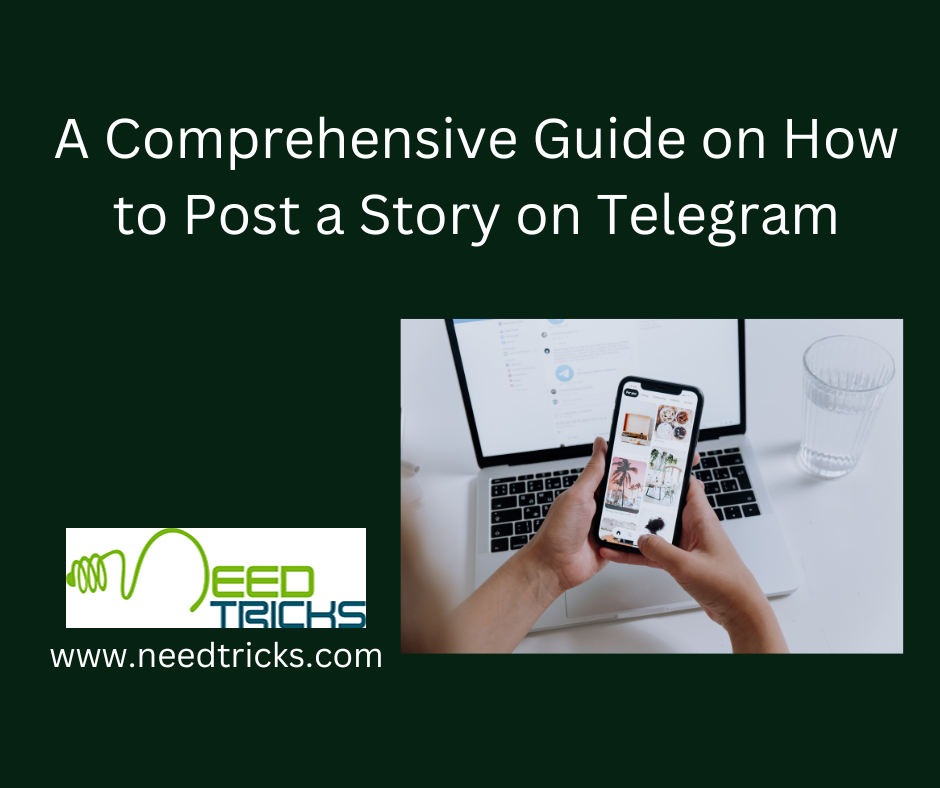Gmail’s built-in translation feature is a testament to the platform’s commitment to facilitating global communication. It empowers users to effortlessly understand and respond to emails in various languages, bridging linguistic divides and promoting inclusivity (Translate Emails in the Gmail App).
In our interconnected world, emails serve as a vital tool for communication, connecting people across languages and borders. Gmail, one of the most popular email platforms, understands the importance of breaking down language barriers. That’s why Gmail offers a seamless feature that allows users to translate emails directly within the app.
In this comprehensive guide, we will explore how to translate emails in the Gmail app, the reasons behind Gmail translating emails, and some valuable tips for making the most of this feature.
The Importance of Translating Emails in Gmail
- Global Communication: In today’s globalized world, people communicate with individuals and businesses from various linguistic backgrounds. Translating emails facilitates effective cross-cultural communication.
- Business Expansion: For businesses, the ability to translate emails is crucial when exploring international markets or collaborating with clients and partners from different countries.
- Enhancing Accessibility: Translating emails ensures that language is not a barrier to receiving important information, updates, or notifications.
How to Translate Emails in the Gmail App
Gmail’s built-in translation feature
Gmail’s built-in translation feature is a powerful tool that makes multilingual communication effortless. Here’s how to use it:
1. Translate emails in the Gmail app (Android or iOS):
- Step 1: Open the Gmail app on your Android or iOS device.
- Step 2: Navigate to the email you want to translate.
- Step 3: Tap on the email to open it.
- Step 4: Locate the three-dot menu icon (⋮) in the upper-right corner of the email.
- Step 5: Tap on the menu icon to reveal a drop-down menu.
- Step 6: Select “Translate message” from the menu.
- Step 7: Gmail will automatically translate the email’s content into your device’s default language.
2. Translate emails in Gmail on the desktop:
If you’re using Gmail on a desktop browser, you can also translate emails by following these steps:
- Step 1: Open the email you want to translate.
- Step 2: Look for the “Translate message” option at the top of the email. Click on it.
- Step 3: Gmail will translate the email content into your preferred language.
Change translation language:
- Gmail typically detects your device’s default language for translation. However, you can change the translation language by clicking on the language name that appears when you open a translated email. This allows you to select a different language for translation.
Why Gmail Automatically Translates Emails
Gmail’s automatic email translation feature is designed to enhance the user experience and make email communication more inclusive. Here are the reasons behind Gmail automatically translating emails:
- Accessibility: Automatic translation ensures that Gmail users can access the content of emails written in languages they may not understand.
- User Convenience: Gmail aims to provide a seamless experience for its users. Automatic translation eliminates the need for users to copy and paste text into external translation tools.
- Global Outreach: Gmail’s translation feature aligns with Google’s mission to make information universally accessible. It enables people worldwide to communicate without language barriers.
- Multilingual Society: In our increasingly multilingual society, automatic email translation accommodates the diversity of languages spoken by Gmail users.
Tips for Using Gmail’s Translation Feature Effectively:
To make the most of Gmail’s translation feature, consider these tips:
- Verify Translations: While Gmail’s translations are usually accurate, it’s a good practice to verify the translated content, especially for critical or sensitive emails.
- Change language preferences: Gmail may not always detect the language correctly. Be aware of how to change the translation language to ensure accurate results.
- Use as a Learning Tool: If you’re trying to learn a new language, Gmail’s translation feature can be a valuable tool for reading and understanding messages in that language.
- Translate Entire Conversations: You can translate entire email threads or conversations by clicking the “Translate all” option that appears at the top of a translated email.
- Enable Automatic Translation: In Gmail settings, you can enable the option to automatically translate emails into a specific language. This can be particularly useful if you frequently receive emails in a non-native language.
- Feedback for Improvements: If you notice any issues with Gmail’s translations or have suggestions for improvement, consider providing feedback to Google. Your input can contribute to enhancing the feature.
Gmail Translation on Web Browsers:
While the Gmail app offers convenient translation features for mobile users, Gmail on web browsers also provides translation capabilities. Here’s how to use it:
Translate an email on Gmail Web:
- Step 1: Open Gmail in your web browser.
- Step 2: Go to the email you want to translate.
- Step 3: Click on the three-dot menu icon (More Options) located in the upper-right corner of the email.
- Step 4: From the dropdown menu, select “Translate message.”
- Step 5: Gmail will translate the email content into your chosen language.
By understanding how to use this feature effectively and exploring the tips mentioned, you can enhance your Gmail experience and engage in seamless cross-cultural communication.