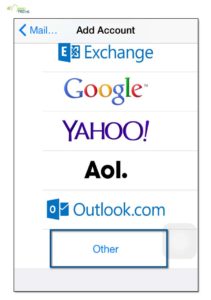Whether you use Apple's iCloud, Google's Gmail, Microsoft's Outlook or Exchange, or something else, it's easy to set up all your mail, contacts, and calendar accounts to sync to your iPhone or iPad. You can enable iCloud when you first set up your new iPhone or iPad, or enable any service at any time in Settings. Here's How To Configure Email In iPhone
Although most email settings are identical, the iPhone requires a special setting for the incoming and outgoing mail servers. Instead of using the defaults that are typically used in the email settings replace mail.
Requirements
Before you start, you'll need the following:
Your email address: [email protected]
Your email password.
Choose IMAP or POP – Choose IMAP if you want to check the account on multiple computers or mobile devices. POP downloads the messages locally to your computer/device.
How To Configure Email In iPhone
- From the Home screen, choose Settings.
- Next, tap Mail, Contacts, Calendars.
- In the Accounts section, tap Add Account.
- Choose your email account type. For setting up email to work with your (mt) Media Temple service, choose Other.
- Select Add Mail Account under the Mail section.
- Enter your account information.
-
On the next screen, enter your DV account details.
-
Incoming Mail Server
Host Name: mail.mt-example.com
User Name: [email protected]
Password: If you do not know your password, you can reset it from the Plesk control panel. -
Outgoing Mail Server (SMTP)
Host Name mail.mt-example.com
User Name: [email protected]
Password: If you do not know your password, you can reset it from the Plesk control panel.
-
Incoming Mail Server
- Once the email configuration is added, tap Next to continue.
- Choose what information you want to sync with your phone and tap Save to save the entered information. Your iPhone will then verify your account information.
- Upon successful completion, you will be taken back to the Mail screen. Your account will now be listed in the Accounts section.
Hope this article on How To Configure Email In Iphone has helped you set up a private email account in your iPhone, Comment to us about your issues and Please Like and Share the post for helping the rest.