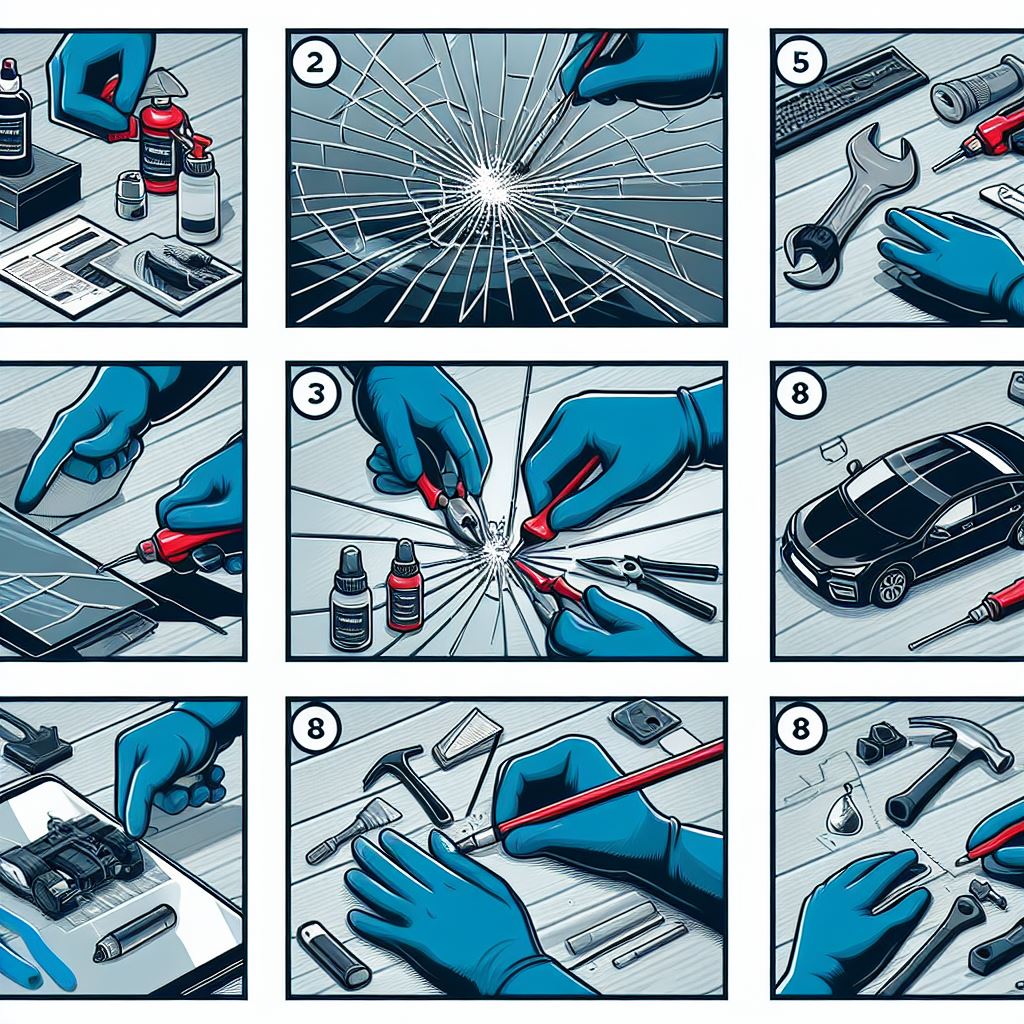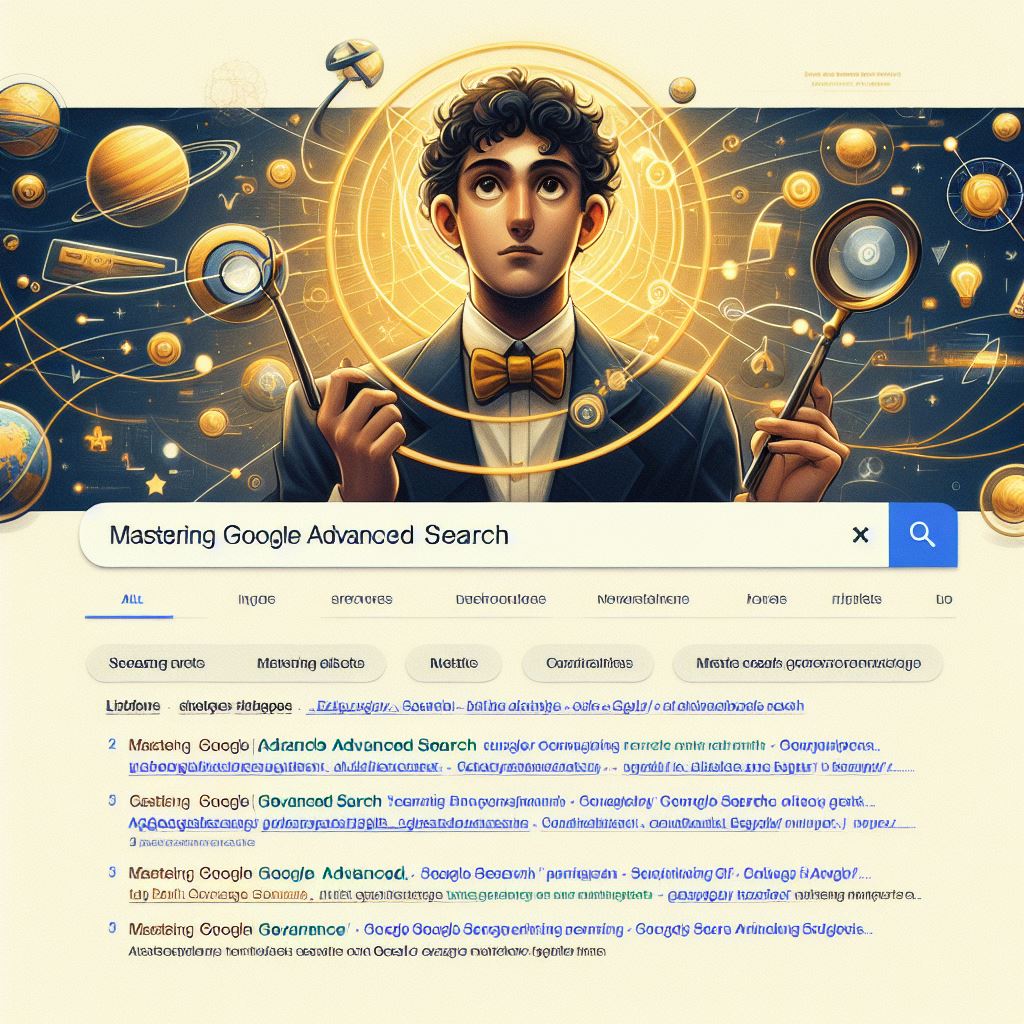Shortcuts combine two or more keys to do something special that neither key does alone. I prefer to use shortcuts whenever possible. Its kind of amazing how much time you can save by cutting out mouse clicks. Here
are my top 20 shortcuts that you might not know about—but should.
# know the basics
There are certain shortcuts I use all day, every day. They work whether Im doing stuff with photos, music, documents, or spreadsheets.
- Copy a selected item: Ctrl+C
- Cut a selected item: Ctrl+X
- Paste a selected item: Ctrl+V
- Undo an action: Ctrl+Z
- Redo that thing I just undid: Ctrl+Y
- Select everything: Ctrl+A
- Print: Ctrl+P
# manage open windows on your desktop
Chances are, you use your PC to do a lot of things at once. Shortcuts go a long way towards cutting the clutter. Go ahead and try these out as you read about them.
Switch between open windows
Alt+Tab
If you have lots of open windows and you're not sure exactly which one you need, press Alt+Tab, and get a quick thumbnail view of all open windows. Then, while holding down the Alt key, press the Tab key multiple times until you get to the window you want.
Press Alt+Tab to switch between open windows
Clear away everything and show the desktop
Windows logo key +D
Use this shortcut when you want to minimize a lot of open windows at once to check something on your desktop.
Clutter-to-clean with two fingers.
show the desktop
A desktop before pressing Windows logo key+D
after show the desktop
The same desktop after pressing Windows logo key+D
Minimize the window
Windows logo key +Down Arrow
Minimizing a window is a surefire way to see what's underneath it. And it's fast to use the shortcut. If the window is
maximized already (covering the entire screen) it'll go to normal size. And if it's normal size, it'll minimize entirely.
Maximize the window
Windows logo key +Up Arrow
Maximizing windows works the same way.
# get funky with window management
It might surprise you to learn that there are even more options when it comes to dealing with your open windows and programs but there are.
Compare and contrast in a snap
Windows logo key +Left Arrow or Right Arrow
Snap is the easiest way I know to compare two documents or to write up something while also looking at a web browser. The shortcut for Snap makes it even snappier.
Go ahead and try this now.
While pressing the Windows logo key , click the Right Arrow key or the Left Arrow key and your browser will slide over to one side. Select another window (such as a Word document) and use the shortcut only with the opposite arrow.
You can use a keyboard shortcut to view windows side-by-side with Snap
Multitask with multiple monitors
Windows logo key +Shift+Right Arrow or Left Arrow
Do you use more than one monitor at a time? Now you can shift an open window to your other monitor in less than a second.
# manage tasks
You might already be using a shortcut Ctrl+Alt+Delete to open up Task Manager or to lock your computer. But there are shortcuts for this shortcut.
Open Task Manager
Ctrl+Shift+Esc
This simple shortcut whisks you straight to Task Manager without any intermediary steps.
Lock your PC or switch users
Windows logo key +L
lock screen user
This shortcut locks your PC and instantly displays the login screen.
# display your way
No matter how you want to view your PC, shortcuts help you get there faster.
Choose a presentation display mode
Windows logo key +P
Whether you're giving a presentation or are using multiple monitors, it's simple to switch settings.
presentation settings
Choosing a presentation display mode
Zoom in, zoom out
Windows logo key +Plus Sign or Minus Sign
The Plus Sign key (+) zooms you in, the Minus Sign key (-) zooms you out. This lets you see small text on a webpage or to check out the pixels in a photo.
zoom in and out
You can use your keyboard to zoom in on a photo detail
# few last tricks
Here are a few final shortcuts. For more keyboard shortcuts, check out the complete list.
Search for files and folders
Windows logo key +F
In the past, finding a file could be like an archaeology expedition. But nowadays, search is really fast and thorough. Use this shortcut to get a search window, type in a few keywords, and presto, you ll get your file.
Open a new instance of a program
Windows logo key +Shift+Click a taskbar icon
I like Internet Explorer tabs but sometimes I want a whole new browser window. To get one, I click the Internet Explorer icon while holding down Shift.
And when you need it get help
Windows logo key +F1
It's the simplest shortcut out there. When all else fails, and you're just not sure what to do, press F1.