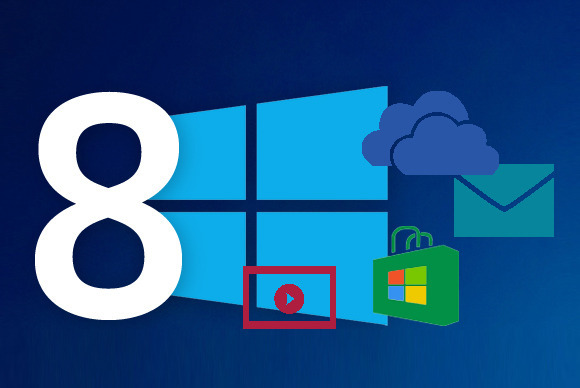Windows 8 have several short-cut which you might have not known. Using short-cut can really save your time while doing work.
1. Press the Windows key to open the Start screen or switch to the Desktop (if open).
2. Press the Windows key + D opens the Windows Desktop.
3. Press the Windows key + . to pin and unpin Windows apps on the side of the screen.
4. Press the Windows key + X to open the power user menu, which gives you access to many of the features most   power users would want (e.g. Device Manager and Command Prompt).
5. Press the Windows key + C to open the Charms.
6. Press and hold the Windows key + Tab to show open apps.
7. Press the Windows key + Print screen to create a screen shot, which is automatically saved into your My Pictures  folder.
8. The Windows key + Pause opens the system properties page to show you a quick rundown of your specs.
9. The Windows key + M minimizes everything that's showing on the desktop.
10. The Windows key + E opens Explorer for quick access to folders.
11. To take a screenshot on a Windows 8 tablet, simultaneously press the Windows button and the volume-down  button on the tablet chassis.
12. The Windows key + Q opens a global search menu. Type what you're looking for and where you would like to look.
13. The Windows key + W opens a search in your system settings to quickly locate and change system properties.
14. The Windows key + O locks orientation on devices with an accelerometer.
15. The Windows key + R prompts the Run command—useful for quickly launching apps and other routines with a command prompt.
If you think this was helpful to you please like it and share the tricks on social network or write comments.