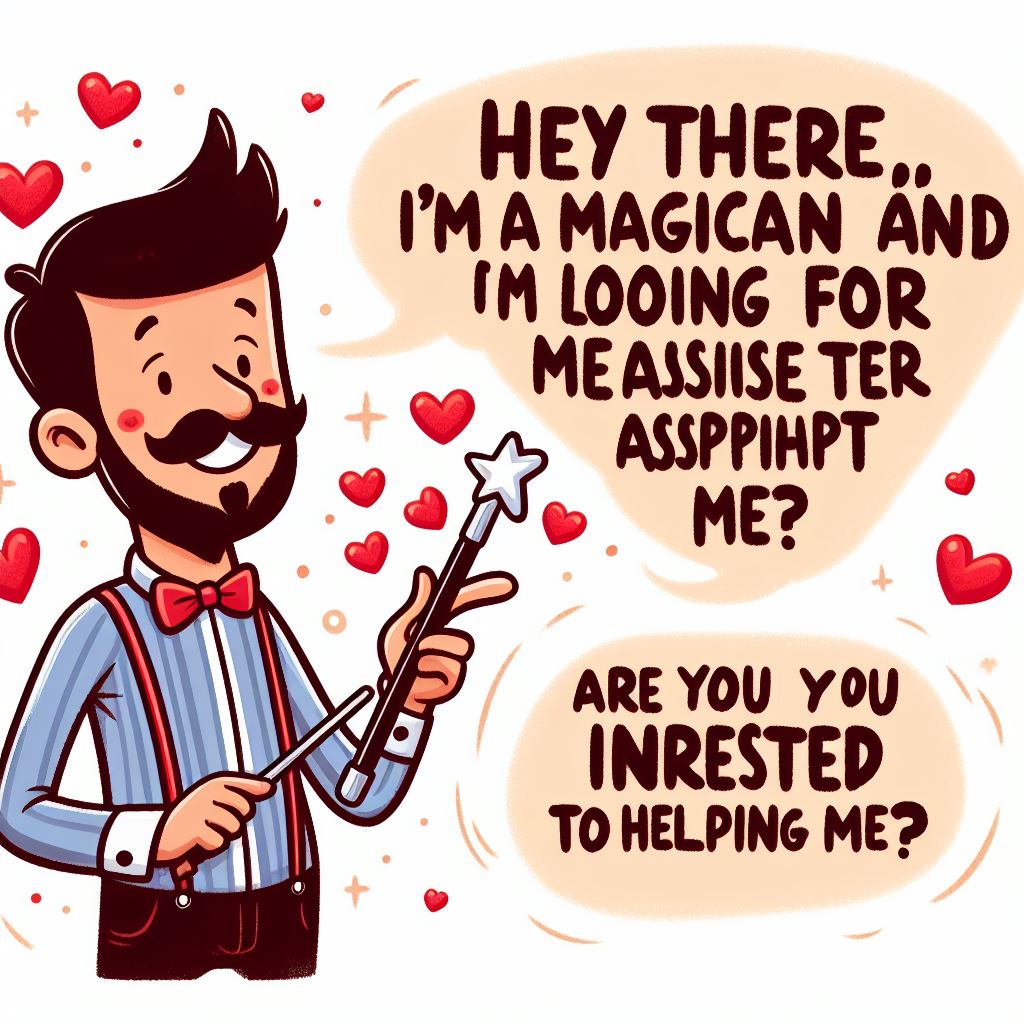Tricks to Download and Install Windows 10(phone) Technical Preview.
In this blog we would teach you Tricks to Download and Install Windows 10(phone) Technical Preview. This method will works well for the following windows phone:
Those Phones are:
1. Lumia 630
2. Lumia 635
3. Lumia 636
4. Lumia 638
5. Lumia 730
6. Lumia 830
However, this is beta software and hence can be very buggy so it is highly recommended that you make a backup of your phone before installing windows 10.
To download and install Windows 10 Technical Preview follows these steps.
1. Go to the Windows Insider page.
2. Click Get Started to sign up for the programme.
3. Enter your Outlook.com email address and password.
4. Click Sign in.
5. Read the terms of service, scroll down and check I accept the terms of this agreement (required).
6. Click Submit.
7. Scroll down and click Phone.
8. Scroll down and click Get the preview.
9. Download the Windows Insider app on your Windows Phone device.
10. Open the app and sign in using your Microsoft account.
11. Tap Get preview builds.
12. Here you'll have to choose between receiving OS updates as they're released or after some bugs have been fixed. Tap Insider Fast to stay on the bleeding edge or pick Insider Slow if you'd like a slightly more reliable build.
13. Take a look at all the warnings and then tap Accept.
14. Tap the Windows button on your phone.
15. Go to Settings > Phone Update.
16. Tap Check for updates.
This will led to download and installing Windows 10 Technical Preview.