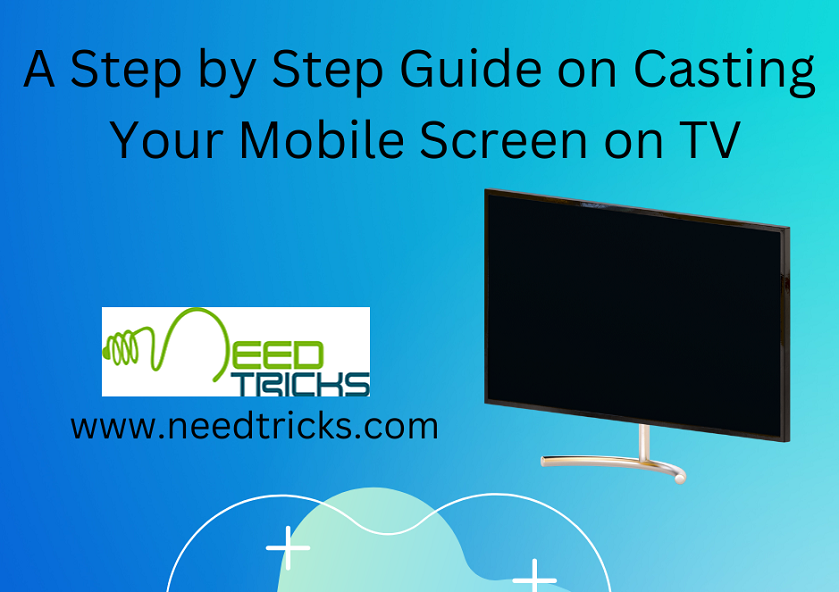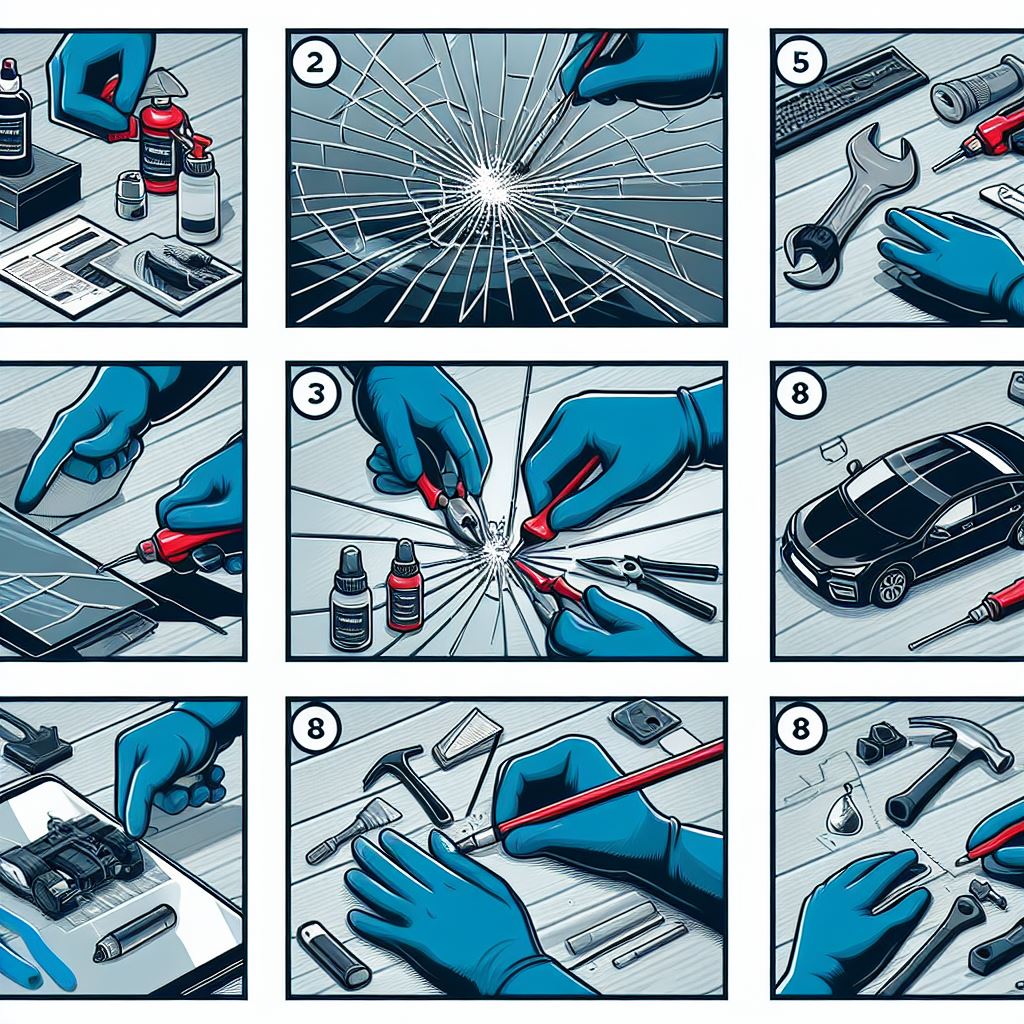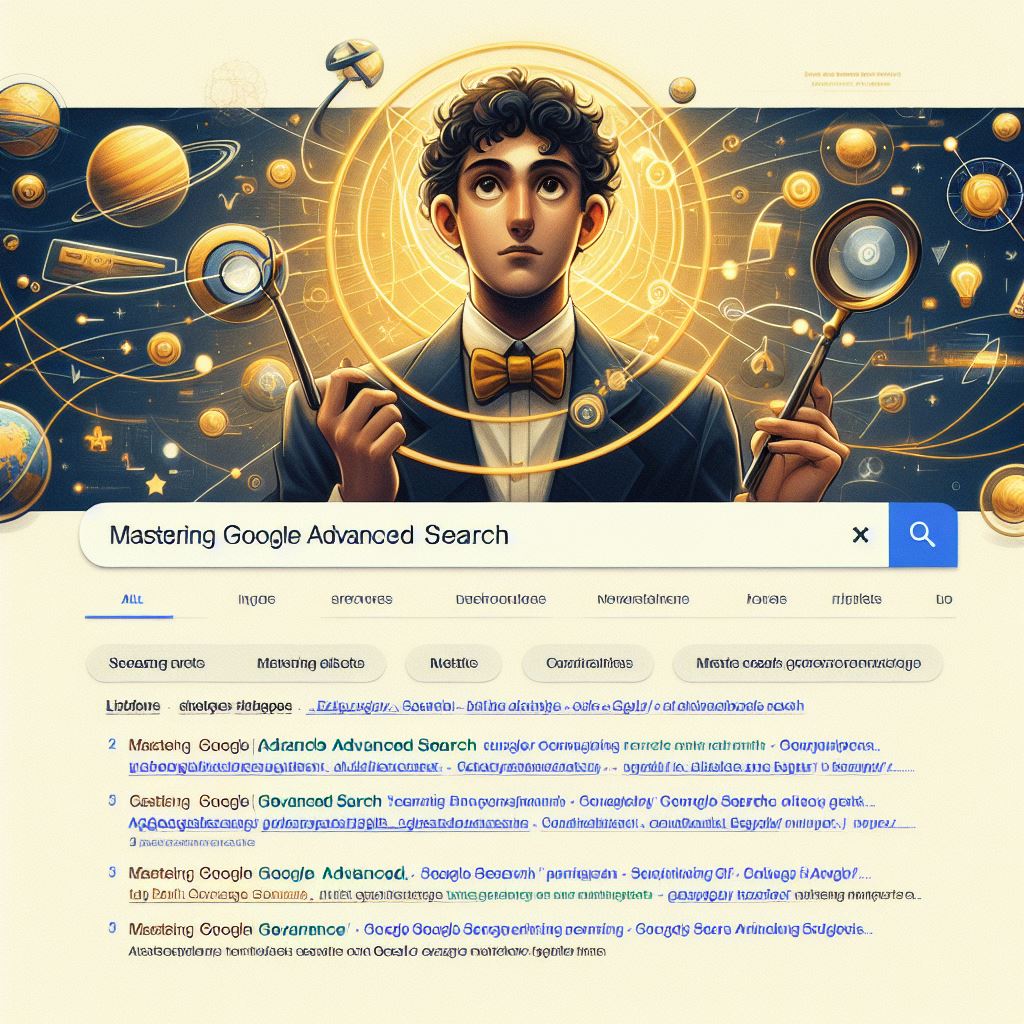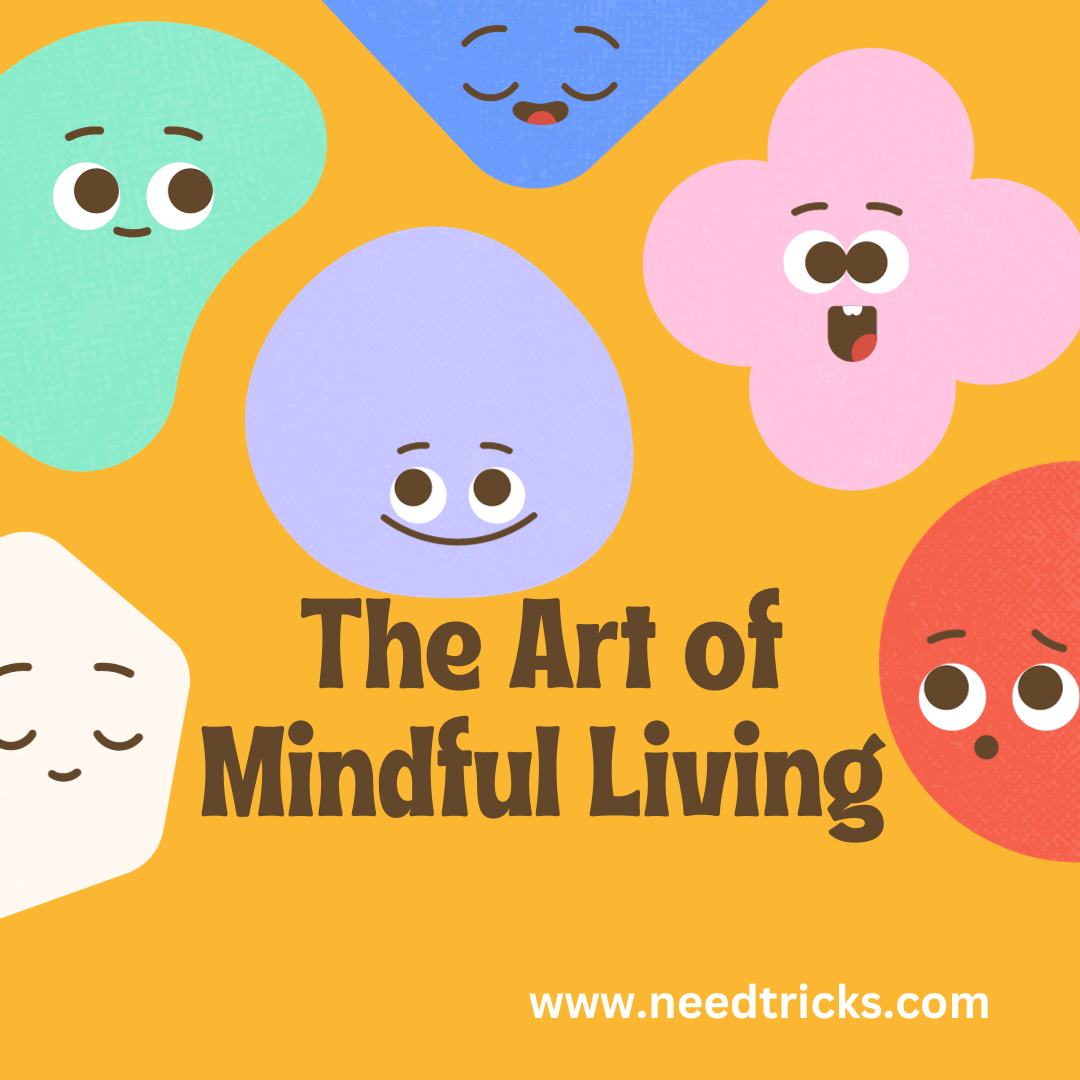There are times when we want to enjoy this content on a larger screen, such as a television. In today’s digital age, our smartphones have become an integral part of our lives. From streaming videos to playing games and sharing content, we rely on our mobile devices for countless tasks. Fortunately, technology has made it possible to cast your mobile screen on TV, allowing you to share your favorite content with friends and family (Casting Your Mobile Screen on TV).
In this blog, we’ll explore various methods to achieve this, including casting without Wi-Fi using different devices like Samsung smartphones, Google Home, Amazon Fire Stick, Mi phones, USB connections, iPhones, and HDMI cables.
Advantages of Casting Mobile Screens on TV:
Casting your mobile screen on a TV offers several advantages, making it a popular choice for many users. Here are some of the key benefits of casting your mobile screen on a TV:
- Enhanced Viewing Experience: One of the primary advantages of casting your mobile screen on a TV is the significantly larger display. Whether you’re watching movies, videos, or playing games, the bigger screen provides a more immersive and enjoyable experience.
- Sharing Content: Casting allows you to share content with friends and family easily. Whether it’s photos from a recent trip, a video you want to watch together, or a presentation for work or school, casting your mobile screen on a TV enables a collective viewing experience.
- Convenience: It eliminates the need for huddling around a small mobile device, reducing eye strain and discomfort. It’s especially useful for larger gatherings or parties where everyone wants to see the same content simultaneously.
- Multi-Tasking: Casting enables you to use your mobile device for other tasks while content plays on the TV. For example, you can continue texting, browsing, or checking emails on your phone while streaming a video on the TV.
- Gaming: Gamers benefit greatly from casting their mobile screens on a TV. Mobile games become more engaging and visually impressive on a larger screen, offering a console-like gaming experience. Additionally, you can use your mobile device as a controller.
- Presentations and productivity: For business and educational purposes, casting mobile screens on a TV is invaluable. You can display presentations, documents, and educational content to a larger audience, making it easier for everyone to follow along and engage with the material.
- Compatibility: Many modern smart TVs and streaming devices support screen casting, making it widely accessible and compatible with various devices and operating systems, such as Android, iOS, and Windows.
- Wireless Connectivity: Casting is usually done wirelessly, reducing clutter and eliminating the need for physical connections. This wireless convenience is not only more user-friendly but also makes it easier to switch between devices.
- Ease of Setup: Setting up screen casting is relatively simple, and many devices come with user-friendly apps or built-in features that streamline the process.
- Cost-Efficiency: While it’s possible to invest in expensive smart TVs or streaming devices, many casting options are cost-effective as they utilize the existing hardware of your mobile device and TV. This can be a more budget-friendly alternative to upgrading your entire TV setup.
- Privacy and Security: Casting allows you to view content from your mobile device on a larger screen without sharing your device directly. This can be useful in situations where you want to maintain privacy, such as when sharing personal photos or videos with a group.
- Customization: Many casting methods and devices offer customization options, allowing you to adjust settings like resolution, aspect ratio, and audio output to suit your preferences and the specific content you’re sharing.
A Step-by-Step Guide to Casting Your Mobile Screen on TV
Casting Mobile Screens on TV: The Basics
Before we delve into specific methods, let’s cover the fundamentals of casting your mobile screen on a TV. This process involves wirelessly transmitting your mobile device’s screen to your TV, essentially turning your television into a giant smartphone or tablet display.
The most common technologies used for screen casting are Miracast (for Android devices) and AirPlay (for Apple devices). These technologies rely on Wi-Fi connections to establish a link between your mobile device and your TV. However, there are alternative methods for casting without Wi-Fi, which we’ll explore later in this blog.
Cast Mobile Screen on TV Without Wi-Fi
Casting your mobile screen on a TV without Wi-Fi may be necessary in certain situations, such as when you’re in an area with no internet access. Here are two methods to achieve this:
Cast Mobile Screen on TV Using USB
- For Android devices, one option to cast your screen without Wi-Fi is to use a USB connection. Follow these steps:
- Purchase an OTG (on-the-go) adapter if your TV doesn’t have a USB port.
- Connect one end of the OTG adapter to your mobile device and the other end to your TV’s USB port.
- On your mobile device, go to Settings > Display > Cast Screen.
- Select your TV from the list of available devices.
This method allows you to mirror your mobile screen on your TV without the need for an internet connection.
Cast Mobile Screen on TV Using HDMI Cable
Another way to cast your mobile screen on a TV without Wi-Fi is by using an HDMI cable. Here’s how:
- Purchase an HDMI cable and an HDMI adapter compatible with your mobile device.
- Connect one end of the HDMI cable to your TV and the other end to the HDMI adapter.
- Plug the HDMI adapter into your mobile device.
- On your TV, select the HDMI input that corresponds to the port you connected the cable to.
- Your mobile screen should now be mirrored on the TV.
This method provides a reliable and high-quality connection for screen casting without relying on Wi-Fi.
Casting mobile screens on TV using specific devices
1. Cast Mobile Screen on TV Using Samsung Smart View
If you own a Samsung smartphone and a Samsung Smart TV, you can use Samsung Smart View to cast your mobile screen on the TV. Here’s how:
- Make sure your Samsung mobile device and smart TV are connected to the same Wi-Fi network.
- On your Samsung mobile device, swipe down to access the Quick Settings panel.
- Tap on “Smart View” or “Screen Mirroring.”
- Select your Samsung Smart TV from the list of available devices.
- Your mobile screen should now appear on the TV.
2. Cast a mobile screen on TV using Google Home
Google Home is a versatile device that can help you cast your mobile screen onto a TV. Here’s how to do it:
- Ensure your mobile device and Chromecast are connected to the same Wi-Fi network.
- Open the Google Home app on your mobile device.
- Tap on the device you want to cast to.
- Select “Cast my screen” or “Cast screen/audio.”
- Choose your TV from the list of available devices.
- Your mobile screen should now be displayed on the TV.
3. Cast Mobile Screen on TV Using Amazon Fire Stick
The Amazon Fire Stick is another device that allows you to cast your mobile screen onto a TV. Follow these steps:
- Plug your Amazon Fire Stick into your TV’s HDMI port and set it up.
- On your mobile device, go to Settings > Display > Cast Screen.
- Select your Amazon Fire Stick from the list of available devices.
- Your mobile screen should now be mirrored on the TV.
4. Cast Mobile Screen on TV Using Mi Phone
If you have a Xiaomi (Mi) smartphone, you can use the built-in screen mirroring feature to cast your mobile screen on a TV. Here’s how:
- Ensure your Mi phone and TV are connected to the same Wi-Fi network.
- On your Mi phone, go to Settings > Connection & Sharing > Cast.
- Select your TV from the list of available devices.
- Your mobile screen should now be mirrored on the TV.
Casting your mobile screen on a TV has become increasingly popular, and there are various methods to accomplish this task. Whether you have a Samsung smartphone, use Google Home, have an Amazon Fire Stick, own a Xiaomi phone, or want to cast without Wi-Fi using USB or HDMI, there’s a solution for everyone. This technology not only enhances your viewing experience but also allows you to share content, presentations, and more with a wider audience. So, go ahead and enjoy the big-screen experience right from your mobile device!