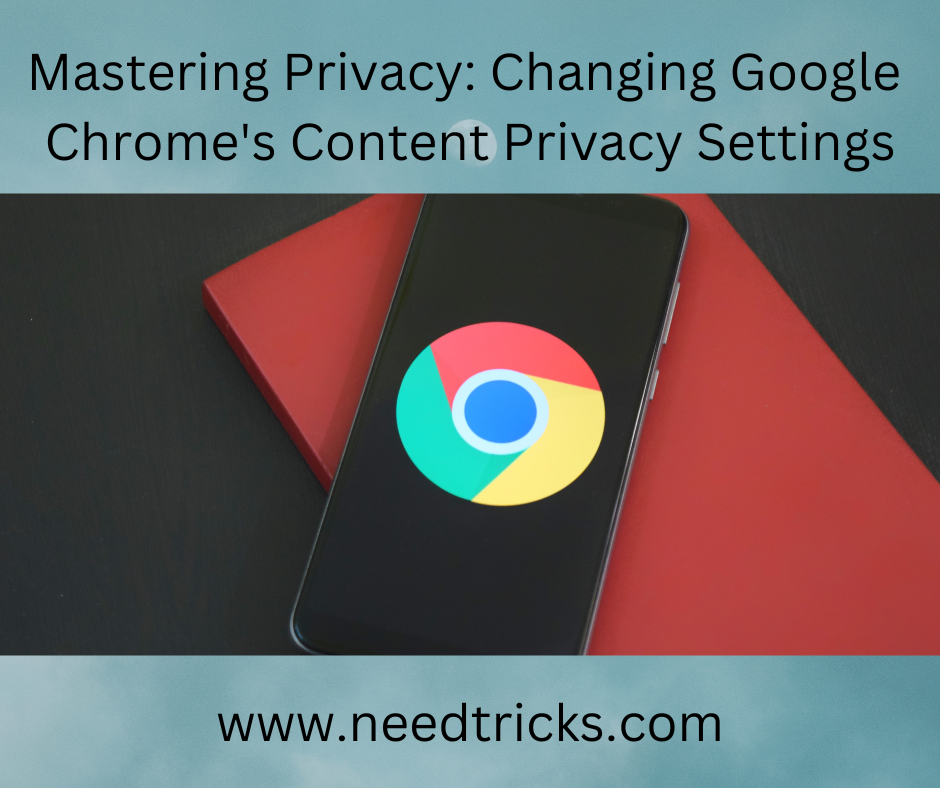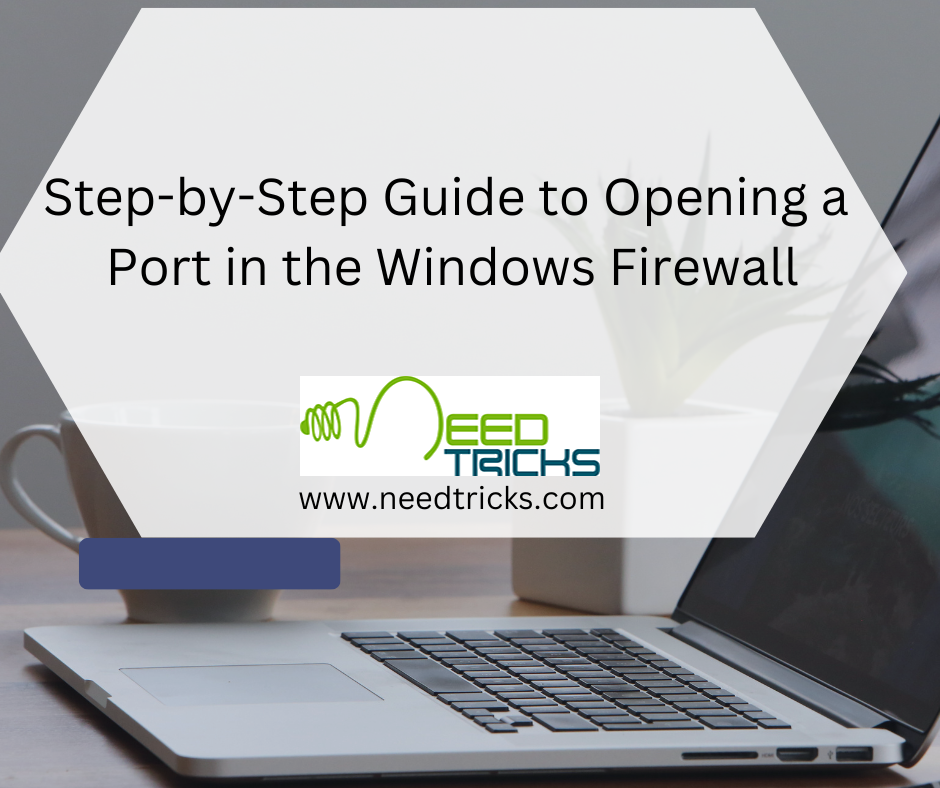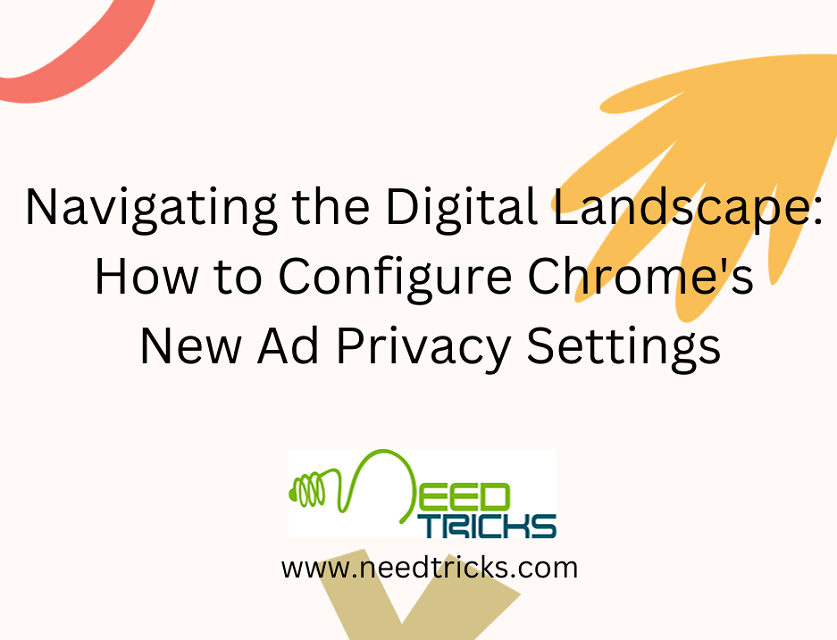Enabling Incognito Mode on your phone’s keyboard, whether you use Google Keyboard (Gboard) or Samsung Keyboard, is a simple yet effective way to enhance your privacy while typing sensitive information. It ensures that your typed messages, search queries, and other input data are not stored in your typing history (Incognito Mode on Your Phone’s Keyboard).
Remember that while Incognito Mode offers privacy benefits, it doesn’t make you completely anonymous online. For advanced privacy needs, you may consider using a virtual private network (VPN) and taking other security measures.
Privacy is a paramount concern in today’s digital world. We send countless messages, type sensitive information, and conduct searches using our smartphones every day. To enhance your privacy while using your phone’s keyboard, you can enable Incognito Mode.
Enabling Incognito Mode on Your Phone’s Keyboard
In this blog, we will explore how to enable Incognito Mode on your phone’s keyboard, focusing on Google Keyboard (Gboard) and Samsung Keyboard. We’ll also discuss what Incognito Mode is, its advantages, and how it complements Incognito Mode in Google Chrome.
What is Incognito Mode?
Incognito Mode is a privacy feature designed to enhance user privacy by limiting data collection and retention. While it is most commonly associated with web browsers like Google Chrome, it’s worth noting that some keyboard apps, like Gboard and Samsung Keyboard, offer their own Incognito Mode features.
Incognito Mode in a keyboard app serves a similar purpose to its web browser counterpart: it prevents the app from saving your input data, such as text messages or search queries, in your typing history. This can be particularly useful when you want to keep certain interactions private or if you’re using someone else’s device temporarily.
Advantages of Incognito Mode:
The following are some of the advantages of using incognito mode:
- Private Browsing: Incognito Mode in Google Chrome prevents your browsing history, search history, and cookies from being stored. This is useful for keeping your online activities confidential, especially if you share a device with others.
- Avoiding Autofill: Regular browsers may autofill search suggestions or login credentials based on your browsing history. Incognito Mode prevents this, reducing the risk of accidentally sharing sensitive information.
- Temporary Sessions: When you close an Incognito Mode session, all your session data is deleted. This means that websites won’t remember your login status, and you start with a clean slate each time.
- Research and Shopping: Incognito Mode is ideal for researching topics or shopping for products online without affecting your regular search history or recommendations.
- Access Restricted Content: Some websites limit access based on the number of articles you’ve read. Incognito Mode can help you bypass these restrictions.
- Testing User Experiences: Web developers often use Incognito Mode to test how websites behave for new users, ensuring a seamless experience.
Enabling Incognito Mode in Google Keyboard (Gboard):
Google Keyboard, often referred to as Gboard, is one of the most popular keyboard apps for Android devices. It offers an Incognito Mode feature to help protect your privacy while typing sensitive information. Here’s how to enable Incognito Mode in Gboard:
Step 1: Open the Gboard settings.
- Launch any app that requires you to use the keyboard, such as a messaging app or web browser.
- Tap on the keyboard icon to open the Gboard.
Step 2: Access Gboard Settings:
- Once the Gboard is open, tap the “G” logo or the comma key on your keyboard.
- Select the gear-shaped “Settings” icon from the toolbar that appears.
Step 3: Enable Incognito Mode:
- Scroll down to find the “Languages” section in the Gboard settings.
- Tap on “Gboard Keyboard Settings.”
- Find the “Incognito Mode” option under the “Privacy” section and toggle it on.
- Now, your Gboard keyboard is in incognito mode, and your typed messages and searches won’t be saved in your typing history.
Enabling Incognito Mode on the Samsung Keyboard:
Samsung Keyboard, the default keyboard on many Samsung devices, also provides an Incognito Mode feature to enhance privacy. Here’s how to enable it:
Step 1: Open Samsung Keyboard Settings.
- Open any app that requires you to use the keyboard.
- Tap the keyboard icon to launch the Samsung Keyboard.
Step 2: Access Samsung Keyboard Settings:
- Tap the three dots (menu icon) on the top left or top right corner of the keyboard.
- Select “Settings” from the menu that appears.
Step 3: Enable Incognito Mode:
- Scroll down in the Samsung Keyboard settings until you find the “Keyboard” section.
- Tap “Keyboard layout and feedback.”
- Toggle on the “Use secure keyboard” option to enable Incognito Mode.
With Incognito Mode enabled on the Samsung Keyboard, your typed content will not be saved in your typing history, ensuring better privacy.
Incognito Mode in Google Chrome: A Companion to Keyboard Incognito:
While Incognito Mode in keyboard apps helps protect your privacy while typing, it’s important to note that it doesn’t provide complete anonymity or privacy when browsing the internet. For a comprehensive privacy approach, consider using Incognito Mode in Google Chrome alongside Incognito Mode in your keyboard app.
However, it’s essential to understand that Incognito Mode in keyboard apps primarily focuses on your keyboard input, while Incognito Mode in web browsers like Google Chrome addresses your online activities. Combining both modes can provide a more comprehensive approach to safeguarding your privacy.
Disadvantages of incognito mode:
While Incognito Mode offers several privacy advantages, it’s important to understand its limitations and potential disadvantages:
- Limited Privacy: Incognito Mode primarily provides privacy from local tracking and browsing history. It doesn’t offer complete anonymity. Your internet service provider (ISP), websites you visit, and network administrators can still track your online activity.
- No Protection from Malware: Incognito Mode doesn’t protect you from downloading malware or visiting malicious websites. It only prevents the storage of your browsing history and cookies on your local device.
- Tracking by Websites: Some websites can still track your activity through methods like fingerprinting and browser profiling, even in Incognito Mode. They may not store data on your device, but they can still gather information about your behavior.
- Limited Security: Incognito Mode doesn’t provide additional security features, such as protection against phishing attacks or malicious downloads. You should still exercise caution when browsing in incognito mode.
- No Privacy from Keyloggers: If your device is compromised by keyloggers or malware, they can still capture your keystrokes, including any sensitive information you type in Incognito Mode.
- No Protection from Network Snooping: If you’re using public Wi-Fi, Incognito Mode doesn’t protect you from network sniffing or eavesdropping. Your data may still be intercepted if the network is not secure.
- No Anonymous Browsing: Incognito mode doesn’t hide your IP address. Websites can still see your IP address, which can reveal your general location and be used for tracking purposes.
- Not Ideal for Secure Transactions: While Incognito Mode can prevent the storage of payment information or login credentials on your local device, it doesn’t offer the same level of security as dedicated online banking or shopping apps.
- Limited Protection on Shared Devices: Incognito Mode is not foolproof on shared devices. If someone has access to your device, they can still see your browsing activity while the Incognito Mode session is active.
- No Protection Against Government Surveillance: If you are concerned about government surveillance, Incognito Mode is not a sufficient privacy measure. Government agencies with the necessary legal authority can still access your online activity.
- Lack of Session Persistence: Incognito Mode doesn’t remember your browsing session after you close the browser window. This means you’ll lose any open tabs or data you may need for reference.
- May Encourage Risky Behavior: Some users may mistakenly believe that Incognito Mode provides complete anonymity and engage in riskier online activities, such as downloading copyrighted material or engaging in cyberbullying.
In summary, while Incognito Mode can enhance your privacy in certain ways, it has limitations and is not a substitute for comprehensive privacy and security measures. To protect your online privacy effectively, consider using additional tools like a virtual private network (VPN), antivirus software, and secure, unique passwords for your online accounts.
In a world where digital privacy is increasingly valuable, taking advantage of features like Incognito Mode is a step in the right direction to protect your personal information and maintain control over your digital footprint.