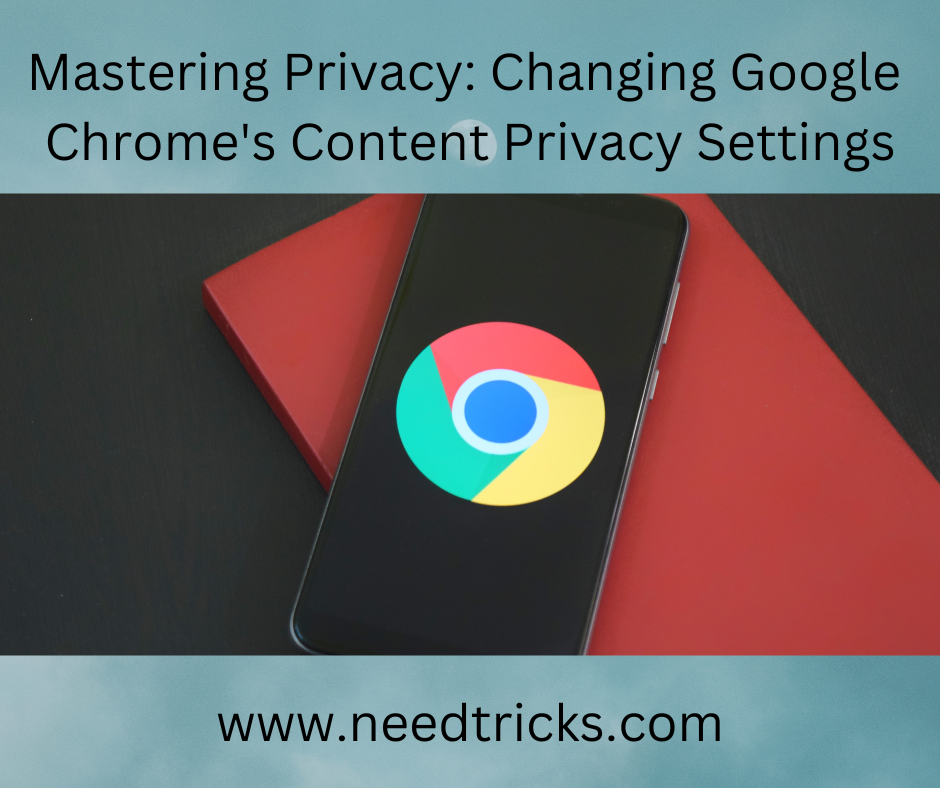Add Delete Audio & Videos In PPT & Attached To Email. PowerPoint Presentation (PPT), has many features like animated ppt, ppt included audio video click, sound effect, etc.
Add Delete Audio & Videos In PPT & Attached To Email
Have you ever made a nice PowerPoint presentation with music and/or video clips in it, which would not play on another computer when e-mailed? If you follow these easy steps to ensure that all the files needed are included and will be available at the local computer you will have a wonderful presentation.
- Open PowerPoint by clicking on Start => Applications (or All Programs) => Microsoft Office => Microsoft PowerPoint.
- Create your basic PowerPoint presentation
- Click on Insert => Movies and Sounds => Movie from file (or Sound from File) to add a video or audio file to your presentation.
- Locate the file you want to add.
- Remember where this file is located (the file path); you will need it later!
- Select mp3 or wav format from the Files of Type drop down box.
- Select either ‘Automatically’ or ‘When Clicked’ when the following prompt appears: “How do you want the sound to start in the slide show?”
- Run the slide show to make sure the files play when you want them to. You have many options with video files. To use some of these options, right-click on the sound icon and then click on ‘Custom Animation’. You can use the Help menu to get descriptions of all of the options.
- Save your presentation by clicking on File => Save As =>, and then decide where you’d like your file to be saved => Name the File => click Save.
- Open your E-mail and select the option to compose a letter.
- Type in the basics of any e-mail (To:, Subject:, and any other content you wish to add.)
- Attach the PowerPoint presentation file.
- Attach any music or video files you used. This is the key step many people forget. If you don’t attach these files, they won’t play in your presentation. You can locate them at the same file path where you found them before.
- Check your presentation on another computer. Always double-check on another computer to make sure your presentation runs the way you would like it to. Don’t wait until you’re about to start your presentation, because then it will be too late.