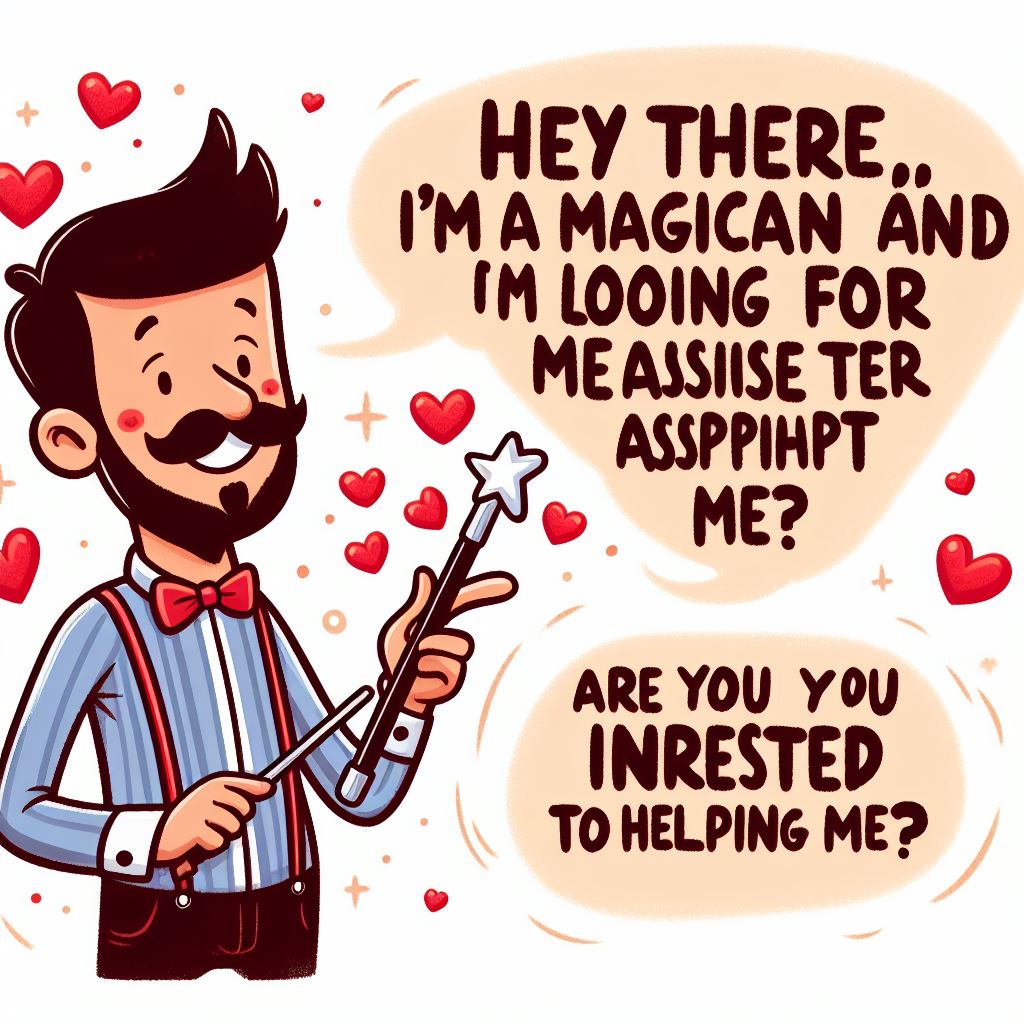How to use the Amazon Echo Dot: Guides, tips, tricks and Uses of the Amazon Echo Dot

In this tips we will be sharing How to set up the Amazon Echo Dot. Alexa is available in all shapes and sizes. If you own any Echo speaker, including the new Amazon Echo, Amazon Echo Dot, and Amazon Echo Dot with Clock, the Alexa voice assistant is ready for you to use. In this article we will teach you how to set up the Amazon Echo Dot
But before you start using the Echo Dot and all of the best Alexa skills, you’ll need to set it up first. Fortunately, the entire process only takes a few minutes, even if you’re new to the world of smart home devices. Here’s how to set up your Amazon Echo Dot.
About Amazon Echo Dot: (How to set up the Amazon Echo Dot)
Amazon Echo (shortened to Echo) is a brand of smart speakers developed by Amazon. Echo devices connect to the voice-controlled intelligent personal assistant service Alexa, which will respond when you say the name “Alexa”. Users may change this wake word to “Amazon”, “Echo” or “Computer”. The features of the device include voice interaction, music playback, making to-do lists, setting alarms, streaming podcasts, and playing audiobooks, in addition to providing weather, traffic and other real-time information. It can also control several smart devices, acting as a home automation hub. The smart speaker needs to use Wi-Fi to connect to the Internet as there is no Ethernet port.
Step by Step Guide on How to set up the Amazon Echo Dot
Step 1:
Download and open the Alexa app (Android and iOS) on your smartphone or tablet.
Step 2:
Select Devices in the lower right corner.
Step 3:
Press the Plus sign in the top right corner, or press the hamburger menu (the three horizontal lines) in the upper left corner
Step 4:
Select “Add Device.”
Step 5:
Press the Amazon Echo icon, followed by the Echo Dot icon that appears on the next screen. Then, press the image of the third-generation Echo Dot.
Step 6:
Plug in your Echo Dot using the included power adapter. Once the blue light ring has turned orange, your device is in Setup Mode.
Step 7:
Wait for your Echo Dot to appear on your phone and select it. You’ll be prompted to go to your Wi-Fi settings. Once there, select the network called “Amazon-XXX.” Then, return to the Alexa app.
Step 8:
Choose the Wi-Fi network to which you want to connect your Echo Dot. Enter your password if required.
Step 9:
Select the external speaker your Echo Dot will be using. If you won’t be connecting this device to an external speaker, skip this step.
Step 10:
Select the room where your Echo Dot is located (or create a new room).
Bonus Tips! (How to set up the Amazon Echo Dot)
10 of the best things you can do with the Amazon Echo:
1. Make phone calls (basically, landline calls):
Alexa can now be used to make calls to other Alexa devices in other houses.
2. Control your smart home:
* Control your lights.
* Open or close your garage door.
* Change the temperature.
3. Get cooking ideas and tips:
* Ask for recipes.
* Get conversions.
* Set a timer.
4. Get the news:
Alexa can let you know what’s happening in the world. This is called your Flash Briefing and can be customized to include the news sources you want to hear from.
5. Entertain your kids for hours on end:
* Play games.
* Find Easter eggs.
* Set timers and play music.
6. Learn about more features:
Amazon made something called a Skill Finder, which you can use to, um, find Skills. Launch it by saying, “Alexa, open Skill Finder” or “Alexa, tell Skill Finder to give me the skill of the day.”
7. Get fit (or try to):
* Check on your FitBit stats.
* Get nutrition information
* Do a workout.
8. Control your TV:
Alexa can control your TV almost entirely by voice. The setup takes a bit of time (and money), but once you’re set up its convenient to use.
9. Use Spotify to play music:
By default, Alexa plays music through Amazon Music, because obviously. But if you use Spotify, you can change this setting so that Alexa uses Spotify as the default player.
10. Train Alexa to do practically anything else:
Alexa can’t talk to every device or website — many companies just haven’t gotten on board yet. Likewise, not all features of supported smart home devices can be controlled with Alexa. However, there is a workaround that lets you connect Alexa to unsupported devices, apps and websites. It’s called IFTTT.