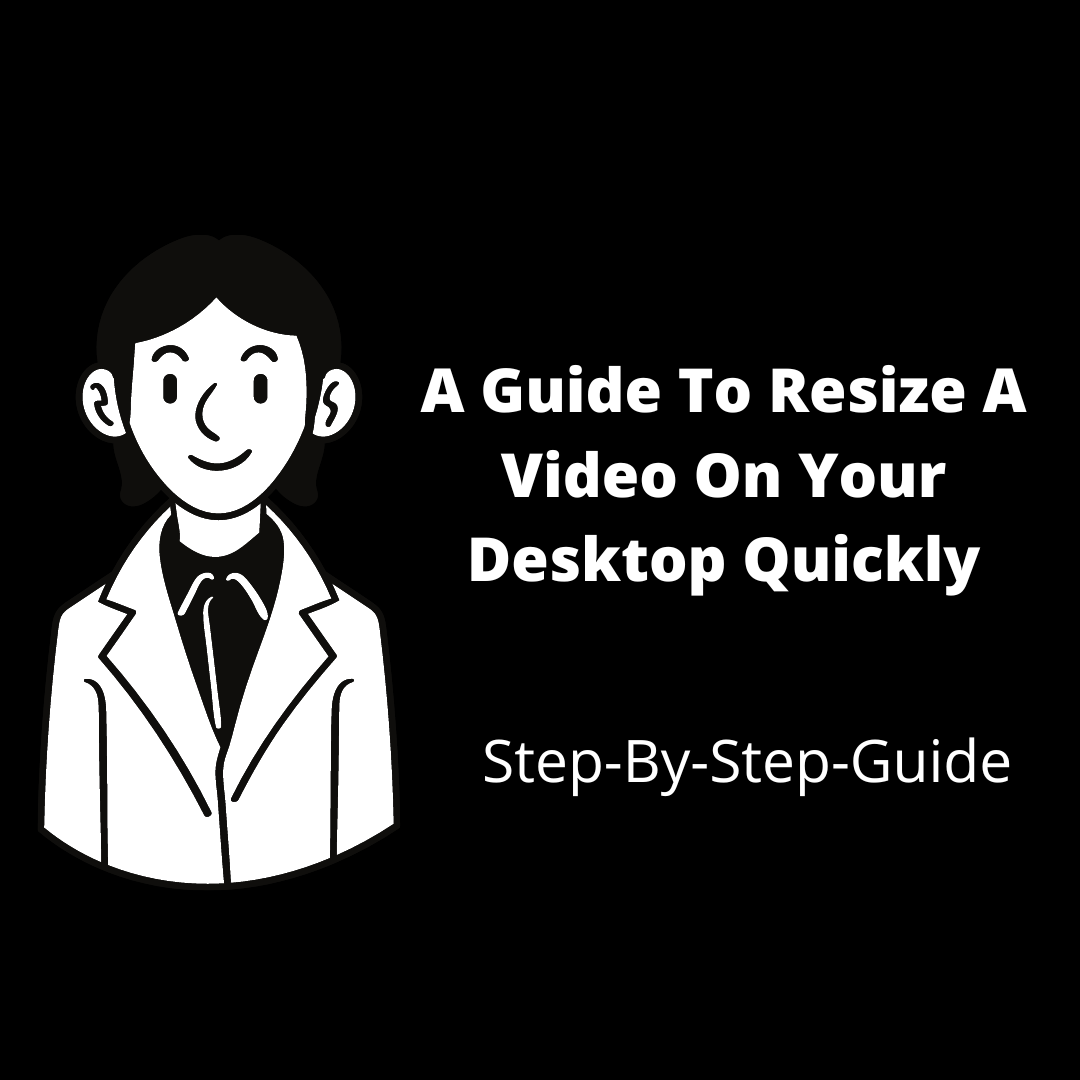You may need to resize or adjust the aspect ratio of your video on occasion, such as if you have a wide-screen (16:9) HD video that you wish to repurpose to a 4:3 aspect ratio.
If you try to upload a video to your device with an improper aspect ratio, it will either not play or appear inaccurately (probably with stretched-out images).
Things To Know Before Resizing A Video
Making and resizing a video is no longer the exclusive domain of experts, nor is it an expensive endeavor. Here are a few things you’ll need to know before you learn to resize a video on your own:
Changing The Aspect Ratio Of A Video
Adjusting the aspect ratio is a quick way to resize a video. The aspect ratio is the relationship between a video’s width and height. Changing aspect ratios can be a useful technique to resize a movie while better preparing it for various screen formats.
Changing The Alignment Of Your Video
Simply changing the direction of a movie is another method for shrinking it. Whether it’s changing a video from landscape to vertical (or vice versa), this procedure will almost always result in a video resize.
The Good, The Bad, And The Ugly Of video Resizing
Remember that scaling your films doesn’t have to be a terrifying experience!
In fact, films are scaled, compressed, and changed more frequently in ordinary use than you may expect. If you’re not sure how big a video should be or if you need to convert one, consider sharing or posting it in its original format first.
You should only resize a video manually if and when you receive an error message or some other signal indicating that it needs to be a different size.
How To Quickly Resize A Video On Your Desktop?
Here’s how to resize a video while you’re on the desktop:
Step 1: Log in or create a free editor’s account
Step 2: Select the Blank Canvas option from the site and the aspect ratio in which your video is now shown – then select Make a Video from the drop-down menu
Step 3: Click Upload Media and select the video you want to resize on the left side
Step 4: To add your video to the editor, drag it to the center of the screen
Step 5: A popup to cut your video will appear – set the start and stop points of your video using the slider
Step 6: After you’ve added your video to the editor, go to the top panel and click Resize, then select the aspect ratio you desire
Step 7: The resized video will open a new window tab when clicking Duplicate and Resize
Step 8: To alter the video, go to Crop and then Fit Type to select the frame you want
Step 9: To download your newly resized video, go to Download & Share, then Export
Step 10: Once the video has been processed, you may download it or post it immediately on social media
Pro tip: If you don’t already have a video to resize but need to make one from scratch, InVideo’s online video editor can do it in under 15 minutes. It has a built-in library of 5000+ ready-to-use templates and an eight million+ stock media library that you can use to make eye-catching videos even if you’ve never edited before.
5 Reasons Why You Should Opt For Video Resizing
People nowadays enjoy watching videos on social media platforms such as Instagram, YouTube, and Facebook. They stumble across a few videos that they would want to download while watching others. They do so because they would then be able to watch the videos whenever they want.
However, the issue arises when your smartphone becomes overburdened with videos, leaving you with little storage capacity.
Have you considered what you could do in this situation? You can then hunt for a versatile video resizer that will allow you to resize your video to any size you desire.
Have a better understanding of the reasons if you want to learn more about why you should proceed with video resizing:
1. Data Consumption Is Reduced
When you lower the size of a video, it takes less time to post it on social media or transfer it to someone else. Not only that, but when you download the video, it uses less data. You will be able to view more videos online when your data consumption decreases.
2. Additional Storage Capacity On Your Device
When you lower the video size, the most important feature is that the amount of space it takes up is reduced. You should have enough space on your device to download further videos.
A big reason is that as the amount of space accessible increases, it begins to work faster. Video resizing has numerous advantages, and many users choose to resize videos before downloading them.
3. Reduction In Price
When you reduce the movie size, you reduce your internet usage. You can then contact your internet provider and request that the bandwidth variation be reduced.
When you’re doing it, the price you’ll have to pay for it decreases.
4. Excellent Quality
Many users have wondered if the video quality will remain the same after shrinking it. Using a good video resizer will not damage the quality, no matter how much you lower the file size.
5. Excellent Response Time
When a movie is resized, the file size shrinks, making it easier for everyone to transfer. Transferring a tiny file is faster than transferring a larger file. High speed is a breeze with a multi-dimensional video resizer.
Conclusion
You may fix the issue by resizing the video using a video converting tool. Such tools support all common video formats, including AVI, MOV, MP4, MPEG, and WMV, allowing you to resize videos in nearly any format while reducing the file size.
You can also resize videos for Facebook, Instagram, and other sites with video converters that have fully prepared presets for popular websites and social networks. In addition, you can replicate a video and transform it to multiple sizes for different platforms with a single click.
Furthermore, there are no drawbacks to resizing a movie, and you can preserve the visual content for a long time!