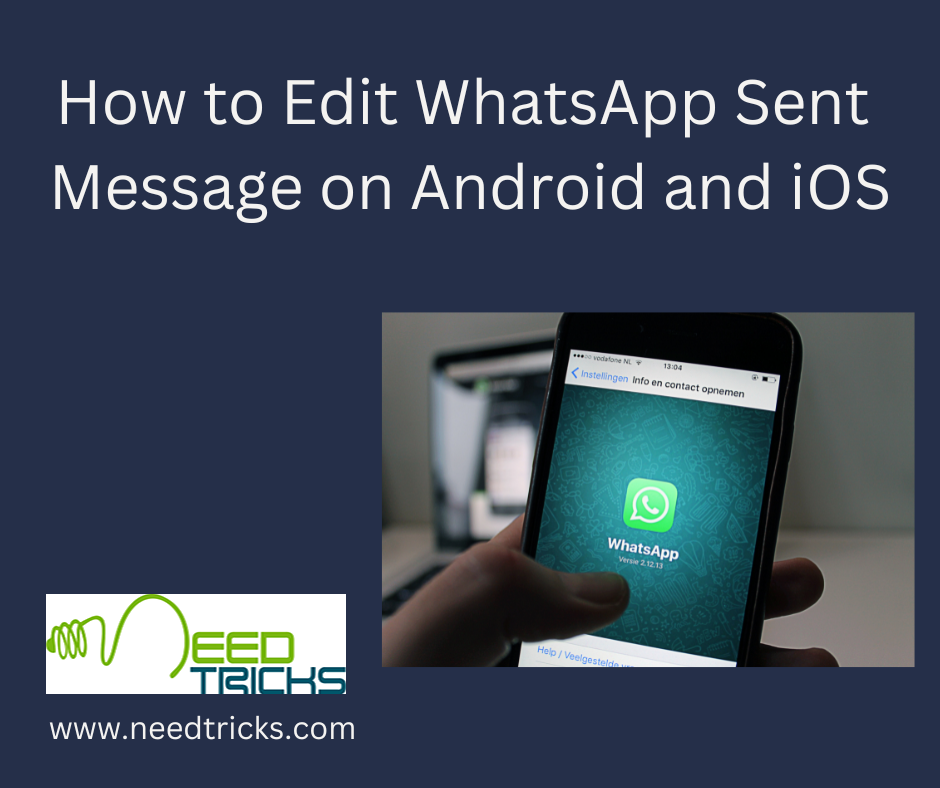WhatsApp, the beloved messaging app used by billions worldwide, has made our lives more connected than ever before. But what happens when you send a message in haste, only to realize that there’s a typo, an embarrassing autocorrect, or simply a change of heart? Fear not, for WhatsApp allows you to edit sent messages, both on Android and iOS (Edit WhatsApp Sent Message).
WhatsApp’s ability to edit sent messages is a valuable feature that empowers users to maintain clear and error-free communication. Whether you’re using an Android device or an iOS device, the process is straightforward and can save you from potential misunderstandings.
How to Edit WhatsApp Sent Message on Android and iOS
In this comprehensive guide, we’ll walk you through the process of perfecting your messages after they’ve left your fingertips.
WhatsApp Edit Sent Message: The Basics
Editing Sent Messages on Android
WhatsApp on Android offers a seamless way to edit sent messages. Here’s how:
Step 1: Open the chat.
- Navigate to the chat where you sent the message you want to edit.
Step 2. Long-press the message:
- Hold your finger on the message until it’s highlighted.
Step 3. Tap the pencil icon.
- A menu will appear at the top with various options. Click on the pencil icon, which symbolizes editing.
Step 4. Edit and Confirm:
- Make the necessary changes to your message. You can fix typos, rephrase, or even add more context. Once you’re satisfied, tap the checkmark to confirm the changes.
Your message is now perfected, and your chat partner will see the corrected version.
Editing Sent Messages in iOS:
iOS users, don’t worry; you can also join the editing party. Here’s how to edit sent messages on WhatsApp for iOS:
Step 1: Open the chat.
- Go to the chat containing the message you wish to edit.
Step 2. Tap and hold the message:
- Press and hold the message you want to modify. A pop-up menu will appear.
Step 3. Select “Edit”:
- Choose the “Edit” option from the menu.
Step 4. Revise Your Message:
- Edit the message as needed. Correct errors, clarify your point, or simply improve the text.
Step 5. Save Changes:
- After making the desired changes, tap “Done” to save them.
WhatsApp for iOS ensures that your edited message appears as though it were never flawed.
How to Edit WhatsApp-Sent Messages Effectively
Editing a sent message isn’t just about correcting mistakes; it’s an art that requires finesse. Here are some tips to ensure your edited messages blend seamlessly into the conversation:
1. Is honesty the best policy?
- While WhatsApp allows you to edit messages, it’s essential to use this feature responsibly. Don’t change the meaning of your message dramatically or mislead the recipient. Editing should be for minor corrections and clarifications.
2. Keep it timely.
- Editing a message promptly is key. The sooner you correct an error or clarify a point, the better. Editing a message days after the fact might confuse your chat partner.
3. Use clear language.
- When editing, ensure that your revised message is clear and concise. Avoid jargon or ambiguity, as the goal is to improve communication.
4. Acknowledge the edit
- If you make significant changes to a sent message, consider acknowledging it in the conversation. A simple “edit for clarity” can go a long way in maintaining transparency.
WhatsApp’s edit-sent message feature is a handy tool for ensuring effective communication. Whether you’re using an Android device or iOS, the process is straightforward. Remember to use this feature responsibly and promptly, and your conversations will be smoother than ever before.
Troubleshooting and tips
- Backup Your Chats: Before you start editing your sent messages, it’s a good practice to regularly back up your chats. This ensures that you have a copy of your conversations in case anything goes wrong during the editing process. WhatsApp provides options for both manual and automatic backups, so you can choose what suits you best.
- Respect Privacy: While editing messages can be useful, it’s crucial to respect the privacy and consent of your chat partners. Always consider their feelings and whether they would appreciate you editing a message you’ve already sent. In some cases, it might be better to apologize or clarify your point in a new message rather than edit an existing one.
- Version Compatibility: WhatsApp updates its features regularly, and the process of editing sent messages may evolve with each new version. Ensure that you are using the latest version of the app to access the most reliable and user-friendly editing features. This also helps prevent compatibility issues with your device’s operating system.
- Practice Caution with Media: While WhatsApp allows you to edit text messages, the same doesn’t apply to media files, such as photos and videos. If you’ve sent the wrong image or video, your best option is to delete it and send the correct file separately. Editing media files within a chat isn’t currently supported by the app.
Extra Tips
Editing sent messages isn’t just about fixing typos; it can also enhance the way you communicate on WhatsApp. Here are some advanced tips:
- Adding Emphasis: You can use the edit feature to add emphasis or clarity to your messages. For example, if you initially sent a message in lowercase letters but now want to emphasize a point, you can edit the message to use uppercase letters.
- Updating Information: In group chats or ongoing conversations, you might need to update information shared in a previous message. For instance, if you’ve shared an event date but later realize there’s a change, you can edit the message to reflect the updated details, ensuring everyone stays informed.
Remember that while editing messages can be helpful, it should be used responsibly and with respect for the privacy and preferences of your chat partners. By following these tips and guidelines, you can become a master of WhatsApp message editing and elevate your messaging experience.