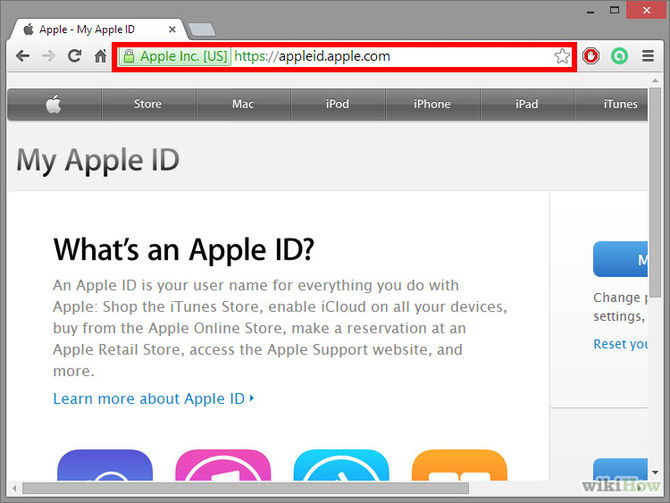Your Apple ID is an essential part of the iOS and Mac experience. It ties all of your devices and purchases together, allowing you to sync your content and data across all of your devices. If you’ve lost or can’t remember your Apple ID, see Step 1 below to learn how to retrieve it.
- Visit the My Apple ID website. You can access the My Apple ID site by enteringhttps://appleid.apple.com into your browser’s address bar.
- Click the “Find your Apple ID” link. This is located underneath the Create an Apple ID button on the right side of the page.
- Enter in your information. You will need to enter your first name, last name, and email address associated with the Apple ID. You can enter in any prior email addresses as well, but this isn’t required.
- Click “Next” when you’ve finished filling out the form.
There is a very good chance that your Apple ID is your current email address - Verify your birthday. You will need to enter in your birthday before you can proceed with retrieving the Apple ID.
- Choose how you want to retrieve the Apple ID. You are given two options for retrieving your Apple ID: you can receive your login information via email, or you can answer a couple security questions and have it displayed in your browser.
- If you choose to have the information sent to your email, it will be sent to your current email address as well as any other email addresses you have associated with the account.
If you choose to answer security questions, you will be asked two of the questions you set up when you created the ID originally. - Reset your password. If you chose to answer the security questions, your Apple ID will be displayed on the next page. You will be asked to create a new password for your Apple ID. If you asked to retrieve your Apple ID via email, you will receive an email with a password reset link. The email address you received the message on is your Apple ID.