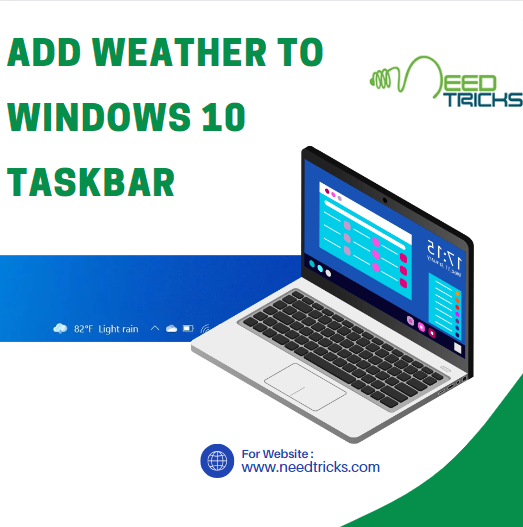All Windows Phone uses Internet Explorer as it is default web browser and Bing search engine comes integrated with it. If your Lumia is running on Windows Phone 8, it allows you to choose your default search provider. In this Blog we would tell you How to change the default search engine from Bing to Google in Nokia Lumia.
How to change the default search engine from bing to Google in Nokia Lumia
At times we are so used to one internet explorer, that we always wish to use the browser. Lets say for example a Chrome Browser regular user would feel bit difficulty in UI (User Interface) and design of other Internet Browsers.
In Nokia Lumia Phone if you wish to change your default Internet Browser to another browser. Follow the instructions given in this blog.
Follow the below mentioned step:
Go to Start screen > Internet explorer > settings > advanced settings, and change the Default search provider
Or
you can also go to Settings,
then swipe left to Applications >
Internet Explorer > advanced settings, and change the Default search provider.
NOTE :
As an optional search engine, you can download the Google search app from the Store (formerly known as Marketplace) and pin it to your start screen.
Hope you get what you are looking for, and if you have learn anything from it today, kindly share this to others as well, so that they could be benefited. And explore the world of Shortcuts and Tricks.