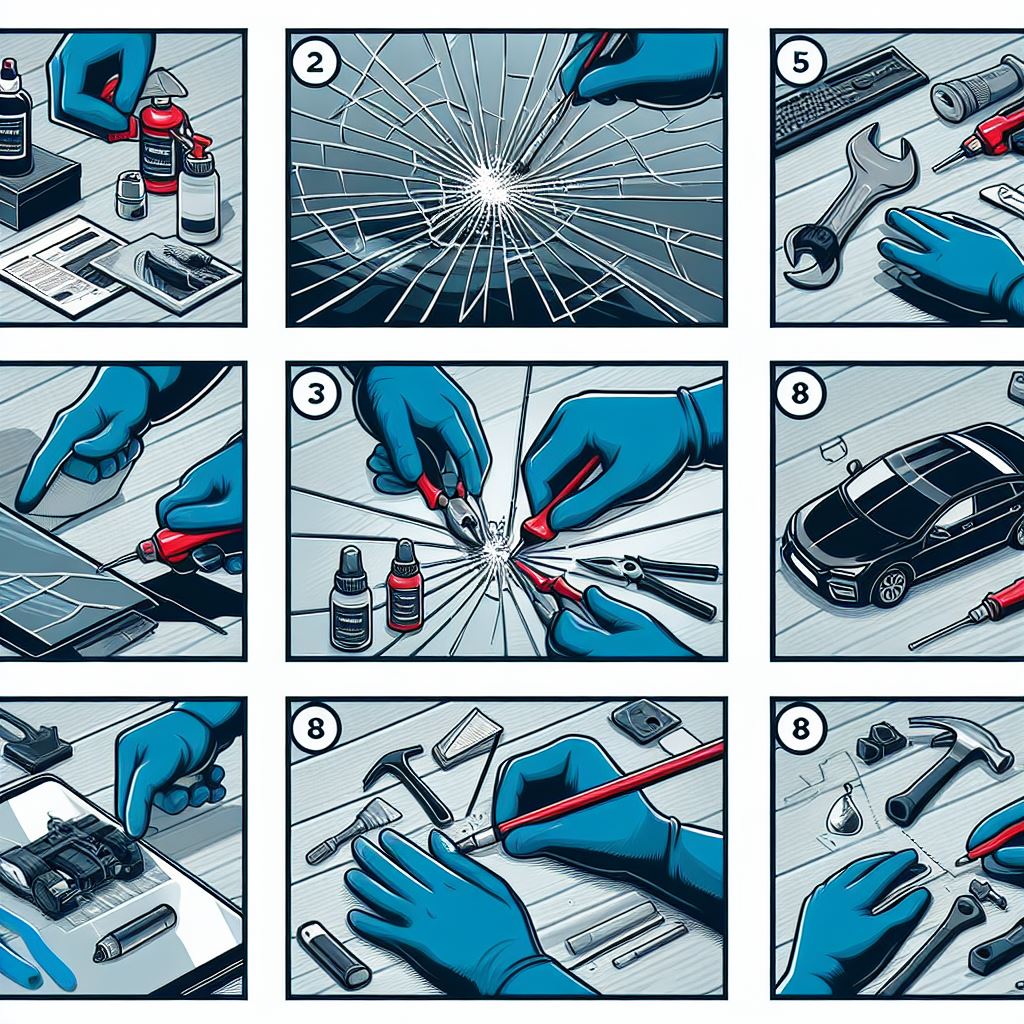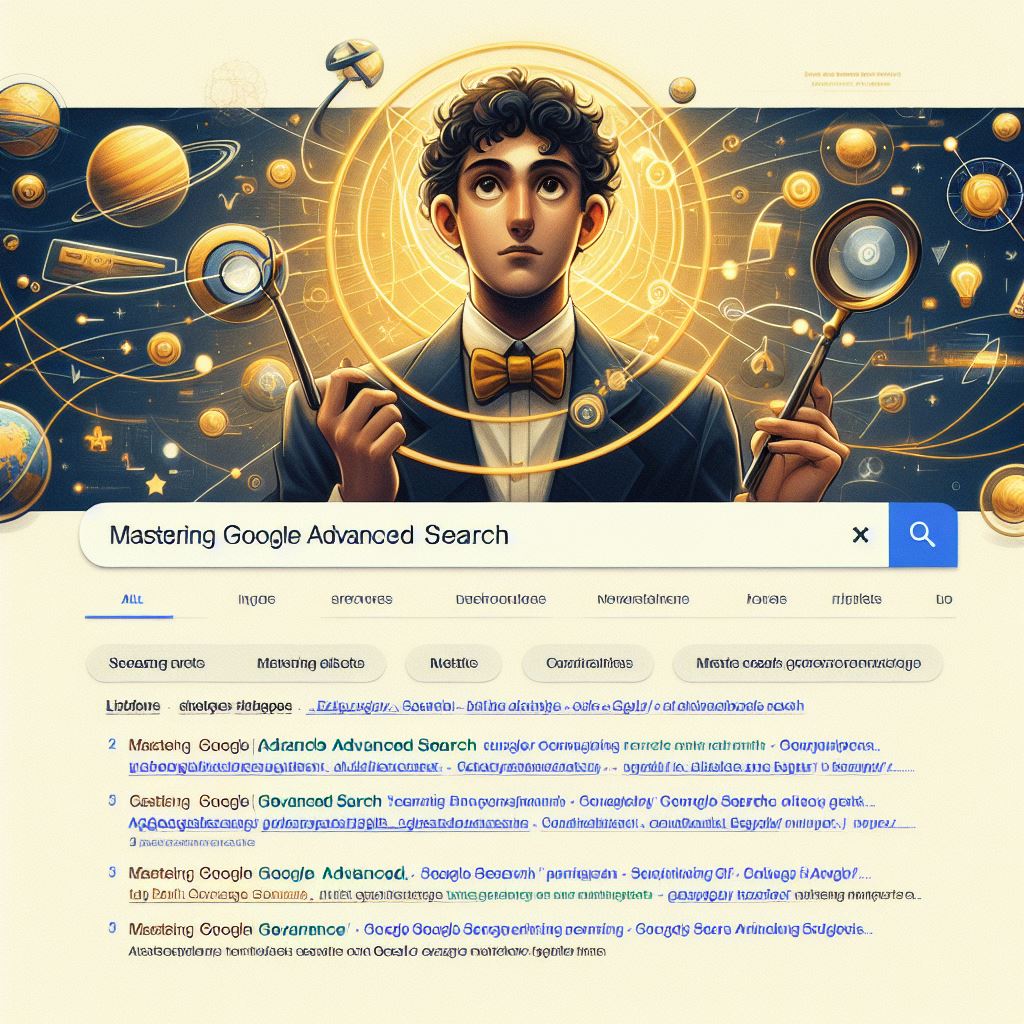Most of the times, we hide some of our personal files in the computer system so that it is not easily accessible by others. There is a very long method to do it, first hide it and then unhide it if you need some stuffs out of it. But here in needtricks.com we would teach you a basic few steps How to hide files and folders using command prompt easily.
How to hide files and folders using command prompt easily
Lets take an example of a file or folder named "Personal" which is situated in D drive of your computer and you wish to hide it.
Simply follow the Steps mentioned below.
STEP 1:
- You need to open "Command Prompt" first. Shortest way to open Command Prompt is,
- Press Windows Button + R. run command dialog box would open
STEP 2:
- Just type "cmd" in the dialog box and hit enter.
- Command Prompt would open.
STEP 3:
- Now, type attrib +s +h D:Personal and press enter (D is the drive where your file/folder is and Personal is the name of it)
- The folder "Personal" would be hidden and cannot be viewed by any search options.
- Now the file/ folder named Personal has been hidden. In order to un-hide it, open the command prompt again and type the command
attrib -s -h D:Personal
- The files/folder would be automatically unhidden.
This is a simple trick yet effective and time effective.
Kindly share it with your Friends, Family and circle so that more people could be aware about the same.