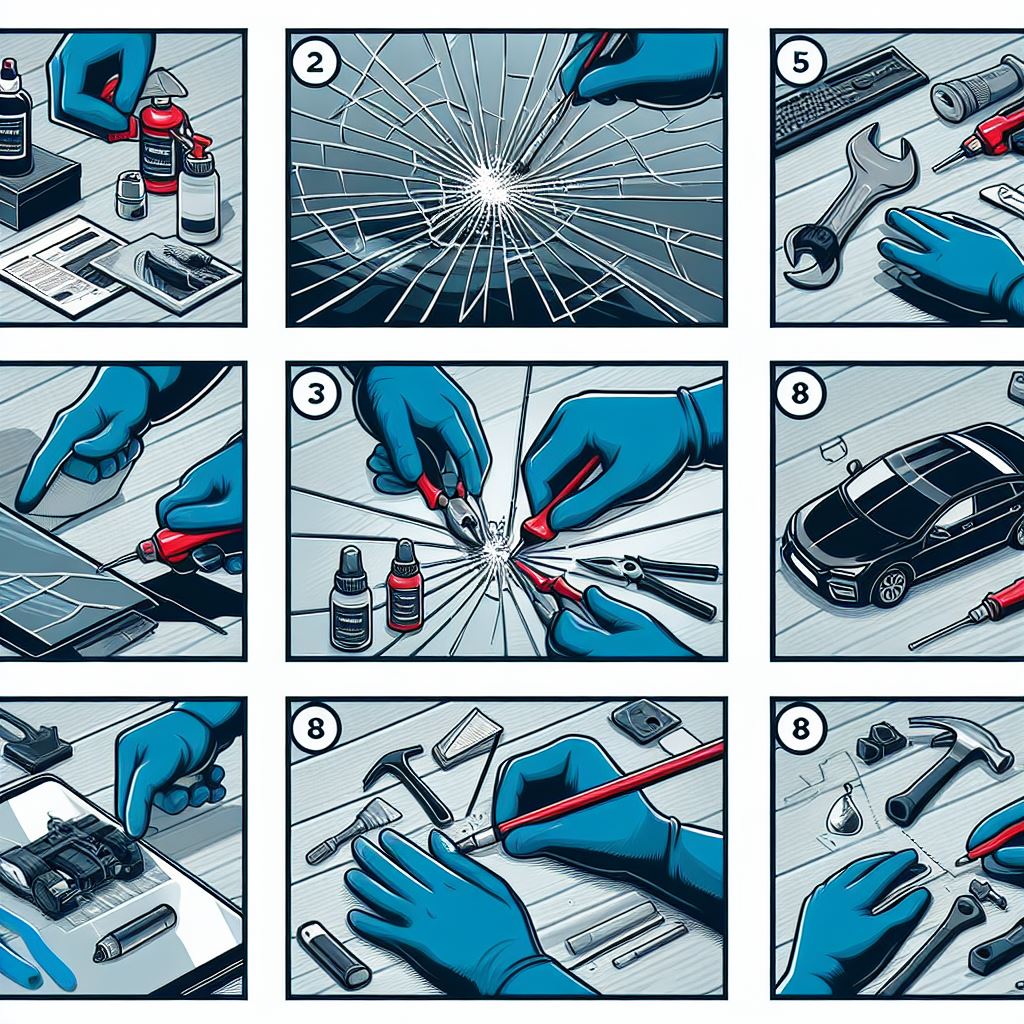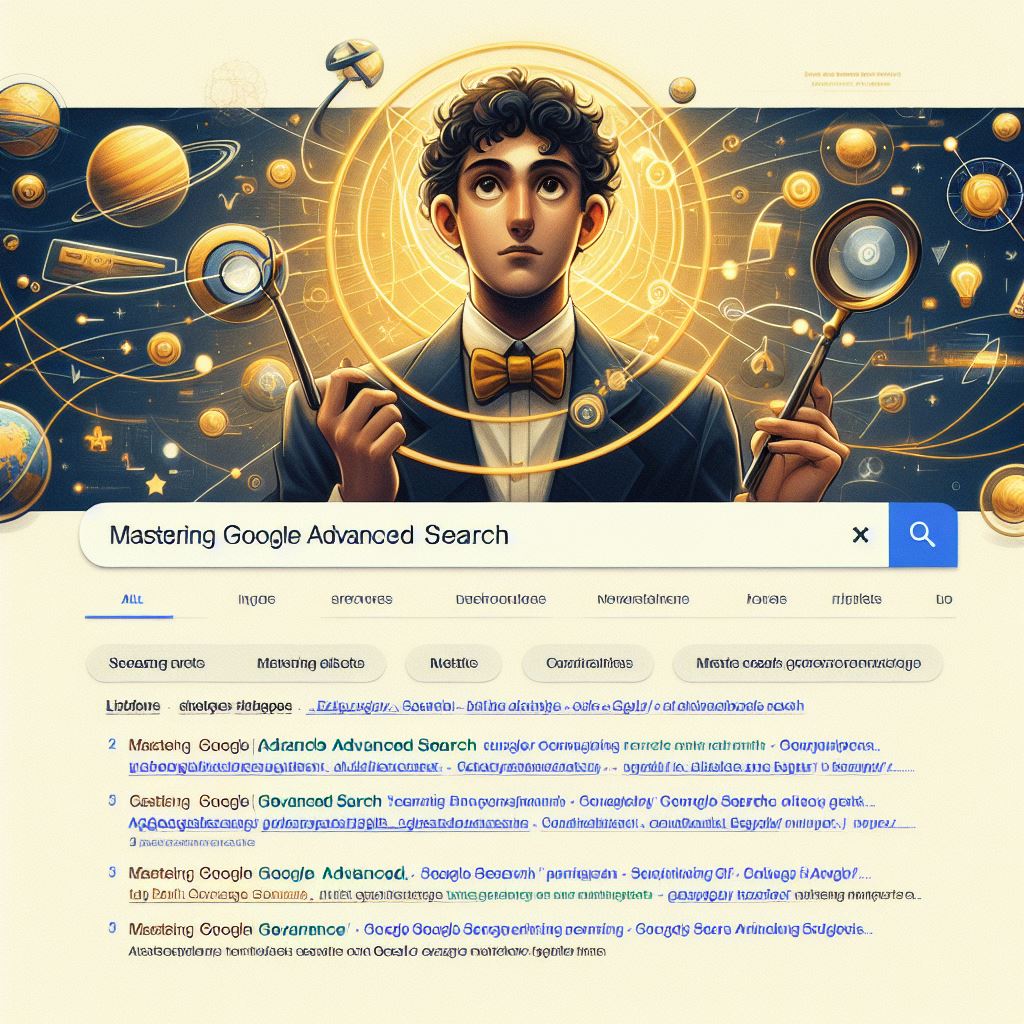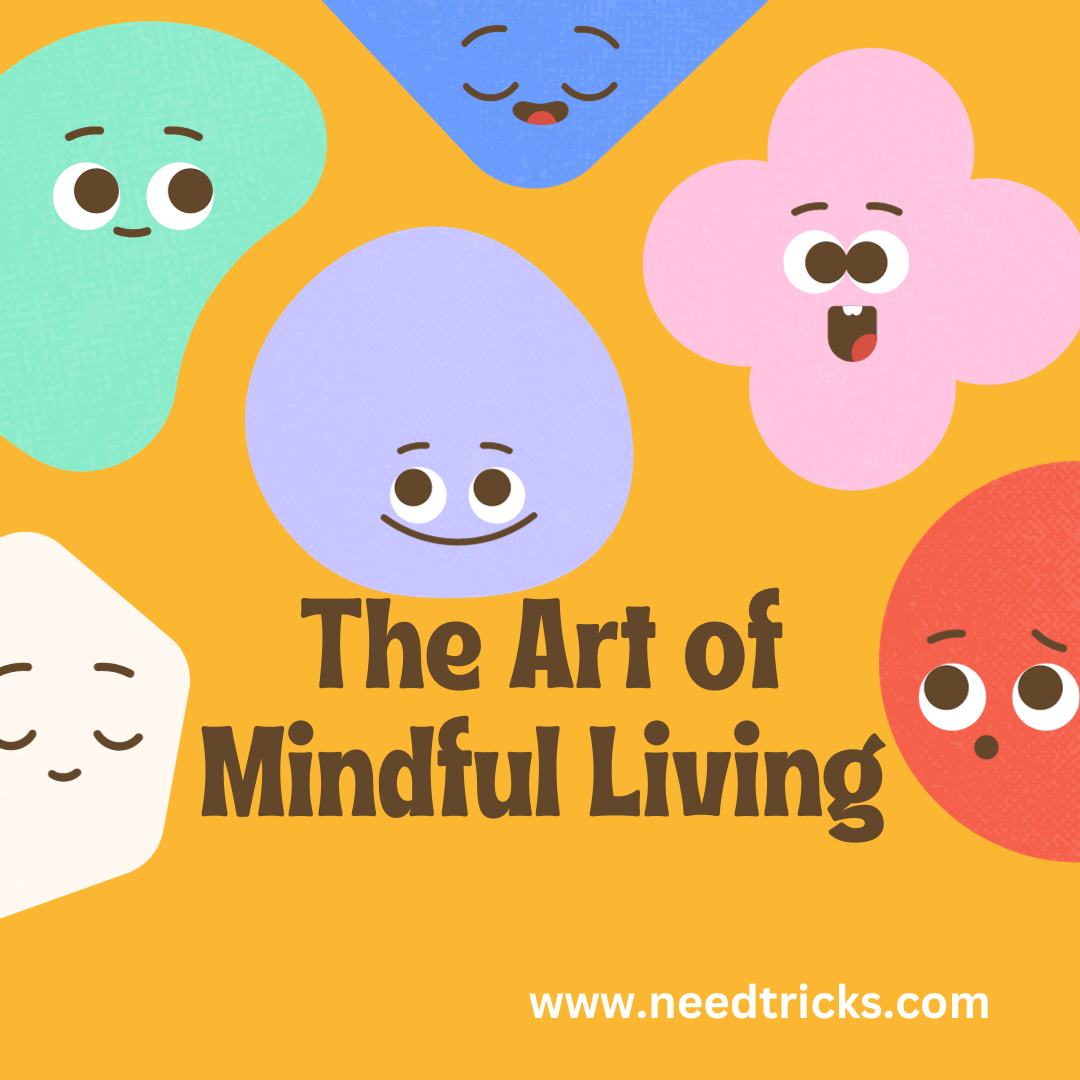When you want to migrate Outlook messages, contacts, calendar items, tasks, and notes from one computer to another or restore a backup of your Outlook data, the Import and Export Wizard is the easiest way to complete the task.
- Click the File tab.
- Click Open.
- Click Import.
In the Import and Export Wizard, click Import from another program or file, and the click Next.
Click Outlook Data File (.pst), and then click Next.
Click Browse, and then choose the file to import.
NOTES
Under Options, it is recommended that you click Do not import duplicates unless you want the imported information to replace or duplicate items already in Outlook.
outlook pst
- Click Next.
- If a password was assigned to the Outlook Data File (.pst), you are prompted to enter the password, and then click OK.
- Set the options for importing items. The default settings usually dont need to be changed.
- The top folder usually Personal Folders, Outlook Data File, or your email address is selected automatically.
- Include subfolders is selected by default. All folders under the folder selected will be imported.
- The default selection of Import items into the same folder in matches the folders from the imported file to the folders in Outlook. If a folder doesnt exist in Outlook, it will be created.
- Click Finish.
TIP
If you want to import or restore only a few items from an Outlook Data File (.pst), an easier way is to open the Outlook Data File, and then in the Navigation Pane click and drag the items from Outlook Data File folders to your existing Outlook folders.