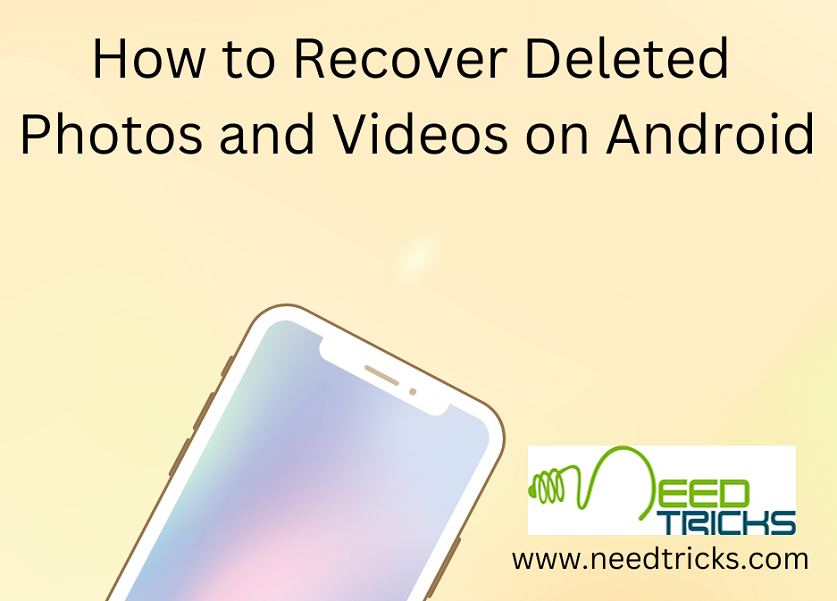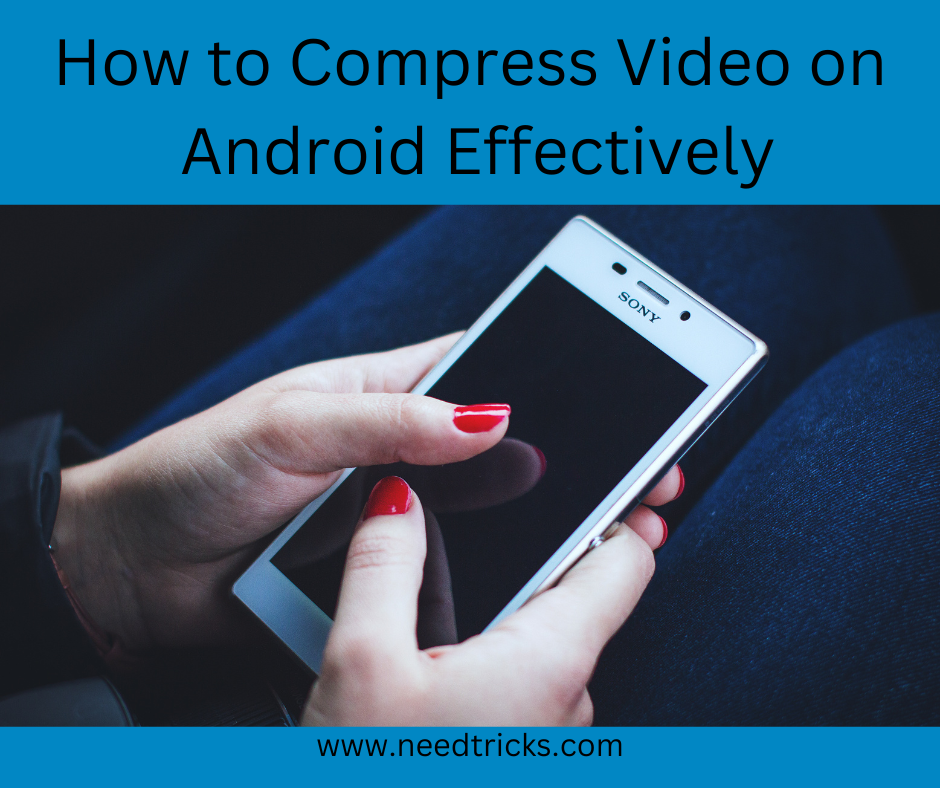Smartphones serve as repositories for cherished memories captured in the form of photos and videos. However, accidents happen, and it’s not uncommon to accidentally delete these precious moments. But fear not! You can recover deleted photos and videos on Android phones without rooting your device, even if you’ve permanently deleted them.
Comprehensive guide to Recover Deleted Photos and Videos on Android
In this comprehensive guide, we’ll explore the various methods and the best apps available for retrieving your lost media files. By following the methods outlined in this guide and using the best apps for data recovery, you can ensure that your cherished photos and videos remain safe and accessible, no matter what challenges you may face in the digital world.
Understanding the Basics of Data Recovery:
Before diving into the methods and tools for recovering deleted photos and videos on Android, it’s crucial to understand the basics of data recovery. When you delete a file on your Android device, it’s not immediately erased. Instead, the space it occupies is marked as available for new data, allowing for potential recovery until it’s overwritten.
Recover Deleted Photos and Videos on Android:
- Check Your Recently Deleted Folder: Many Android devices now have a “Recently Deleted” or “Trash” folder in the gallery app. Deleted photos and videos may be temporarily stored there, offering a quick and easy way to retrieve them.
- Use Google Photos: If you’ve backed up your media to Google Photos, deleted items can often be recovered from the “Trash” within the Google Photos app. Simply open the app, go to the “Trash” folder, and restore your deleted media.
Recover Deleted Photos and Videos Without Root:
Rooting your Android device can be complex and void warranties, so it’s often best to avoid it. Fortunately, you can recover deleted photos and videos without rooting. Here’s how:
- Utilize Android Data Recovery Software: Several reputable data recovery software options are available that don’t require root access. Programs like Dr.Fone, DiskDigger, and Tenorshare UltData for Android can help you recover deleted media files. Simply install the software on your computer, connect your Android device, and follow the on-screen instructions to scan and recover your lost files.
- Check Your Cloud Backup: If you’ve enabled cloud backup services like Google Drive or Dropbox for your photos and videos, you can retrieve deleted items from there. Log in to your cloud account, locate the deleted media, and restore them to your device.
Retrieve Permanently Deleted Photos and Videos:
Accidentally permanently deleting photos and videos can be distressing, but there are still options for recovery:
Utilize Specialized Apps: Some apps are specifically designed to recover permanently deleted files. Among the best apps to recover permanently deleted photos and videos on Android are Dumpster, Recuva, and PhotoRec. Install and run these apps, allowing them to scan your device for recoverable data.
Consult Professional Services: If all else fails, you can seek help from professional data recovery services. These experts have the tools and expertise to recover even the most challenging deleted files. However, this option can be costly and is typically considered a last resort.
Best Apps for Recovering Permanently Deleted Photos and Videos:
When it comes to choosing the best app to recover permanently deleted photos and videos on Android, consider the following options:
- Dumpster: Dumpster is an excellent choice for recovering deleted media files. It acts as a digital recycle bin for your Android device, allowing you to easily restore deleted items.
- Recuva: Recuva is a powerful data recovery software that’s also available as an Android app. It can recover a wide range of file types, including photos and videos, and offers a user-friendly interface.
- PhotoRec: While PhotoRec is a bit more technical, it’s highly effective at recovering lost files, even if they were permanently deleted. It’s open-source and available for both Android and desktop platforms.
The Importance of Backing Up:
Before diving into the methods for backing up your photos and videos, let’s emphasize the importance of this practice. Backing up your media files not only safeguards them from accidental deletion or device damage but also provides peace of mind knowing that your memories are safe, even if your Android device malfunctions or gets lost.
Using Built-In Android Features:
- Google Photos: Google Photos is a powerful tool for automatic photo and video backup. By enabling the backup and sync feature in the app, your media files are securely stored in your Google account. You can access them from any device with your Google credentials.
- Cloud Storage Services: Many Android devices come with built-in cloud storage options like Google Drive. You can manually upload your photos and videos to these cloud services, ensuring that they are safely stored in the cloud.
Third-Party Backup Apps:
Several third-party apps are designed explicitly for Android photo and video backup. These apps offer additional features and customization options:
- Dropbox: Dropbox allows you to automatically back up your photos and videos to the cloud. It offers file versioning, ensuring you can recover previous versions of your media.
- Microsoft OneDrive: If you’re a Microsoft user, OneDrive provides seamless integration with Android devices. It offers automatic photo and video backup and collaboration features.
- Amazon Photos: Amazon Prime members can benefit from unlimited photo storage with Amazon Photos. You can back up photos and videos in their original quality and access them from any device.
Manual Backup Methods:
In addition to automatic backups, it’s a good practice to perform manual backups of your photos and videos:
External Storage: Transfer your photos and videos to an external microSD card or USB drive. This is a useful option for users with devices that support expandable storage.
Computer Backup: Connect your Android device to your computer and manually transfer your media files to a folder. This creates an additional copy of your files on your PC or Mac.
Whether you’ve simply deleted a file, emptied your trash, or faced the unfortunate scenario of permanently deleting your media, there are options available to retrieve those precious memories. Remember to regularly back up your files to cloud services like Google Photos and enable features like the “Recently Deleted” folder to prevent accidental deletions in the future.