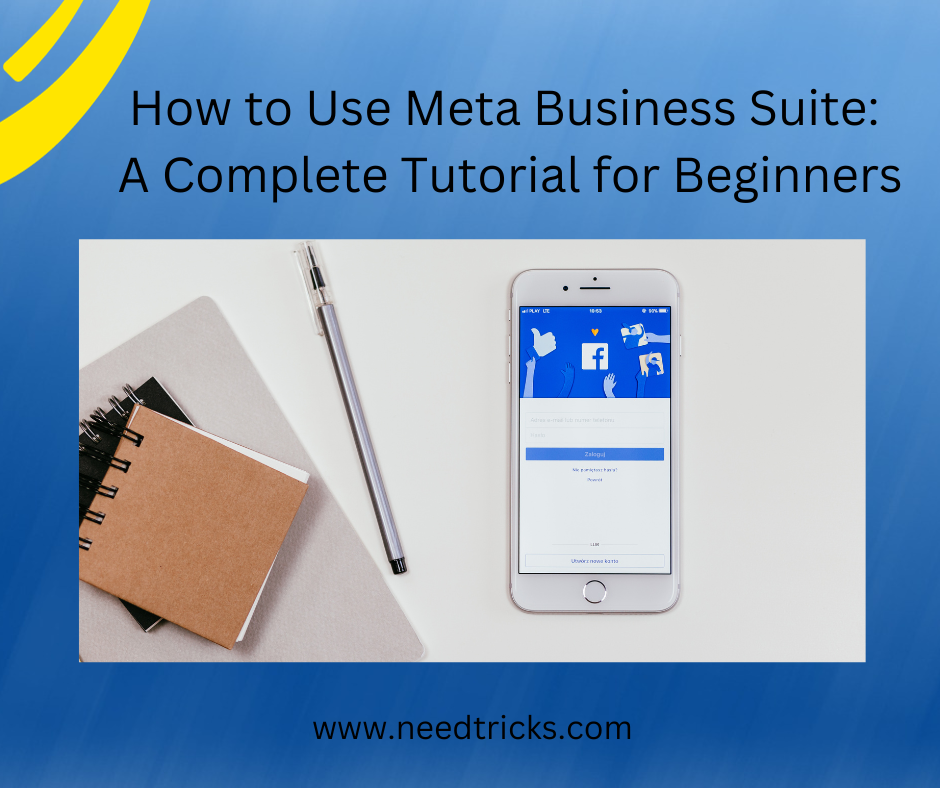Meta Business Suite, formerly known as Facebook Business Suite, is a powerful tool that can help businesses manage their presence on both Facebook and Instagram. Whether you’re a small business owner or a marketing enthusiast, this guide will walk you through the basics of using Meta Business Suite to enhance your online presence and reach a wider audience (How to Use Meta Business Suite).
Meta Business Suite is a valuable tool for businesses and marketers looking to enhance their social media presence on Facebook and Instagram. By streamlining content creation, scheduling, and performance tracking, it simplifies the management of multiple accounts.
Introduction to Meta Business Suite
Meta Business Suite is a centralized platform designed to streamline social media management for businesses. It allows you to manage your Facebook and Instagram accounts from a single dashboard, simplifying tasks like content creation, scheduling, and performance tracking. If you’re new to this platform, here’s how to get started:
Setting Up Your Meta Business Suite Account
Step 1: Accessing Meta Business Suite
- To begin, visit the Meta Business Suite website (business.facebook.com).
- Log in using your Facebook or Instagram account credentials.
Step 2: Adding Your Business Accounts
- Once logged in, you’ll see the Meta Business Suite dashboard. Click on “Connect Accounts.”
- Follow the prompts to connect your business’s Facebook and Instagram accounts to the suite. This step is essential for managing and scheduling content.
Step 3: Granting Permissions
- After connecting your accounts, you’ll need to grant the necessary permissions for Meta Business Suite to access your pages and profiles.
- Review the permissions carefully and click “Allow” to proceed.
Navigating the Meta Business Suite Dashboard:
The dashboard is your control center within Meta Business Suite. Here’s a breakdown of its main components:
- Home Tab: The home tab displays a summary of your recent activities, including insights, content posts, and any notifications.
- Content Library: This section stores all your uploaded content, making it easy to manage and reuse posts.
- Publish: The “Publish” tab is where you schedule and publish content to your Facebook and Instagram accounts.
- Insights: Insights provide valuable data on your content’s performance, audience engagement, and growth metrics.
- Inbox: The inbox consolidates your Facebook and Instagram messages, streamlining communication with your audience.
Creating and Scheduling Content
One of Meta Business Suite’s key features is the ability to create and schedule content in advance. Here’s how:
Step 1: Click on “Publish.”
- In the Meta Business Suite dashboard, click on the “Publish” tab.
- Choose whether you want to create a post for Facebook or Instagram.
Step 2: Create Your Post
- Write your post content in the provided text box.
- Add images, videos, or other media by clicking on the media icon.
- Customize your post’s appearance and format.
Step 3: Schedule Your Post
- Click on the calendar icon to select the date and time you want to publish your post.
- Confirm the scheduling details and click “Schedule.”
Step 4: Review and publish
- Before finalizing, review your post’s content and scheduling settings.
- Click “Publish” to schedule your post.
Understanding Insights
Meta Business Suite offers powerful insights to help you gauge your content’s performance. Here’s how to access and interpret them:
Step 1: Click on “Insights.”
- From the dashboard, navigate to the “Insights” tab.
- You’ll find a wealth of data, including:
- Overview: A snapshot of your page’s performance.
- Content: Details on your post’s reach, engagement, and overall effectiveness.
- Audience**: insights about your followers, including demographics and behaviors.
Step 2: Analyze the Data
- Use the insights to assess what’s working and what needs improvement.
- Adjust your content strategy based on the information you gather to maximize your results.
Managing Messages in the Inbox
Meta Business Suite’s inbox consolidates messages from your Facebook and Instagram accounts, making it easier to respond to inquiries and engage with your audience.
Step 1: Click on “Inbox.”
- In the dashboard, go to the “Inbox” tab.
- Here, you can view and respond to messages from both platforms.
Step 2: Streamline Communication
- Respond promptly to messages and engage with your audience.
- Utilize saved replies for frequently asked questions to streamline responses.
Advanced Features
Meta Business Suite also offers some advanced features that can elevate your social media marketing efforts:
- Ad Management: You can create and manage Facebook and Instagram ads directly from the suite, targeting specific audiences to increase engagement.
- Content Calendar: The suite provides a content calendar that helps you visualize your content schedule and maintain a consistent posting strategy.
- Collaborative Tools: If you’re working with a team, Meta Business Suite allows you to collaborate seamlessly, assigning roles and permissions as needed.
Meta Business Suite is a valuable tool for businesses and marketers looking to enhance their social media presence on Facebook and Instagram. By streamlining content creation, scheduling, and performance tracking, it simplifies the management of multiple accounts.
Remember that social media is a dynamic landscape, so stay open to adapting your approach based on the insights and feedback you receive. With dedication and consistent effort, you can leverage Meta Business Suite to propel your business or brand to new heights in the digital world.