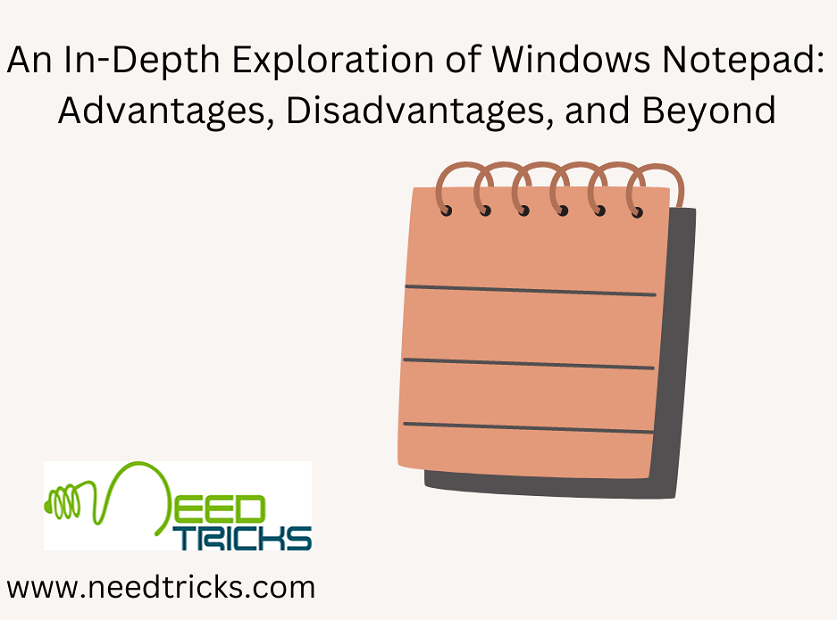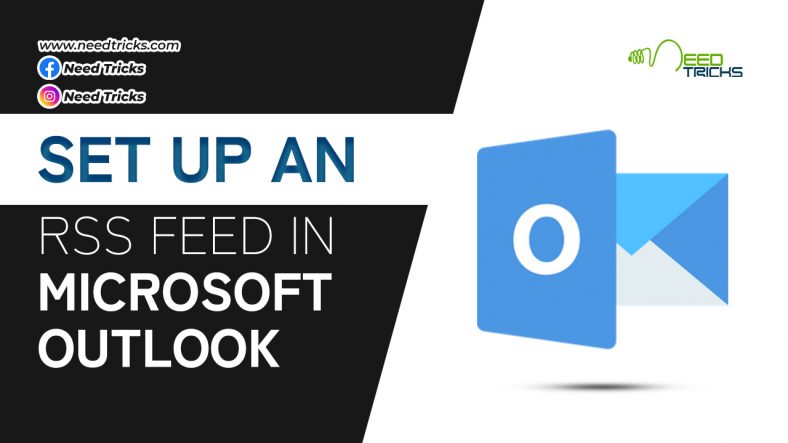How to Apply Basics of Conditional Formatting in Excel
In this article we will explain some of the basic structural aspects of Excel conditional formatting which will guide how you create and apply rules. The following are the basic structural aspects of Excel conditional formatting which will be expelled in this article. (Basics of Conditional Formatting )
1. If-Then Logic:
2. Preset Conditions:
3. Custom Conditions:
4. Applying Multiple Conditions:
What Is Conditional Formatting? (Basics of Conditional Formatting )
Conditional formatting is a feature in many spreadsheet applications that allows you to apply specific formatting to cells that meet certain criteria. It is most often used as color-based formatting to highlight, emphasize, or differentiate among data and information stored in a spreadsheet.
Conditional formatting enables spreadsheet users to do a number of things. First and foremost, it calls attention to important data points such as deadlines, at-risk tasks, or budget items. It can also make large data sets more digestible by breaking up the wall of numbers with a visual organizational component. Finally, conditional formatting can transform your spreadsheet (that previously only stored data) into a dependable “alert” system that highlights key information and keeps you on top of your workload.
Originally a powerful feature of Excel, other spreadsheet applications have also adopted this functionality.
Conditional Formatting Basics: (Basics of Conditional Formatting )
The following structural aspects of Excel conditional formatting will guide how you create and apply rules:
1. If-Then Logic: (Basics of Conditional Formatting )
All conditional formatting rules are based on simple if-then logic: if X criteria is true, then Y formatting will be applied (this is often written as p → q, or if p is true, then apply q). You won’t have to hard-code any logic, though – Excel and other spreadsheet apps have built-in parameters so you can simply select the conditions you want the rules to meet. Advanced users can also apply the program’s built-in formulas to logic rules.
2. Preset Conditions: (Basics of Conditional Formatting )
Excel has a huge library of preset rules encompassing nearly all functions that beginner users will want to apply. We’ll familiarize you with several of the most popular ones in the next section.
3. Custom Conditions: (Basics of Conditional Formatting )
For situations where you want to manipulate a preset condition, you can create your own rules. If appropriate, you can use Excel formulas in the rules you write.
4. Applying Multiple Conditions: (Basics of Conditional Formatting )
You can apply multiple rules to a single cell or range of cells. However, be aware of rule hierarchy and precedence – we’ll show you how to manage stacked rules in the walkthrough.
Overall, applying conditional formatting is an easy way to keep you and your team members up to date with your data – calling visual attention to important dates and deadlines, tasks and assignments, budget constraints, and anything else you might want to highlight. When applied correctly, conditional formatting will make you more productive by reducing time spent manually combing data and making it easier to identify trends, so you can focus on the big decisions.
| Also Read | Microsoft Excel Tips! Learn Basic Tasks in Excel |