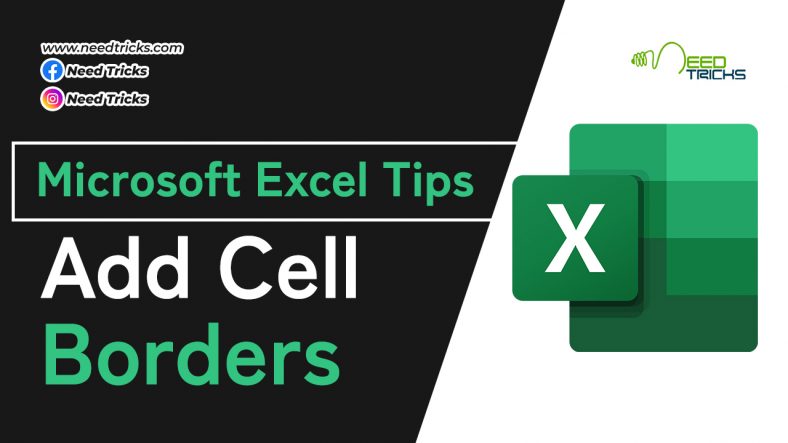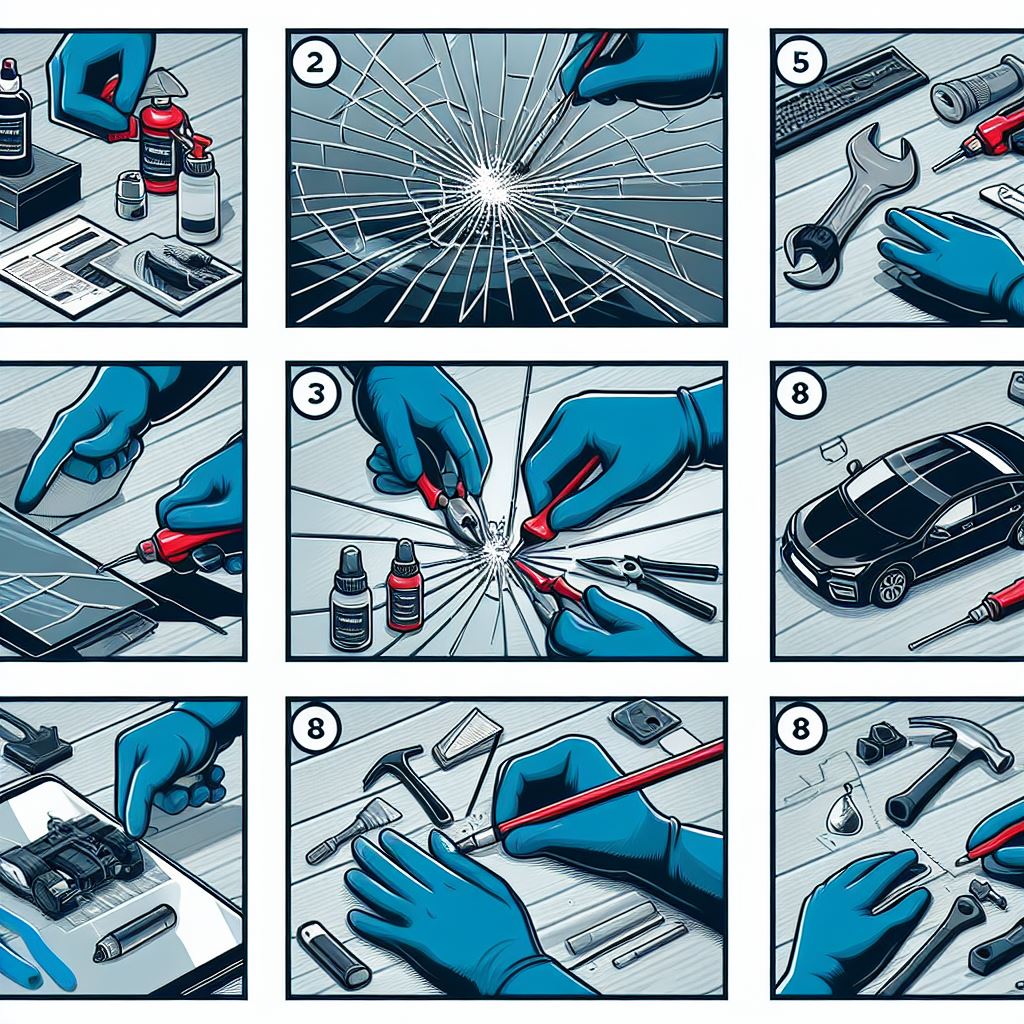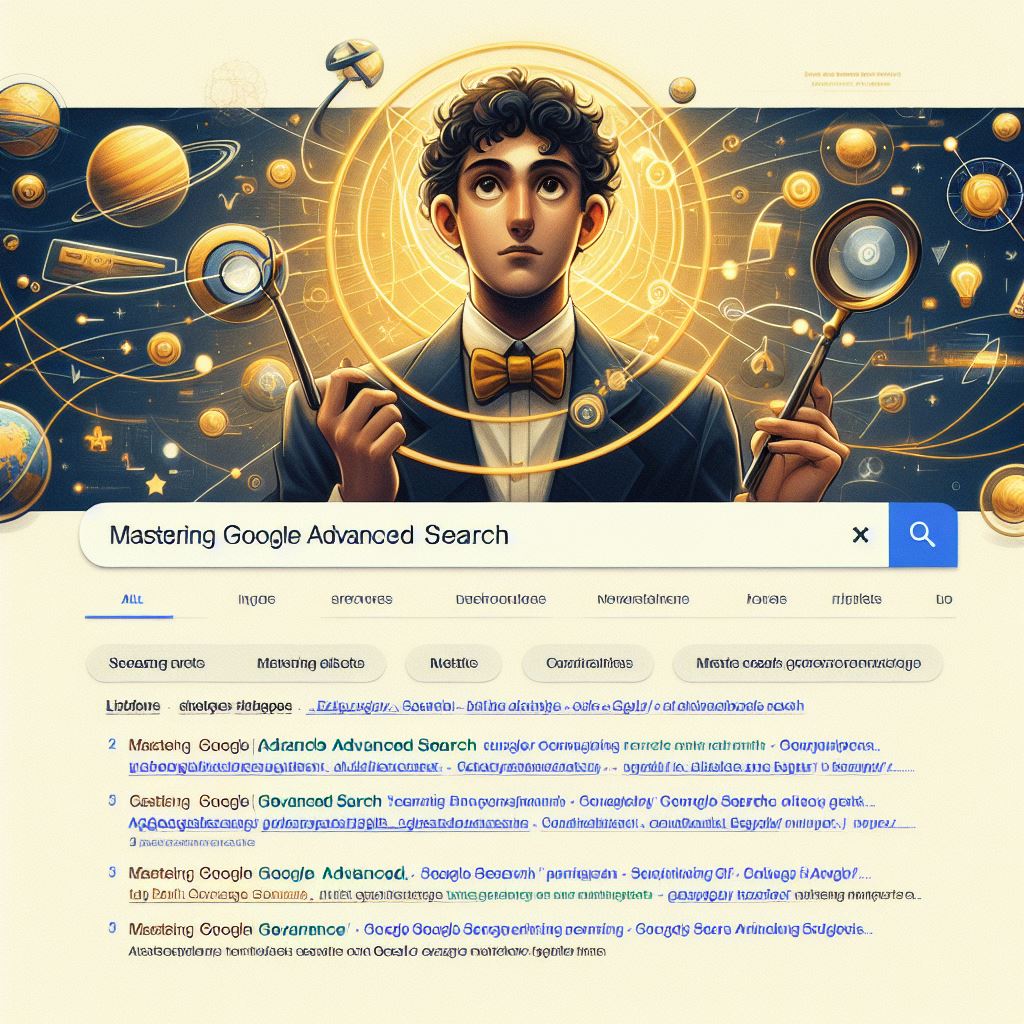How to Add Cell Borders in Microsoft Excel
In this tricks we will teach you with the tricks to Add Cell Borders in Microsoft Excel. For this article we have used Microsoft 2010 for references, it may work on other version of Microsoft Office. Did you know that you can add borders to individual cells to emphasize or define sections of a worksheet or table. (Add Cell Borders in Microsoft Excel)
About Microsoft Excel: (Add Cell Borders in Microsoft Excel)
Microsoft Excel is a spreadsheet developed by Microsoft for Windows, macOS, Android and iOS. It features calculation, graphing tools, pivot tables, and a macro programming language called Visual Basic for Applications (VBA). It has been a very widely applied spreadsheet for these platforms, especially since version 5 in 1993, and it has replaced Lotus 1-2-3 as the industry standard for spreadsheets. Excel forms part of the Microsoft Office suite of software.
Step by Step Guide to Add Cell Borders in Microsoft Excel
Step 1:
Select the cells you want to format.
Step 2:
Click the down arrow beside the Borders button in the Font group on the Home tab.
* A drop-down menu appears, with all the border options you can apply to the cell selection.
Step 3:
Click the type of line you want to apply to the selected cells.
When selecting an option on the Borders drop-down menu, keep these things in mind:
* To have Excel draw borders only around the outside edges of the entire cell selection (in other words, following the path of the expanded cell cursor), click the Outside Borders or the Thick Box Border option.
* If you want borderlines to appear around all four edges of each cell you’ve selected, select the All Borders option.
Bonus Tips:
To change the type of line or line thickness or color of the borders you apply to a cell selection, open the Format Cells dialog box and use the options on its Border tab (click More Borders at the bottom of the Borders button’s drop-down menu or press Ctrl+1 and then click the Border tab). (Add Cell Borders in Microsoft Excel)
| Also Read | Highlight Cells Based on the Value of Another Cell |