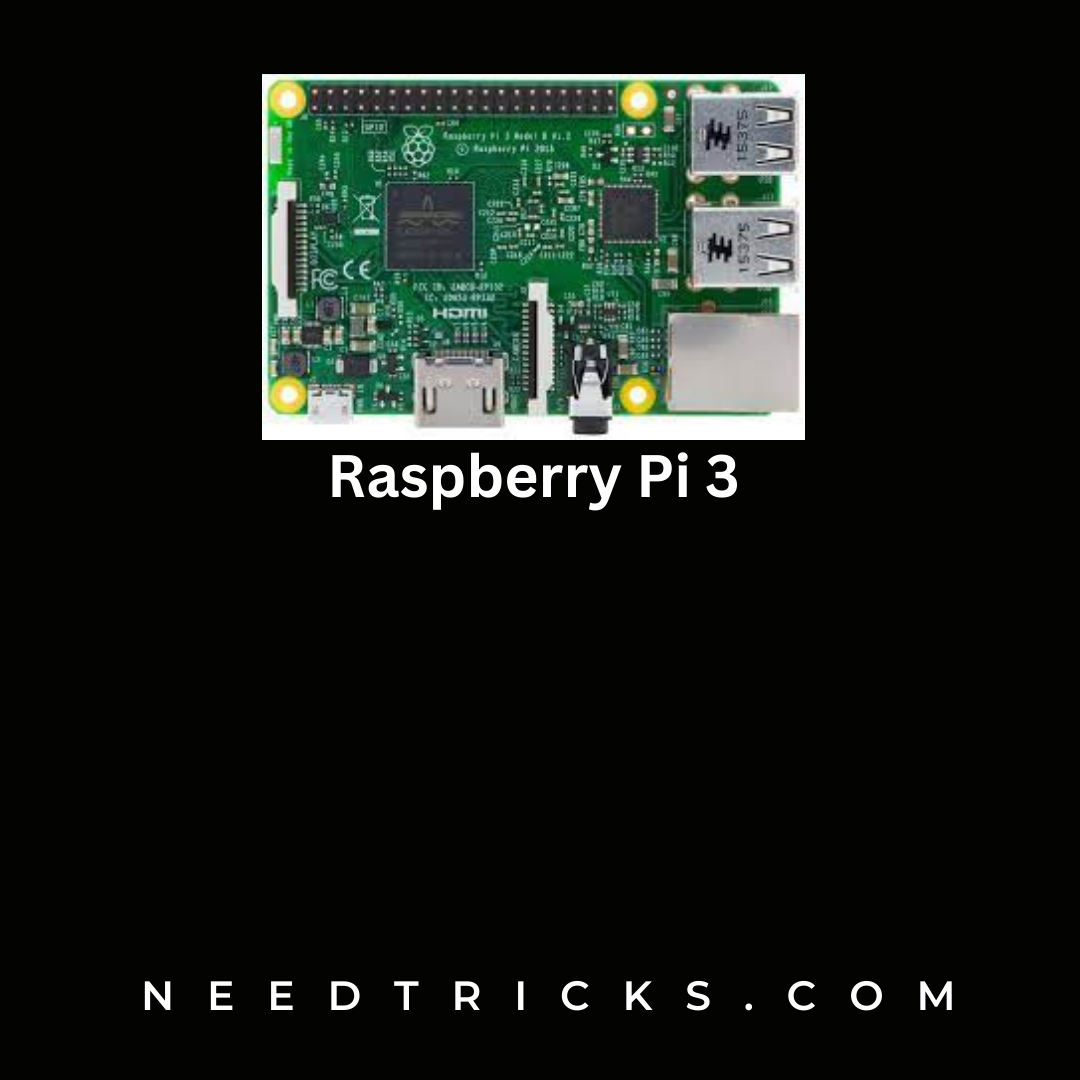Here’s a step-by-step guide on how to get started with your Raspberry Pi 3.
step-by-step guide on how to get started with your Raspberry Pi 3
- Connect the Pi to a power source: The Pi 3 uses a micro USB power supply. Connect the power supply to the Pi and then plug it into a wall socket.
- Connect a keyboard and mouse: Connect a USB keyboard and mouse to the Pi. You can also use a wireless keyboard and mouse with a USB receiver.
- Connect to a monitor: Connect your Pi to a monitor or TV via HDMI cable. Make sure the input on the TV is set to HDMI.
- Insert a microSD card: Insert a microSD card into the SD card slot on the Pi. This will be used to store the operating system and your data.
- Download and install the operating system: Download the latest version of Raspberry Pi OS from the official website. Then, use the Raspberry Pi Imager software to install the operating system onto the microSD card.
- Boot up the Pi: Once the operating system is installed, insert the microSD card into the Pi and turn on the power. The Pi should boot up and display the desktop.
- Configure the Pi: When you first boot up the Pi, you’ll be prompted to configure some settings. Follow the on-screen instructions to set up your Wi-Fi, keyboard layout, and password.
- Start using your Pi: Once you’ve completed the configuration, you can start using your Pi. You can browse the web, run applications, and even program your own projects.
That’s it! You’re now ready to start using your Raspberry Pi 3.