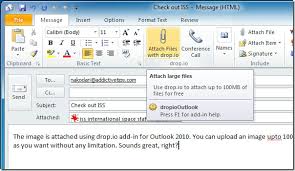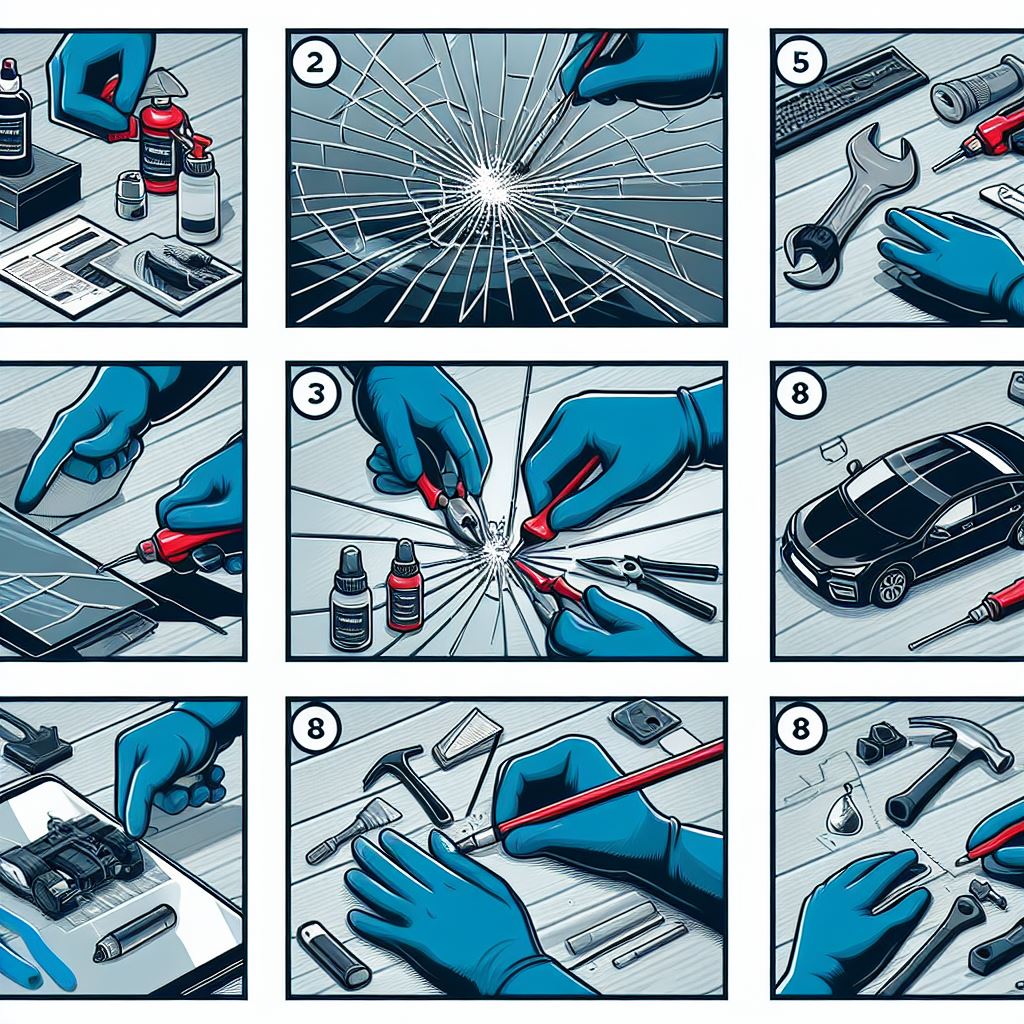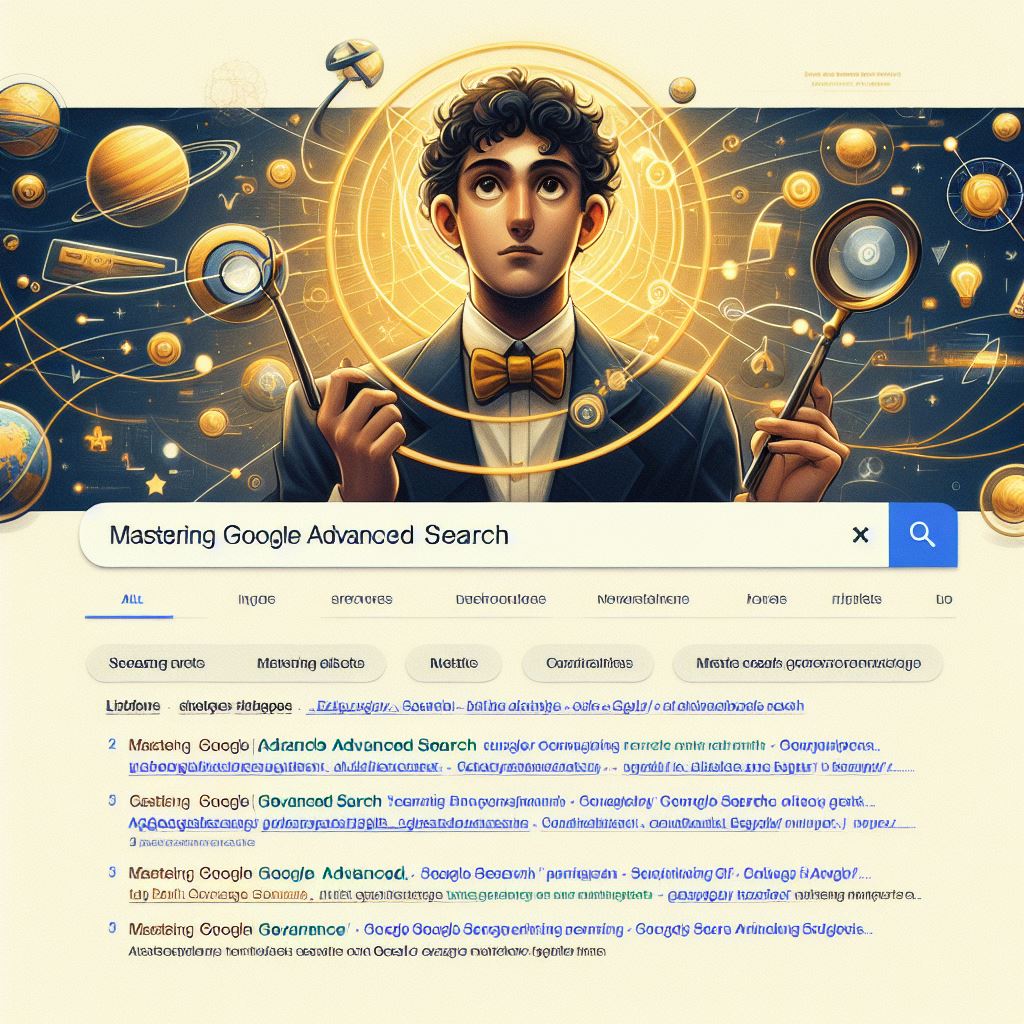Tricks to Send Large Files through Outlook
Outlook.com does mot allow to attached files larger than 20 MB by default. However, Outlook.coml support sending larger files via oneDrive. So, this trick will teach you how to send files larger than 20 Mb in size in Outlook.
Here are the steps to send large files through Outlook.com.
Step 1
Log in > click Compose.
Step 2
Click the down arrow next to the Insert button at the top and select Share via OneDrive.
Step 3
This lets you attach files from your OneDrive account. All you need to do is upload files to OneDrive via your computer, mobile device, or the OneDrive Web interface, and select them when prompted by Outlook.com.
Hope this may help you a lot. If you think this was helpful to you please do not hesitate to like or to write your comments and share this.