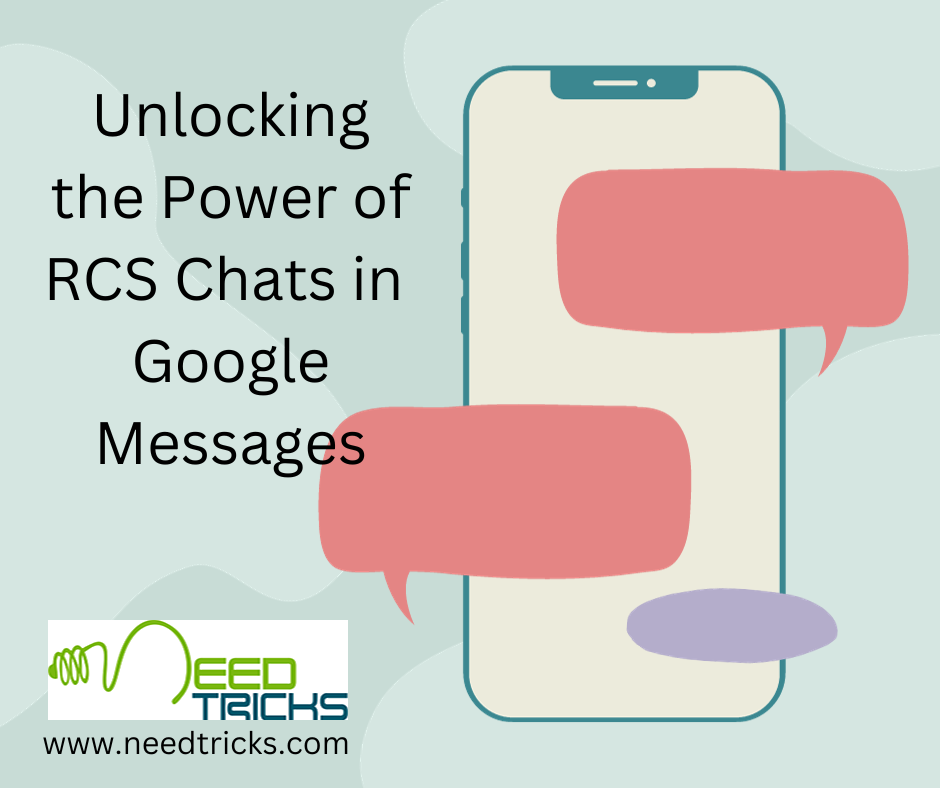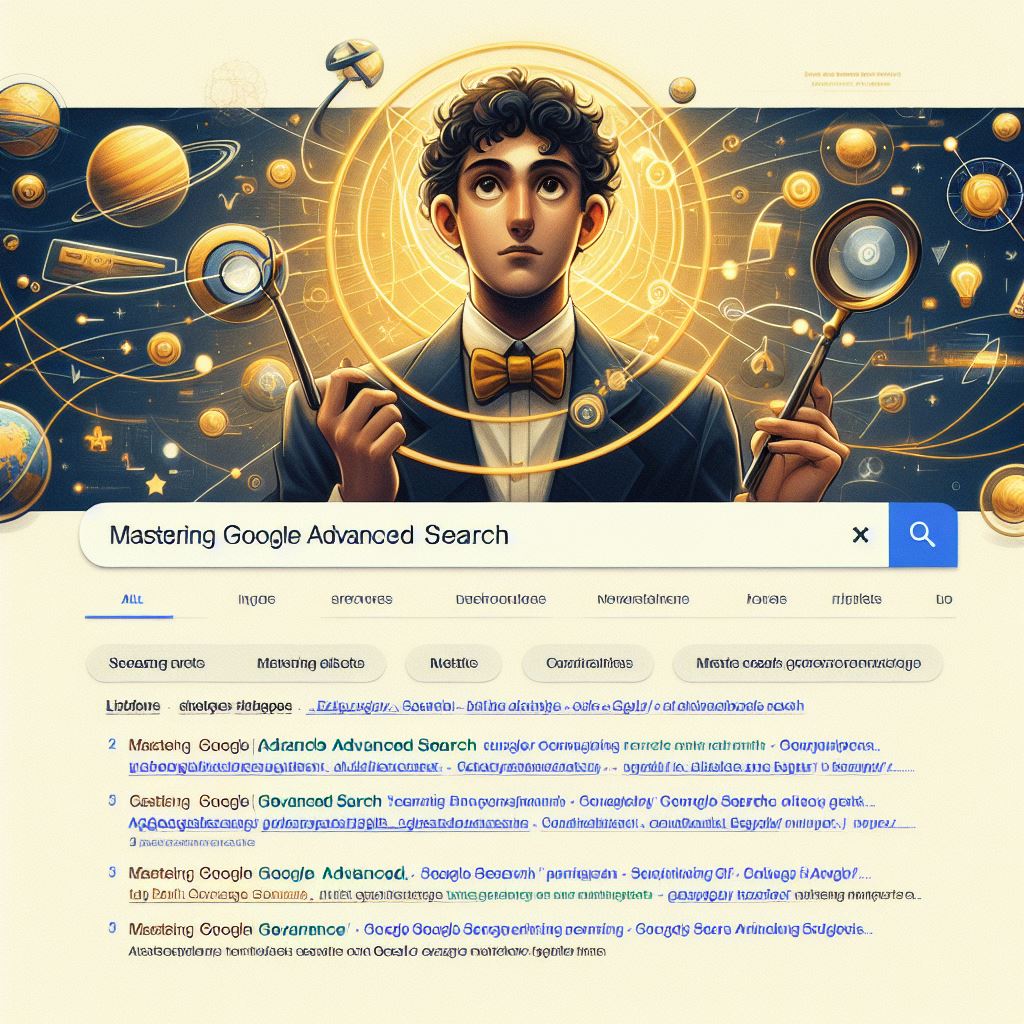RCS chats in Google Messages represent a significant leap forward in the world of text messaging. With these chat features, you can enjoy a more interactive and engaging messaging experience while maintaining compatibility with standard SMS.
In the ever-evolving landscape of instant messaging, Rich Communication Services (RCS) is a game-changer. When combined with the widely-used platform Google Messages, RCS chats bring a new dimension to text messaging, offering features that go beyond the traditional SMS.
In this comprehensive guide, we will delve into what RCS chats are, how to turn them on and off, and how to make the most of these chat features in Google Messages.
Understanding RCS Chats in Google Messages
Rich Communication Services (RCS) is an advanced messaging protocol designed to enhance the capabilities of standard text messaging (SMS). RCS brings a range of interactive and multimedia features to text messages, making them more dynamic and engaging. These features include read receipts, typing indicators, high-resolution image sharing, and the ability to send and receive files and videos directly within the messaging app.
Google Messages is one of the leading messaging apps that leverages RCS technology to provide users with a richer and more feature-packed messaging experience. RCS chats in Google Messages offer a compelling alternative to traditional SMS texting, bridging the gap between instant messaging apps and standard texting services.
Why Use RCS Chats in Google Messages?
Before we explore how to enable and use RCS chats in Google Messages, let’s understand why you might want to embrace this technology:
- Enhanced Messaging Experience: RCS chats bring a range of features that elevate your texting experience. You can see when your messages are delivered and read, know when the other person is typing, and exchange high-quality photos and videos seamlessly.
- No Need for Third-Party Apps: With RCS in Google Messages, you don’t need to rely on third-party messaging apps for advanced features. Google Messages becomes a one-stop solution for both standard SMS and RCS chats.
- Interoperability: RCS is designed to work across different carriers and devices. This means you can enjoy these advanced features in your messaging, regardless of the device or network your contacts are using.
- Group Chat Improvements: RCS enhances group chats by providing features like the ability to name group chats, add or remove participants, and easily share multimedia content within the group.
- Security and Privacy: RCS in Google Messages maintains the same level of security and encryption as standard SMS messages, ensuring that your conversations remain private.
How to Turn On RCS Chats in Google Messages
Enabling RCS chats in Google Messages may vary slightly depending on your device and carrier, but the general process involves the following steps:
Step 1. Update Google Messages:
- Ensure that you have the latest version of Google Messages installed on your device. You can check for updates on the Google Play Store (Android) or the App Store (iOS).
Step 2. Open Google Messages:
- Launch the Google Messages app on your device.
Step 3. Accept Terms and Conditions:
- When you first open Google Messages after updating, you may be prompted to accept the terms and conditions for using RCS. Review the terms and tap “accept” if you agree.
Step 4. Verify your phone number:
- Google Messages will verify your phone number with a one-time code sent via SMS. Make sure you have access to the phone number associated with your device to receive this code.
Step 5. Enable chat features:
- After verifying your phone number, you’ll see an option to “Enable chat features.” Tap this option to enable RCS chats in Google Messages.
Step 6. Wait for activation:
- The activation process may take a few moments, during which Google Messages will configure RCS settings for your device. Once activated, you’ll see a confirmation message.
Step 7. Customize Your Settings:
- You can customize your RCS chat settings by going to the Google Messages app’s settings menu. Here, you can enable or disable features like read receipts, typing indicators, and more.
How to Turn Off RCS Chats in Google Messages
If, for any reason, you want to turn off RCS chats in Google Messages, follow these steps:
Step 1. Open Google Messages:
- Launch the Google Messages app on your device.
Step 2. Access chat settings:
- Tap on the three dots in the top-right corner of the app to access the settings menu.
Step 3. Disable chat features:
- In the settings menu, scroll down to find the “Chat features” or “RCS” section. Tap on it.
Step 4. Turn off chat features:
- Toggle off the switch or button that enables chat features, or RCS. You may receive a warning that some features will be disabled.
Step 5. Confirm and Disable:
- Confirm that you want to disable chat features, and Google Messages will revert to using standard SMS for your messages.
Using Chat Features in Google Messages
Now that you’ve enabled RCS chats in Google Message, let’s explore how to make the most of these chat features:
- Read Receipts: With RCS, you can see when your messages have been delivered and when they’ve been read. A small icon next to your message will indicate the status.
- Typing Indicators: When someone you’re chatting with is typing a response, you’ll see a “typing” indicator, giving you real-time feedback on the conversation.
- High-Quality Media Sharing: RCS allows you to send high-resolution images and videos without the compression that often occurs with standard MMS messages. This ensures that your multimedia content looks its best.
- Group Chat Enhancements: In group chats, you can name the group, add or remove participants, and easily share files, photos, and videos within the group.
- Interactive Messages: RCS also supports interactive messages, allowing you to send and receive dynamic content like interactive forms and suggested actions.
- Location Sharing: You can share your real-time location with others directly within the chat, making it easier to coordinate meetups or find each other.
- Business Messaging: Some businesses and organizations use RCS for customer service and notifications. You may encounter RCS messages from businesses that provide rich and interactive experiences.
By following the steps outlined in this guide, you can enable RCS chats in Google Messages, customize your settings, and make the most of the advanced features it offers. Whether you’re sharing high-quality media, coordinating in group chats, or simply enjoying real-time typing indicators, RCS makes your messaging experience richer and more dynamic. Unlock the power of RCS chats in Google Messages and elevate your text messaging game.