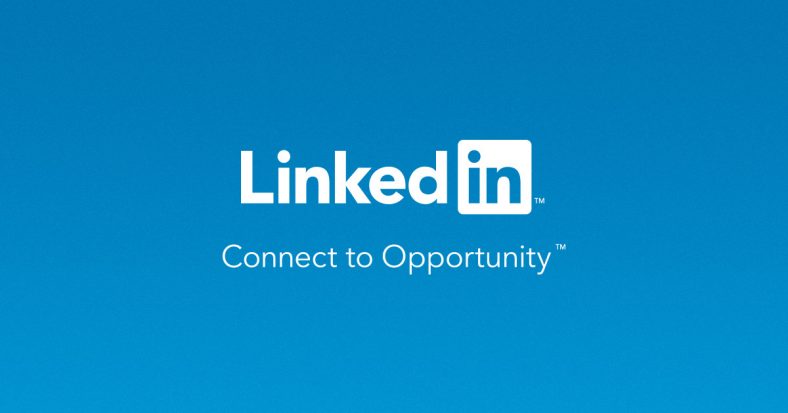How to Add Publications to Your LinkedIn Profile
In this trick we will help your with the trick to Add Publications to Your LinkedIn Profile. The Publications section of LinkedIn is the place for writers to add published work. This section is a great place to spotlight your writing ability and showcase your knowledge. (Add Publications to Your LinkedIn Profile)
About LinkedIn: (Add Publications to Your LinkedIn Profile)
LinkedIn is an American business and employment-oriented online service that operates via websites and mobile apps. Launched on May 5, 2003, the platform is primarily used for professional networking and career development, and allows job seekers to post their CVs and employers to post jobs.
As of 2015, most of the company’s revenue came from selling access to information about its members to recruiters and sales professionals. Since December 2016, it has been a wholly owned subsidiary of Microsoft. As of September 2021, LinkedIn has 774+ million registered members from over 200 countries and territories
Step by Step guide to Add Publications to Your LinkedIn Profile
Step 1:
Open your LinkedIn profile.
Step 2:
If you have the Publications section already added to your profile, simply scroll to it and click the pencil (edit) icon to enter into edit mode, then go to Step 5.
Step 3:
If you don’t have the Publications section added to your profile yet, scroll below the Contact Information section at the top part of your profile and click the View More link to see a full list of sections to add.
Step 4:
In the Publications section, click Add Publications.
When clicked, the Publications section appears on your profile.
Step 5: (Add Publications to Your LinkedIn Profile)
In the Title field, enter the name of the publication.
Step 6:
In the Publication/ Publisher field, enter the name of the publication if it’s a magazine or periodical, or the name of the publisher if it is a book.
Step 7:
In the Publication Date field, choose the month, day, and year the text was published from the drop-down lists.
Step 8:
In the Publication URL field, add the website address where more information on this publication can be found.
If your publication is a book, you might consider adding a link to the book on Amazon. If it is an article you wrote, add a link to the article. If this publication doesn’t have a web presence, skip this section.
Step 9:
In the Author(s) field, add the name of a first-degree LinkedIn connection to tie them to the publication, if applicable.
If you are the sole author, skip this step.
Step 10: (Add Publications to Your LinkedIn Profile)
In the Description field, provide some detail around the publication.
This is a great place to add a boilerplate description of the books and/or articles you’ve published, and you can even provide a brief excerpt. LinkedIn allows a maximum length of 2,000 characters, which is approximately 300 words — just enough room to provide context, but not enough room to write a novel.
Step 11:
Click the Save button.
| Also Read | LinkedIn Tips! How to Create LinkedIn Business Page & Increase Customer |